Home >Software Tutorial >Office Software >Detailed tutorial on quickly creating salary slips in Excel
Detailed tutorial on quickly creating salary slips in Excel
- WBOYWBOYWBOYWBOYWBOYWBOYWBOYWBOYWBOYWBOYWBOYWBOYWBforward
- 2024-03-30 15:56:371305browse
php editor Banana has brought a detailed tutorial on quickly creating salary stubs in Excel. You don't need to spend too much time, and you can easily complete the production of salary slips with just simple steps. Through this tutorial, you will learn how to use the powerful functions of Excel to quickly and accurately generate salary slips, improve work efficiency, and make salary slip production simple and easy.
1. Take the salary table below with 5 employees as an example.
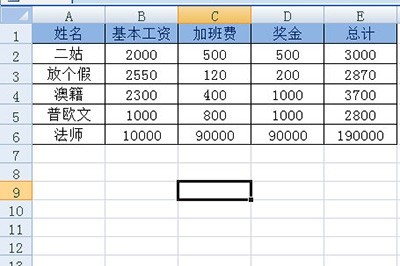
2. First fill in the numerical serial number on the right side of the form, and drag it down to cover the serial number to the bottom of the form.
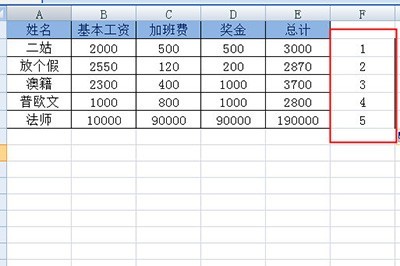
3. Copy the serial number list just below it.
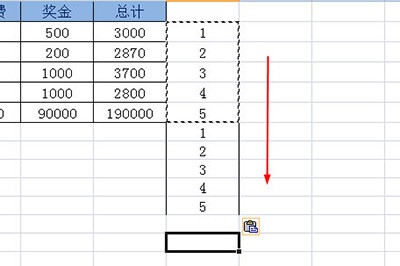
4. Copy the header to the bottom of the table and drag it to copy. The number copied is the number of serial numbers on the right.
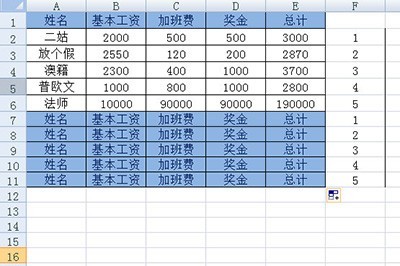
5. Move the mouse to the top blank position of the serial number column, and click [Data]-[Descending Order] to sort.
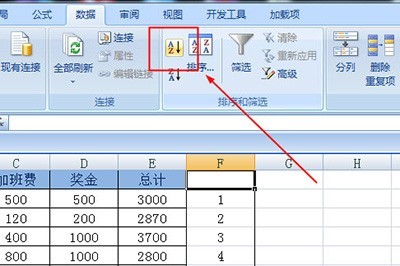
#6. Finally, delete the serial number list and the redundant blank part below, and a clearly visible salary table is ready.
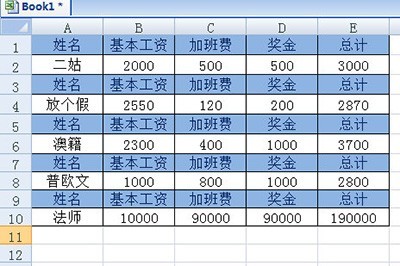
The above is the detailed content of Detailed tutorial on quickly creating salary slips in Excel. For more information, please follow other related articles on the PHP Chinese website!

