Home >Software Tutorial >Office Software >How to convert numbers to uppercase amounts in Excel
How to convert numbers to uppercase amounts in Excel
- WBOYWBOYWBOYWBOYWBOYWBOYWBOYWBOYWBOYWBOYWBOYWBOYWBforward
- 2024-03-30 13:46:04682browse
php editor Xigua will introduce to you in detail how to convert numerical values into uppercase amounts in Excel. When using Excel tables for data processing, it is sometimes necessary to convert numbers into uppercase amounts for more intuitive display. This requirement is particularly common in scenarios such as financial statements and invoice applications. The following will introduce you to several practical operation techniques for converting numerical values into uppercase amounts. I hope it can help you improve your work efficiency!
1. First, we fill in the equal sign in the uppercase amount cell, then enter the function NUMBERSTRING((, then select the target cell to be converted and add a comma 2. Such a function is =NUMBERSTRING(B2 ,2).
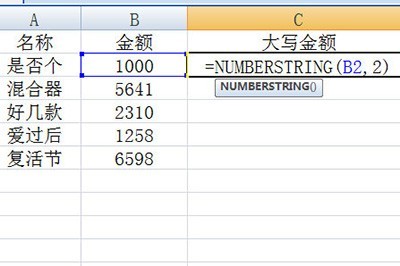
2. After inputting, press Enter, and the amount will be automatically converted into uppercase amounts. Finally, fill the cells downward to easily convert all numbers.
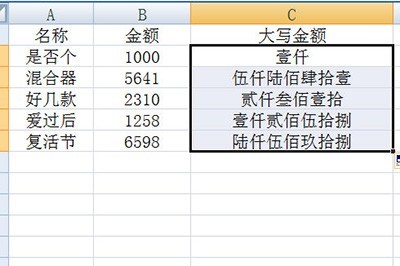
Also, in the =NUMBERSTRING(B2,2) function, the 2 in the brackets represents conversion to accounting case. In fact, there are three types of parameters: 1, 2, and 3 corresponding They are Chinese capitalization, accounting capitalization and mathematics capitalization.
If you want to directly replace the data in the cell with uppercase, then you can directly select the table, right-click the cell properties, click [Special], and then Just select Chinese uppercase numbers in the type.
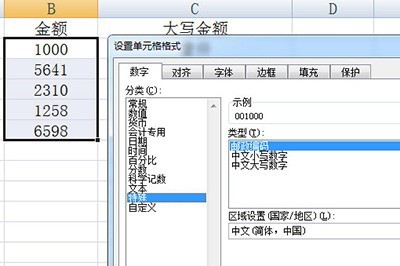
The above is the detailed content of How to convert numbers to uppercase amounts in Excel. For more information, please follow other related articles on the PHP Chinese website!

