Home >Software Tutorial >Office Software >How to deal with too many columns in Excel and cannot be deleted
How to deal with too many columns in Excel and cannot be deleted
- WBOYWBOYWBOYWBOYWBOYWBOYWBOYWBOYWBOYWBOYWBOYWBOYWBforward
- 2024-03-30 10:11:04588browse
php Xiaobian Yuzai teaches you how to deal with too many columns in Excel and cannot be deleted. When faced with too many columns in an Excel table that cannot be deleted, simple operations and techniques can be used to solve the problem. Let’s learn how to deal with this problem quickly and improve work efficiency!
1. If there are too many columns, just divide them into as many columns as you want. You can choose how many columns you want in one group. Select the number of columns to be combined (choose any number). For example, in my case, I chose the columns A-H, as shown in Figure 2.

(Figure 2)
2. Select [Data] (see Figure 3), and then Figure 4 will pop up.

(Picture 3)
3. Select [Group and hierarchical display (G)], and you can also choose to press the [g] shortcut key. The mouse selected.
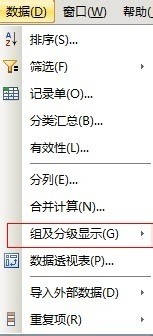
(Picture 4)
4. Then select [Group (G)], and you can also choose to press the [g] shortcut key, so you don’t need to select with the mouse. .
Warm reminder: In steps 3 and 4, you can directly choose to press [g] twice continuously. This is a shortcut key operation. Obtained as shown in Figures 5 and 6.
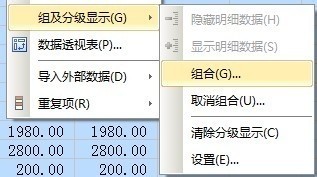
(Picture 5)
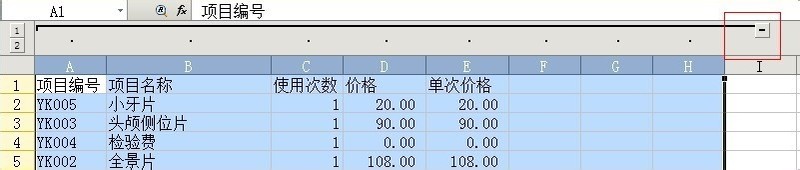
(Picture 6)
5. Select [in the red box in Figure 6 -】The combination shown in Figure 7 is completed. (Single composition step completed).
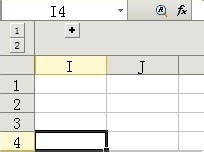
(Picture 7)
6. Do not select the column corresponding to [ ], select N columns again from the back, and repeat steps 1, 2., 3. 4 or 5 is enough. Obtained as shown in Figure 8.
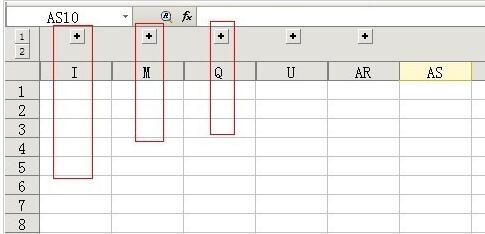
(Picture 8)
Reminder: The advantage of using key combinations is that I can put the relationships in a group precisely, and then combine them together when I need to view them. Click the corresponding [ ].
The above is the detailed content of How to deal with too many columns in Excel and cannot be deleted. For more information, please follow other related articles on the PHP Chinese website!

