Home >Software Tutorial >Office Software >Detailed method to find full name in Excel table through keyword fuzzy matching
Detailed method to find full name in Excel table through keyword fuzzy matching
- WBOYWBOYWBOYWBOYWBOYWBOYWBOYWBOYWBOYWBOYWBOYWBOYWBforward
- 2024-03-29 14:16:131091browse
php editor Xigua today introduces you to the detailed method of how to find the full name in the Excel table through keyword fuzzy matching. Excel provides a variety of functions and techniques to help users find data quickly and accurately. Mastering these key skills can improve work efficiency and achieve twice the result with half the effort. Next, let us learn the specific steps.
1. Check the original data. Column A is the full name of some companies. Enter an abbreviation or keyword at B1 (must be a keyword continuously included in a certain text in column A). C1 returns the full name corresponding to column A.
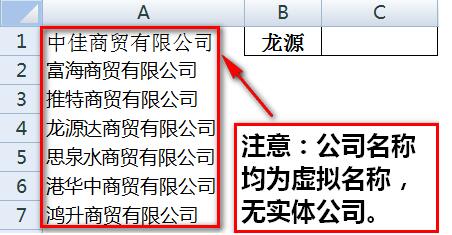
2. Double-click cell C1, enter the formula =VLOOKUP("*"&B1&"*",A1:A7,1,), and press Enter to return cell C1 to B1. The corresponding full name of the company in column A.
3. Introduction to the VLOOKUP wildcard method: =VLOOKUP("*"&B1&"*",A1:A7,1,) means to find cells containing the B1 keyword in the range of A1:A7 , after finding it, return the contents of the first column of A1:A7. [*] in the function represents any character, that is to say, the content of any character before and after the B1 text is found within A1:A7, which means that the B1 text is included. The 1 represents the return of the first column of the A1:A7 data area. Omitting the parameter after the last comma represents an exact match. You can also enter 0 or FALSE.
4. This example can also be completed using the LOOKUP function. Double-click cell C1 and enter the formula =LOOKUP(1,0/FIND(B1,A1:A7),A1:A7).
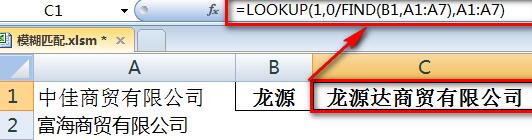
5. Let’s take a look at the LOOKUP operation process. First, FIND(B1,A1:A7) means to search for the content of B1 within A1:A7. If it cannot be found, it will return an error value. If it is found, it will return the position in the text.
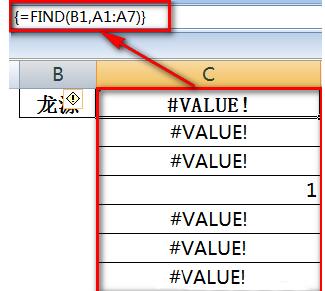
6. 0/FIND(B1,A1:A7) This part allows the value returned in the previous step to participate in the operation. If the previous step returns a number, the result will return 0, otherwise it will still return Error value.
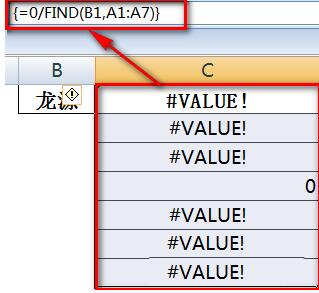
7. The final LOOKUP(1,0/(array),A1:A7) part returns the last one in [array] that is less than or equal to 1 (that is, 0 in [array]) The value corresponds to the content of A1:A7, which is the full name.
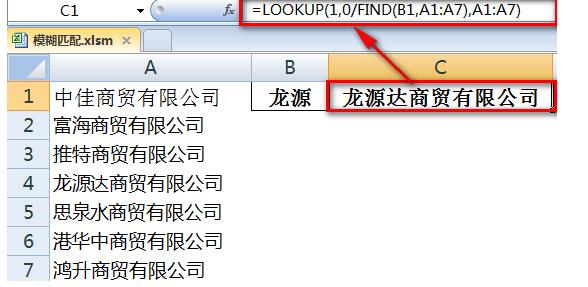
The above is the detailed content of Detailed method to find full name in Excel table through keyword fuzzy matching. For more information, please follow other related articles on the PHP Chinese website!

