Home >Software Tutorial >Office Software >The operation process of using icons to mark grades in Excel tables
The operation process of using icons to mark grades in Excel tables
- WBOYWBOYWBOYWBOYWBOYWBOYWBOYWBOYWBOYWBOYWBOYWBOYWBforward
- 2024-03-29 13:11:42777browse
php Editor Banana introduced that the operation process of using icons to mark results in Excel tables is simple and clear. First, select the data that needs to be marked in the Excel table, then click the "Icon" button in the "Insert" tab, select the appropriate icon style and confirm. Then, enter the corresponding data in the "data column" and you can see the marked results in the table. This operation process is not only convenient and fast, but also makes the data more intuitive and understandable, improving work efficiency.
1. Open the corresponding Excel table.
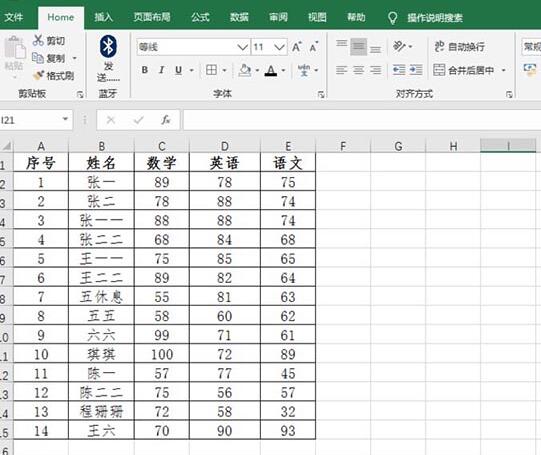
2. Select the grade and click Start-Conditional Formatting-Icon Set.
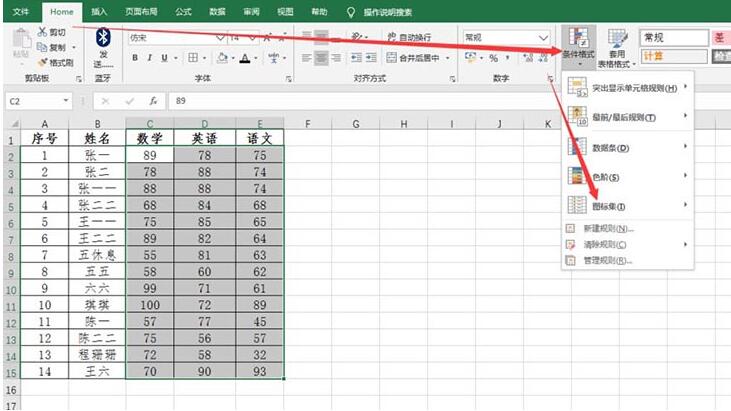
3. Select the required tag according to the actual situation.
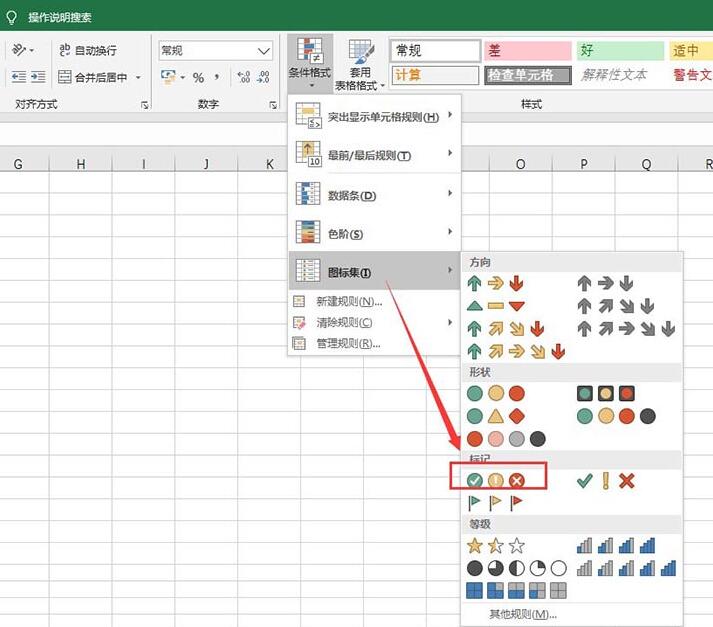
4. Select it to return to the interface and you will find that it has been marked.
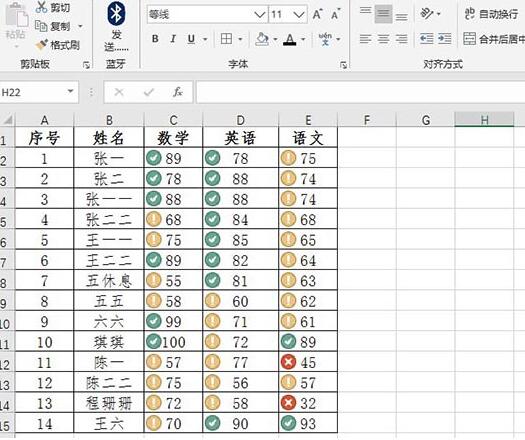
5. If you want to see what rules are marked, click Conditional Formatting-Icon Set-Other Rules.
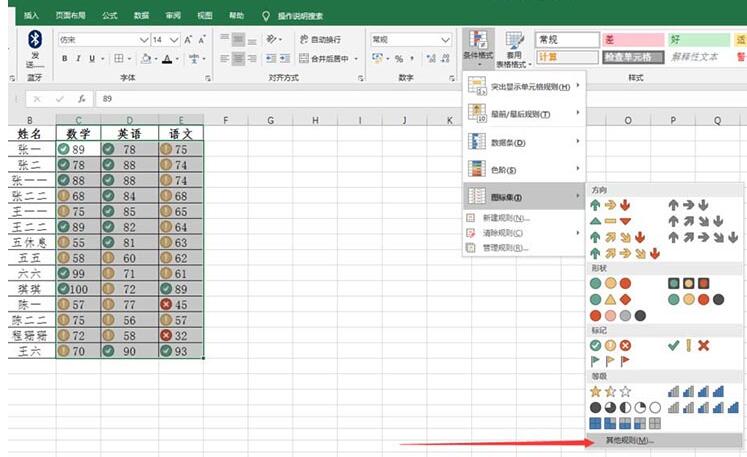
6. In the pop-up window, you can see the corresponding values.
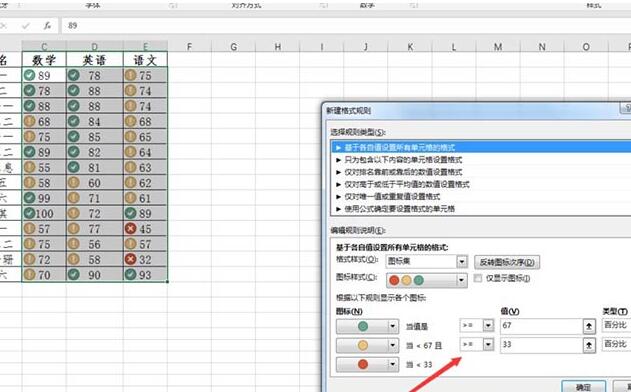
The above is the detailed content of The operation process of using icons to mark grades in Excel tables. For more information, please follow other related articles on the PHP Chinese website!

