Home >System Tutorial >Windows Series >How to view pictures in WIN10_What to do if the picture viewer in WIN10 is missing
How to view pictures in WIN10_What to do if the picture viewer in WIN10 is missing
- WBOYWBOYWBOYWBOYWBOYWBOYWBOYWBOYWBOYWBOYWBOYWBOYWBforward
- 2024-03-27 19:10:37819browse
php Xiaoxin Lite version of Win10 how to view browser pictures, the steps to deal with the missing Win10 picture viewer: First, ensure that the computer system is normal, then check the associated file types through the default program settings, and then check for system updates. Finally try resetting Win10 application settings. With these steps, you can easily solve the problem of Win10 picture viewer missing.
1. Create a text document and enter the following command into the text verbatim.
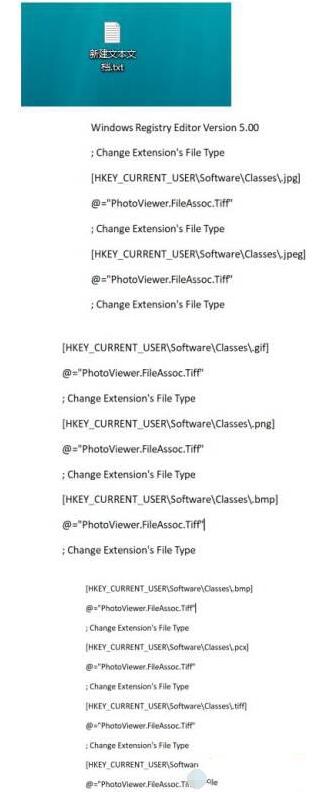
2. Save it to the desktop and rename it "Picture View.reg". Click Yes again.
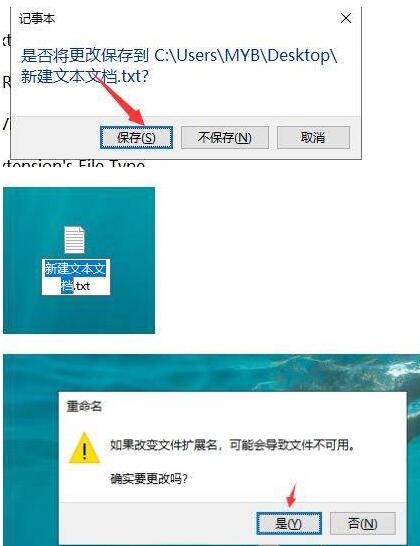
3. Double-click "Picture View.reg".
4. Click Yes. In this way, your picture viewer will come out.
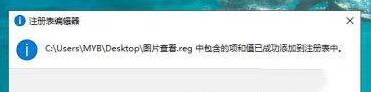
5. Find a picture to try, right-click the mouse, and click Open with.
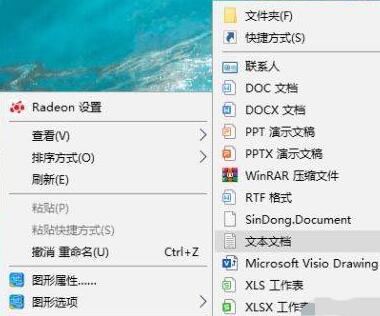
6. Select Windows Photo Viewer, check Always open, and click OK.
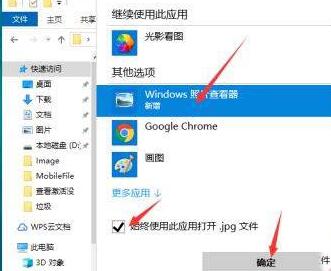
7. You can also set the built-in viewer as the default application in the settings. First open settings.
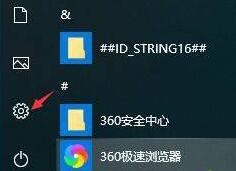
8. Click Apply as shown below, and then click Default Application.
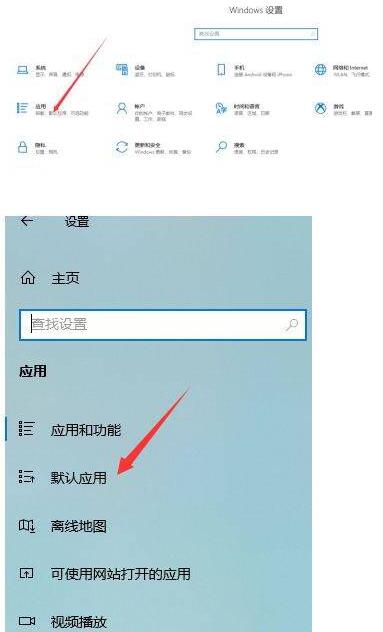
9. Click on the photo viewer to set it up.
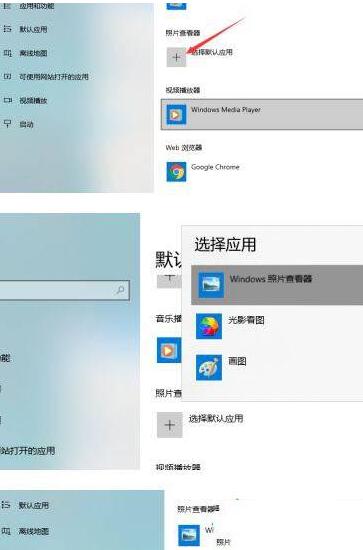
The above is the detailed content of How to view pictures in WIN10_What to do if the picture viewer in WIN10 is missing. For more information, please follow other related articles on the PHP Chinese website!

