Home >Common Problem >Solution to Windows 10 picture viewer being deleted
Solution to Windows 10 picture viewer being deleted
- 王林forward
- 2023-07-13 21:37:133213browse
The windows 10 system has a built-in image access tool - image viewer. You can directly query images and perform some simple solution operations without installing third-party software. But some customers accidentally delete the picture viewer, what should they do? Create a new text document, enter the code provided below, and then format it as .reg. Then import this document into the registry. After you restart your computer, you will find that the picture viewer has been restored.
What to do if the windows10 picture viewer is deleted:
First create a text file on the desktop, and then copy the following content in,
WindowsRegistryEditorVersion5.00
;ChangeExtension'sFileType
[Hkey_CURRENT_USERSoftwareClasses.jpg]
@="PhotoViewer.FileAssoc.Tiff"
;ChangeExtension'sFileType
[Hkey_CURRENT_USERSoftwareClasses.jpeg]
@="PhotoViewer.FileAssoc.Tiff"
;ChangeExtension'sFileType
[Hkey_CURRENT_USERSoftwareClasses.gif]
@=" PhotoViewer.FileAssoc.Tiff"
;ChangeExtension'sFileType
[Hkey_CURRENT_USERSoftwareClasses.png]
@="PhotoViewer.FileAssoc.Tiff"
;ChangeExtension 'sFileType
[Hkey_CURRENT_USERSoftwareClasses.bmp]
@="PhotoViewer.FileAssoc.Tiff"
;ChangeExtension'sFileType
[Hkey_CURRENT_USERSoftwareClasses.tiff]
@="PhotoViewer.FileAssoc.Tiff"
;ChangeExtension'sFileType
[Hkey_CURRENT_USERSoftwareClasses.ico]
@="PhotoViewer.FileAssoc.Tiff"
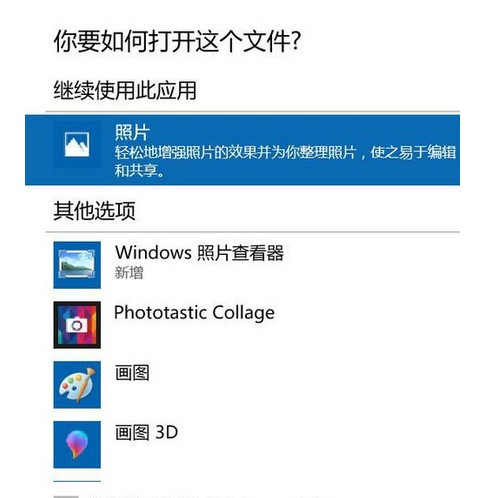
Then rename it to ".reg" and double-click it to import into the registry. After selecting the pop-up warning, when you right-click the image and select Open With, you will find that the "Photo Viewer" option is included.
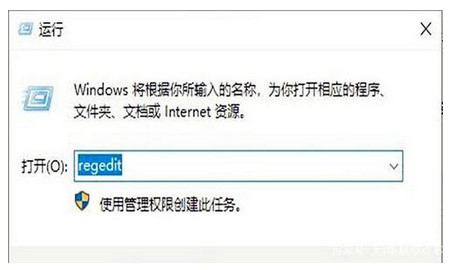
The above are the operation steps for Windows 10 picture viewer that cannot be found. Customers in need can operate according to the editor's process. I hope it can be helpful to everyone. .
The above is the detailed content of Solution to Windows 10 picture viewer being deleted. For more information, please follow other related articles on the PHP Chinese website!
Related articles
See more- PHP training institutions teach several frameworks
- What are the PHP software engineer training institutions?
- Microsoft releases a new lightweight Windows 11 verified operating system, and it might not work for you
- Win7 image file Microsoft official website system download address
- Apple Watch Series 9 and Ultra 2 significantly increase storage space by 2 times

