Home >Software Tutorial >Office Software >PPT presentation has determined the detailed method that the settings will not be modified.
PPT presentation has determined the detailed method that the settings will not be modified.
- PHPzforward
- 2024-03-26 20:50:301492browse
php editor Banana will introduce you in detail how to set up a PPT presentation to prevent it from being modified by others. In work and study, the confidentiality of PPT presentations is crucial to prevent others from making unauthorized modifications to the content. You can easily set up PPT documents to ensure content security through the following methods: 1. Set read-only permissions; 2. Set password protection; 3. Convert to PDF format. These methods can effectively protect your PPT document from modification, making your content more secure and reliable.
1. Start PPT and open the file that needs to be protected.
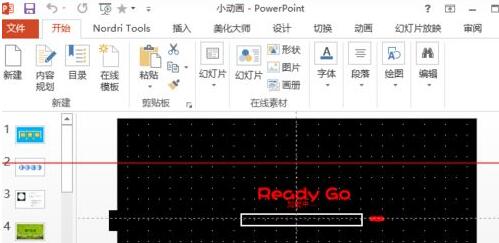
2. Find [File] on the left side of the menu bar and click Open.
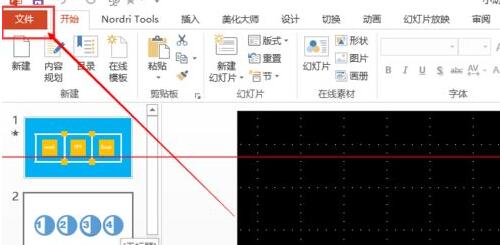
3. The following page will appear. Select the [Information] option in the list on the left, and then click the [Protect Presentation] icon.
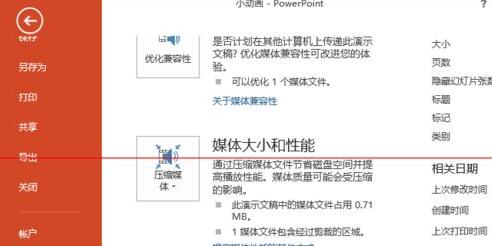
4. After clicking the [Protect Presentation] icon, some options will appear. Select [Mark as Final].
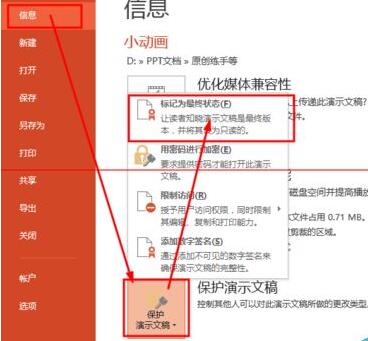
5. At this time, a dialog box will pop up, prompting that the document will be marked as the final version first and then saved. Click [OK] to complete the settings.
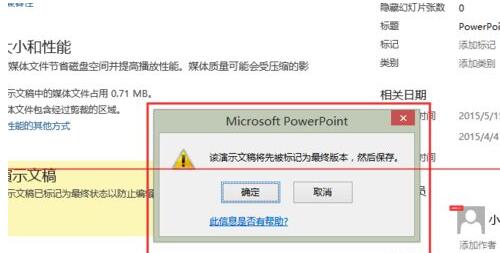
The above is the detailed content of PPT presentation has determined the detailed method that the settings will not be modified.. For more information, please follow other related articles on the PHP Chinese website!

