php editor Baicao will introduce you in detail the steps to set the background and texture of PPT. When making PPT, choosing appropriate backgrounds and textures can enhance the presentation effect and make the content more vivid. With simple operations, you can easily set the PPT background color, picture or texture to make your PPT more attractive and professional. Follow the editor's steps to make your PPT more beautiful and attract the audience's attention!
1. Open PPT, right-click in a blank space in the workspace, and click Set Background Format.

2. Select fill, and then point the mouse to the image or texture fill option.

3. You can choose any texture from the picture.

4. We can also set the background to any favorite picture we want to use.

5. As shown in the picture, the background has been successfully changed to a picture.

6. If you want to restore the default settings or start from scratch, you can click Reset Background.

The above is the detailed content of Detailed steps for setting background and texture in PPT. For more information, please follow other related articles on the PHP Chinese website!
 ppt保存时提示某些字体无法保存怎么办May 25, 2021 pm 02:42 PM
ppt保存时提示某些字体无法保存怎么办May 25, 2021 pm 02:42 PM提示无法保存是因为开启了“嵌入字体”功能。解决方法:1、打开PPT文档,点击菜单栏上的“文件”选项;2、进入文件菜单后,选择最底下的“选项”;3、在“PowerPoint 选项”窗口中,点击“保存”选项卡,取消勾选“将字体嵌入文件”,点击“确定”回到编辑界面;4、完成内容的编辑之后,保存文档即可。
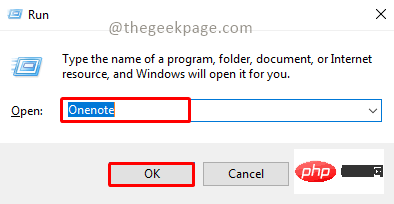 OneNote如何设置图片为背景May 14, 2023 am 11:16 AM
OneNote如何设置图片为背景May 14, 2023 am 11:16 AMOnenote是Microsoft提供的最好的笔记工具之一。结合Outlook和MSTeams,Onenote可以成为提高工作和个人创意工作效率的强大组合。我们必须以不同的格式做笔记,这可能不仅仅是把事情写下来。有时我们需要从不同来源复制图像并在日常工作中进行一些编辑。如果知道如何应用更改,则粘贴在Onenote上的图像可以发挥很大作用。您在使用Onenote时是否遇到过粘贴在Onenote上的图像无法让您轻松工作的问题?本文将着眼于在Onenote上有效地使用图像。我们可
 ppt为什么不能编辑Mar 07, 2023 am 11:18 AM
ppt为什么不能编辑Mar 07, 2023 am 11:18 AMppt不能编辑的原因及解决办法:1、在幻灯片母版上写入了内容导致的,可以在幻灯片母版中找到自己不能编辑的位置,进行修改,然后点击“关闭视图母版”;2、PPT文件的限制编辑导致的,可以在编辑PPT文件时,点击“是”并且输入密码即可。
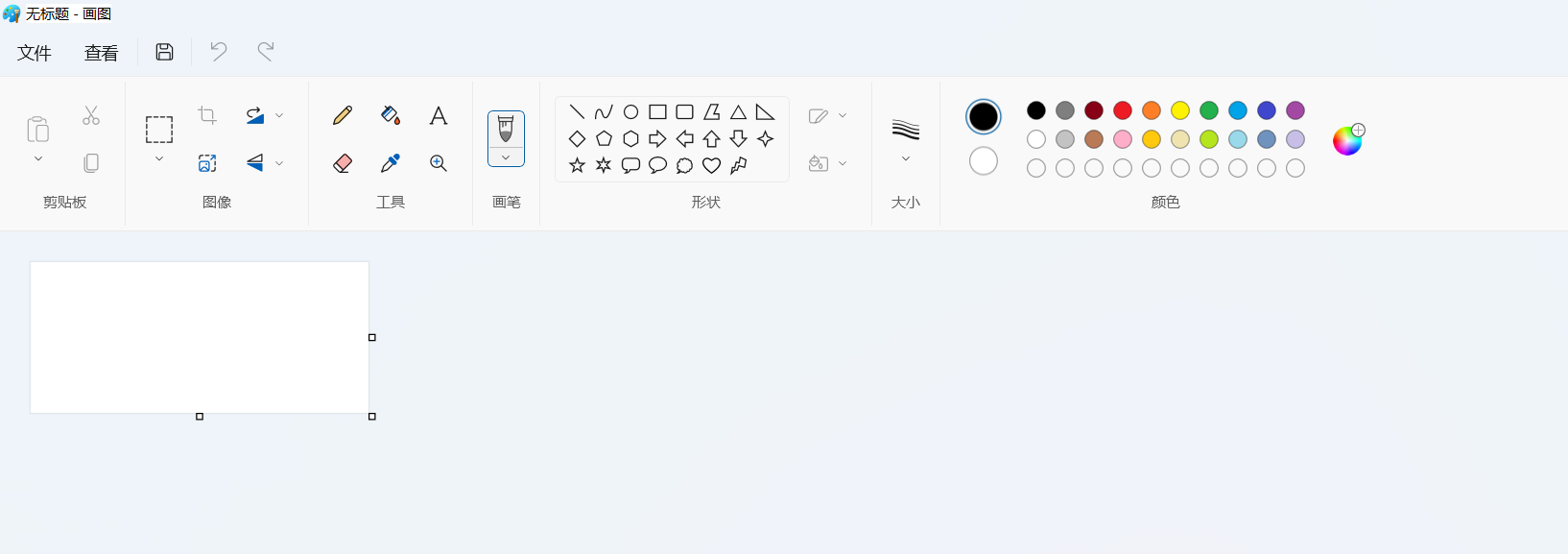 Win11 新版画图:一键移除背景实现抠图功能Sep 15, 2023 pm 10:53 PM
Win11 新版画图:一键移除背景实现抠图功能Sep 15, 2023 pm 10:53 PM微软邀请Canary和Dev频道的WindowsInsider项目成员,测试和体验新版画图(Paint)应用,最新版本号为11.2306.30.0。本次版本更新最值得关注的新功能是一键抠图功能,用户只需要点击一下,就能自动消除背景,凸显画面主体,便于用户后续操作。整个步骤非常简单,用户在新版画图应用中导入图片,然后点击工具栏上“移除背景”(removebackground)按钮,就可以删除图片中的背景,用户也可以使用矩形来选择要消除背景的区域。
 ppt视频换个电脑就无法播放怎么办Feb 23, 2023 am 11:29 AM
ppt视频换个电脑就无法播放怎么办Feb 23, 2023 am 11:29 AMppt视频换个电脑就无法播放是因为路径不对,其解决办法:1、将PPT和视频放入U盘的同一个文件夹内;2、双击打开该PPT,找到想要插入视频的页数,点击“插入”按钮;3、在弹出的对话框内选择想要插入的视频即可。
 win7系统登陆时的默认图片背景如何更改Jun 30, 2023 pm 04:03 PM
win7系统登陆时的默认图片背景如何更改Jun 30, 2023 pm 04:03 PMwin7系统登陆时的默认图片背景如何更改?win7系统登陆时的默认图片背景如何更改教程分享。我们电脑设置了登陆密码之后,开启电脑之后到登陆界面的时候,就会有一个图片背景。有的用户想要去修改这个背景,那么如何操作才能去修改这个背景呢?很多小伙伴不知道怎么详细操作,小编下面整理了win7系统登陆时的默认图片背景更改步骤,如果你感兴趣的话,跟着小编一起往下看看吧! win7系统登陆时的默认图片背景更改步骤 1、首先在图示路径C:WindowsSystem32oobeinfoackgrounds
 ppt背景怎么全部替换Mar 25, 2024 pm 04:25 PM
ppt背景怎么全部替换Mar 25, 2024 pm 04:25 PMPPT背景替换是一种重要的操作,可快速统一演示文稿的视觉风格。通过修改幻灯片母版或使用“格式背景”功能,可以快速替换整个演示文稿的背景。此外,某些PPT版本还提供批量替换功能,可以轻松替换所有幻灯片的背景。在替换背景时,应注意选择与演示文稿主题相符的背景,并确保背景清晰度和分辨率符合要求。
 Go语言的诞生背景与初衷Apr 04, 2024 am 08:48 AM
Go语言的诞生背景与初衷Apr 04, 2024 am 08:48 AMGo语言诞生于Google,旨在解决C++的复杂性和并发支持不足的问题。它的初衷是创造一种简洁易学、高效并发、内存安全、跨平台的语言,以提高程序员的生产力,构建可靠可扩展的系统,并促进代码的移植和共享。


Hot AI Tools

Undresser.AI Undress
AI-powered app for creating realistic nude photos

AI Clothes Remover
Online AI tool for removing clothes from photos.

Undress AI Tool
Undress images for free

Clothoff.io
AI clothes remover

AI Hentai Generator
Generate AI Hentai for free.

Hot Article

Hot Tools

Safe Exam Browser
Safe Exam Browser is a secure browser environment for taking online exams securely. This software turns any computer into a secure workstation. It controls access to any utility and prevents students from using unauthorized resources.

SublimeText3 Linux new version
SublimeText3 Linux latest version

SublimeText3 Chinese version
Chinese version, very easy to use

Notepad++7.3.1
Easy-to-use and free code editor

SublimeText3 Mac version
God-level code editing software (SublimeText3)






