The time and date are displayed in the lower right corner of the taskbar of our computers. Some users display the twelve-hour format and want to change it to the twenty-four-hour format, but they don’t know how to do it. This issue will be win7system is an example. Next, follow the editor's steps and let's take a look at the specific operating steps. The content shared by the system today on this site can help more people solve problems.
How to change the win7 time to the twenty-four-hour format
1. First, right-click the time.

#2. Select "Adjust Date/Time" in the menu.
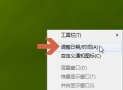
3. Select "Change date and time".
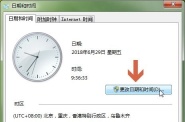
#4. Click "Change Calendar Settings" in the lower left corner.

5. Click to enter the "Time" tab.
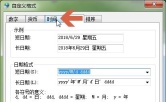
#6. If we want to use 12 hours, use a lowercase h here.
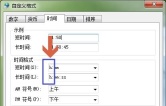
#7. If you want to set the 24-hour display, use a capital H here.

#8. After the settings are saved, you can see that the time display in the lower right corner has changed.

The above is the detailed content of How to change win7 time to 24-hour format?. For more information, please follow other related articles on the PHP Chinese website!
 Intel Arrow Lake CPUs Are Getting a Speed Boost, but You Need an UpdateApr 25, 2025 am 03:01 AM
Intel Arrow Lake CPUs Are Getting a Speed Boost, but You Need an UpdateApr 25, 2025 am 03:01 AMIntel's Free Arrow Lake Overclocking Boost: Faster Gaming for Core Ultra CPUs Your Intel Core Ultra 200-series processor might already be a powerhouse, but Intel's latest free update delivers a significant performance boost for gamers. The "Int
 Windows 11 Fixed My Biggest Problem With The TaskbarApr 25, 2025 am 01:10 AM
Windows 11 Fixed My Biggest Problem With The TaskbarApr 25, 2025 am 01:10 AMWindows 11 Taskbar's New "End Task" Button: A Game Changer for App Closing Closing stubborn or frozen apps on Windows has always been a hassle. The simple "Close" button often fails to completely shut down background processes.
 You Should Be Buying Used MonitorsApr 25, 2025 am 01:09 AM
You Should Be Buying Used MonitorsApr 25, 2025 am 01:09 AMComputer monitors boast impressive longevity, outlasting many other PC components. Unlike components with moving parts like hard drives or fans, monitors, particularly VA and IPS types, have a simple design with no moving parts, resulting in extende
 How to Disable Access to Settings in Windows Apr 24, 2025 pm 08:01 PM
How to Disable Access to Settings in Windows Apr 24, 2025 pm 08:01 PMRestricting Access to Windows Settings: Two Proven Methods Many users don't require, and shouldn't have, access to Windows settings that could potentially harm the system. This is especially critical in shared environments or networks where unauthori
 Lenovo's First 2025 ThinkPads Have AMD's Zen 5 And Intel's Arrow Lake ChipsApr 24, 2025 am 09:17 AM
Lenovo's First 2025 ThinkPads Have AMD's Zen 5 And Intel's Arrow Lake ChipsApr 24, 2025 am 09:17 AMLenovo Unveils Revamped ThinkPad Lineup with Cutting-Edge Processors Lenovo has announced a major update to its iconic ThinkPad laptop series, introducing new models across the P, L, and X1 ranges. These laptops boast the latest in processor technol
 Samsung's Glasses-Free 3D Gaming Monitors Are Now AvailableApr 24, 2025 am 06:06 AM
Samsung's Glasses-Free 3D Gaming Monitors Are Now AvailableApr 24, 2025 am 06:06 AMSamsung's new Odyssey gaming monitors offer immersive 3D gaming experiences, along with impressive specs. The 3D functionality isn't limited to specific games; Samsung's AI can convert compatible 2D videos to 3D, breathing new life into older conten
 How to Use an Old Monitor with a New PCApr 24, 2025 am 03:02 AM
How to Use an Old Monitor with a New PCApr 24, 2025 am 03:02 AMConnecting Older Monitors to Modern PCs: A Guide Outdated monitors often present connection challenges with modern PCs. This guide explains how to connect VGA and DVI monitors to your new computer. Identifying Your Monitor's Ports Older monitors typ
 HyperX Alloy Rise 75 Keyboard Is 50% off for the First Time EverApr 23, 2025 pm 09:01 PM
HyperX Alloy Rise 75 Keyboard Is 50% off for the First Time EverApr 23, 2025 pm 09:01 PMHyperX Alloy Rise 75 Wireless Mechanical Keyboard Review: A High Cost-Performance Choice The HyperX Alloy Rise 75 Wireless Mechanical Keyboard earns a high score of 9/10 thanks to its extensive customization options, from RGB backlighting to key input. It is equipped with a linear red shaft, washer shock absorption design and three connection modes, perfectly catering to the needs of casual and competitive gamers. Amazon is now selling, with the HyperX Alloy Rise 75 priced at $84.99, a record low! This high-end mechanical keyboard, which is usually priced at $169.99, is now available for 50% off, bringing it close to entry-level keyboards, but with top-notch features. Compact 75% layout is suitable for all kinds of tables


Hot AI Tools

Undresser.AI Undress
AI-powered app for creating realistic nude photos

AI Clothes Remover
Online AI tool for removing clothes from photos.

Undress AI Tool
Undress images for free

Clothoff.io
AI clothes remover

Video Face Swap
Swap faces in any video effortlessly with our completely free AI face swap tool!

Hot Article

Hot Tools

SublimeText3 English version
Recommended: Win version, supports code prompts!

ZendStudio 13.5.1 Mac
Powerful PHP integrated development environment

MinGW - Minimalist GNU for Windows
This project is in the process of being migrated to osdn.net/projects/mingw, you can continue to follow us there. MinGW: A native Windows port of the GNU Compiler Collection (GCC), freely distributable import libraries and header files for building native Windows applications; includes extensions to the MSVC runtime to support C99 functionality. All MinGW software can run on 64-bit Windows platforms.

SAP NetWeaver Server Adapter for Eclipse
Integrate Eclipse with SAP NetWeaver application server.

Atom editor mac version download
The most popular open source editor






