 System Tutorial
System Tutorial Windows Series
Windows Series How to enable Bluetooth function in win7? Three ways to turn on the Bluetooth function of your computer
How to enable Bluetooth function in win7? Three ways to turn on the Bluetooth function of your computerHow to enable Bluetooth function in win7? Three ways to turn on the Bluetooth function of your computer
php editor Zimo will introduce to you how to turn on the Bluetooth function under win7 system. Bluetooth function is becoming more and more common in computers, but some users may not know how to turn on Bluetooth function in win7 system. This article will introduce you to three simple and easy methods to help you easily turn on the Bluetooth function on your computer, allowing you to easily connect to various Bluetooth devices and enjoy a convenient wireless transmission experience.
How to turn on the Bluetooth function in win7
Method 1
1. Use the shortcut key "Windows R" to open the "Run" interface, and then enter "services.msc" in the run interface ” and click “OK”.
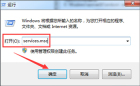
#2. Then in the pop-up "Service" interface, click "Bluetooth Support Service" to enter its properties interface.
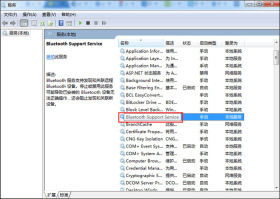
3. Then in the general interface of the Bluetooth Support Service properties, set the "Startup Type" to Automatic, and then click Start in the "Service Status". Finally click "OK".
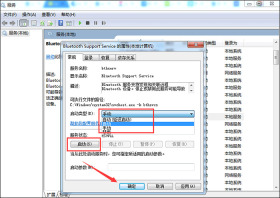
Method 2: Set as the sending target
1. Use the shortcut key "Windows R" to open the "Run" interface, and then enter "system32" in the interface ” and click “OK”.

2. Then enter "fsquirt" in the pop-up page and find the application fsquirt.exe in system32. Then move the cursor to the fsquirt.exe application and right-click. Just click "Send to" and select the desktop shortcut.

3. Enter "shell:sendto" in the search bar of "Start" on your computer, and then open the folder where it is located. Then add the fsquirt.exe application on the desktop to the folder, and then rename it to "Bluetooth Device".
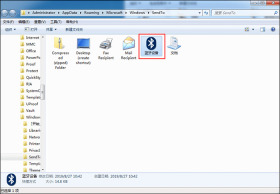
Method 3
1. Click the menu in the lower left corner to start and select "Control Panel".
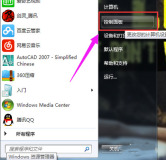
#2. Find and open "Device Manager".

3. Select "BLUETOOTH Radio Transceiver".
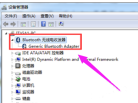
#4. Click Enable, and the computer’s Bluetooth will be turned on.
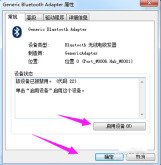
The above is the detailed content of How to enable Bluetooth function in win7? Three ways to turn on the Bluetooth function of your computer. For more information, please follow other related articles on the PHP Chinese website!
 Western Digital Is Preparing 40TB HDDs, but It's Not Stopping ThereApr 25, 2025 am 09:01 AM
Western Digital Is Preparing 40TB HDDs, but It's Not Stopping ThereApr 25, 2025 am 09:01 AMWestern Digital's 40TB HDDs: A Stepping Stone to 100TB Western Digital (WD) is gearing up to launch 40TB hard disk drives (HDDs), but their ambitions extend far beyond that. This move is a crucial step in WD's roadmap to achieve its ambitious goal:
 6 Reasons to Try Windows Subsystem for Linux (WSL)Apr 25, 2025 am 06:09 AM
6 Reasons to Try Windows Subsystem for Linux (WSL)Apr 25, 2025 am 06:09 AMWindows Subsystem for Linux (WSL): Your Gateway to the Linux World While Windows enjoys widespread consumer popularity for its user-friendliness, Linux dominates the professional sphere. Whether you're a curious beginner or seeking seamless Windows-
 Don't Throw Out That Old Keyboard, Fix Up It Up InsteadApr 25, 2025 am 06:01 AM
Don't Throw Out That Old Keyboard, Fix Up It Up InsteadApr 25, 2025 am 06:01 AMHow to Clean and Repair a Broken Keyboard I always have some tools ready before starting to repair any computer parts: Precision screwdriver set Cotton swab Isopropanol Magnetic bowl In addition, you need gentle dishwashing liquid, toothpicks, compressed air and keycap puller. Easy to pull out the key caps. After preparing the materials, you must first determine the degree of damage to the keyboard. Be sure to check for damage to the cable first. Just stained with soda and dust? Or are mechanical parts damaged? Or is there a circuit problem? The easiest first step to diagnose a problem is to open Notepad (or other plain text editor) and press each key on the keyboard to make sure they all appear correctly in Notepad. Note any keys that don't work, are difficult to press, or are stuck. Be sure to check all Cs on your keyboard
 Intel Arrow Lake CPUs Are Getting a Speed Boost, but You Need an UpdateApr 25, 2025 am 03:01 AM
Intel Arrow Lake CPUs Are Getting a Speed Boost, but You Need an UpdateApr 25, 2025 am 03:01 AMIntel's Free Arrow Lake Overclocking Boost: Faster Gaming for Core Ultra CPUs Your Intel Core Ultra 200-series processor might already be a powerhouse, but Intel's latest free update delivers a significant performance boost for gamers. The "Int
 Windows 11 Fixed My Biggest Problem With The TaskbarApr 25, 2025 am 01:10 AM
Windows 11 Fixed My Biggest Problem With The TaskbarApr 25, 2025 am 01:10 AMWindows 11 Taskbar's New "End Task" Button: A Game Changer for App Closing Closing stubborn or frozen apps on Windows has always been a hassle. The simple "Close" button often fails to completely shut down background processes.
 You Should Be Buying Used MonitorsApr 25, 2025 am 01:09 AM
You Should Be Buying Used MonitorsApr 25, 2025 am 01:09 AMComputer monitors boast impressive longevity, outlasting many other PC components. Unlike components with moving parts like hard drives or fans, monitors, particularly VA and IPS types, have a simple design with no moving parts, resulting in extende
 How to Disable Access to Settings in Windows Apr 24, 2025 pm 08:01 PM
How to Disable Access to Settings in Windows Apr 24, 2025 pm 08:01 PMRestricting Access to Windows Settings: Two Proven Methods Many users don't require, and shouldn't have, access to Windows settings that could potentially harm the system. This is especially critical in shared environments or networks where unauthori
 Lenovo's First 2025 ThinkPads Have AMD's Zen 5 And Intel's Arrow Lake ChipsApr 24, 2025 am 09:17 AM
Lenovo's First 2025 ThinkPads Have AMD's Zen 5 And Intel's Arrow Lake ChipsApr 24, 2025 am 09:17 AMLenovo Unveils Revamped ThinkPad Lineup with Cutting-Edge Processors Lenovo has announced a major update to its iconic ThinkPad laptop series, introducing new models across the P, L, and X1 ranges. These laptops boast the latest in processor technol


Hot AI Tools

Undresser.AI Undress
AI-powered app for creating realistic nude photos

AI Clothes Remover
Online AI tool for removing clothes from photos.

Undress AI Tool
Undress images for free

Clothoff.io
AI clothes remover

Video Face Swap
Swap faces in any video effortlessly with our completely free AI face swap tool!

Hot Article

Hot Tools

SecLists
SecLists is the ultimate security tester's companion. It is a collection of various types of lists that are frequently used during security assessments, all in one place. SecLists helps make security testing more efficient and productive by conveniently providing all the lists a security tester might need. List types include usernames, passwords, URLs, fuzzing payloads, sensitive data patterns, web shells, and more. The tester can simply pull this repository onto a new test machine and he will have access to every type of list he needs.

Dreamweaver CS6
Visual web development tools

SAP NetWeaver Server Adapter for Eclipse
Integrate Eclipse with SAP NetWeaver application server.

SublimeText3 Linux new version
SublimeText3 Linux latest version

SublimeText3 Mac version
God-level code editing software (SublimeText3)





