Home >Software Tutorial >Computer Software >How to recover files with the partition tool diskgenius - How to recover files with the partition tool diskgenius
How to recover files with the partition tool diskgenius - How to recover files with the partition tool diskgenius
- 王林forward
- 2024-03-04 11:50:372868browse
php editor Xiaoxin introduces you to the file recovery method of partition tool DiskGenius. DiskGenius is a powerful data recovery software that can help users easily recover files lost due to accidental deletion, formatting, virus attacks, etc. Through DiskGenius, users can quickly retrieve important files and ensure data security. This article will introduce in detail how DiskGenius performs file recovery to help users solve file loss problems.
You can perform file recovery operations by selecting a specific partition in the hard disk partition map above the main interface of DiskGenius, right-clicking, and then selecting "Deleted or Formatted File Recovery" from the pop-up menu.
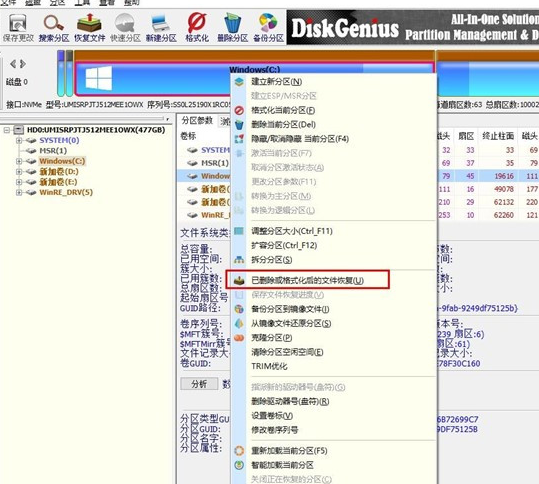
After opening the recovery options window, you need to check three options: "Recover Deleted Files", "Complete Recovery" and "Additional Scan for Known File Types", as shown in the figure.
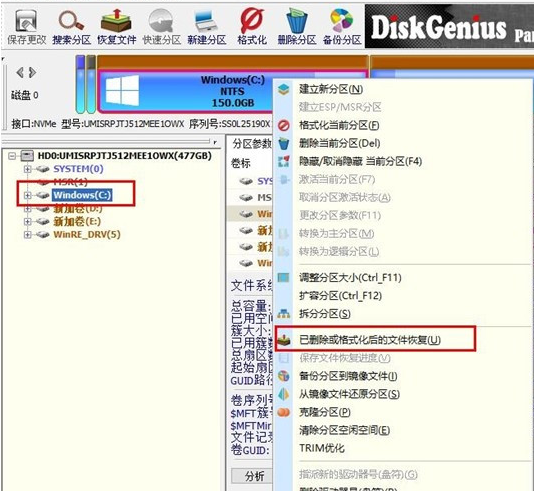
3. Click the "Select File Type" button on the right and specify the file type you need to recover in the pop-up window, as shown in the figure below.
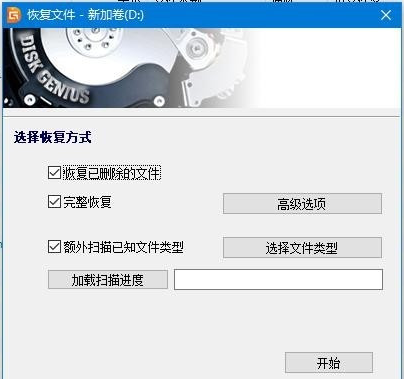
4. After setting the recovery options and clicking the "Start" button, the DiskGenius software will start scanning the data in the hard disk or partition. First, a scanning window will pop up, as shown in the figure below.
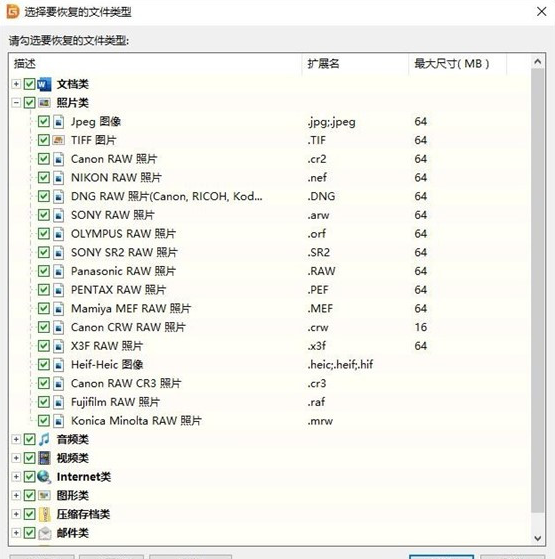
5. After the scan is completed, all scanned directory structures and files in the directories will be displayed on the right, as shown in the figure below.

6. At this point, our "data" should have been scanned, we just need to restore it. In the scan results, select the files, directories, etc. to be recovered, then right-click the mouse to copy them to the specified folder, as shown in the figure below.
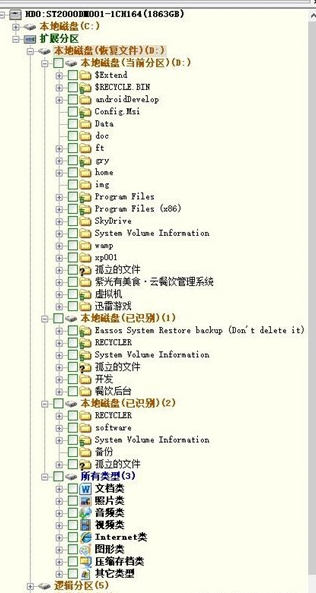
7. Wait for the copy to complete, and you will see the data reappear on the disk, as shown in the figure below.
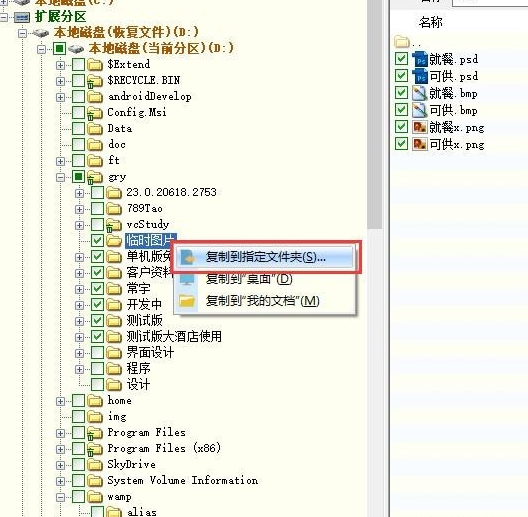
The above is the entire content of how to recover files with the partition tool diskgenius brought by the editor. I hope it can be helpful to everyone.
The above is the detailed content of How to recover files with the partition tool diskgenius - How to recover files with the partition tool diskgenius. For more information, please follow other related articles on the PHP Chinese website!

