Where to look at 32-bit and 64-bit computers
In today's technological development, computers have become an indispensable tool in people's lives. In the process of purchasing and using computers, we often hear the terms 32-bit and 64-bit. So what exactly are 32-bit and 64-bit? How do you determine whether your computer is 32-bit or 64-bit?
First of all, we need to understand the definition of computer bits. The number of bits is the data bus width of a computer processor (CPU), which determines the amount of data the CPU can process at one time. 32-bit means that the CPU's data bus width is 32 binary bits, while 64-bit means that the CPU's data bus width is 64 binary bits.
So, how do you determine whether your computer is 32-bit or 64-bit?
For Windows system users, you can view it as follows:
- Through "System Properties": right-click the computer icon, select "Properties", and in the pop-up window you can See the system type, such as "32-bit operating system" or "64-bit operating system".
- Through "System Information": Press the Win R key combination, enter "msinfo32", and click OK. In the window that opens, you can see the "System Type", such as "x86-based PC" indicates a 32-bit system, and "x64-based PC" indicates a 64-bit system.
For Mac system users, you can check it as follows:
- Click the Apple menu, select "About This Mac", and you can see it in the pop-up window Processor information, the "Processor Name" will indicate whether it is 32-bit or 64-bit.
- You can click on the Apple menu, select "Applications" - "Utilities" - "System Information", and you can see the detailed processor in the "Hardware" - "Processor" in the pop-up window Information, which will also show whether it is 32-bit or 64-bit.
In addition, in the Linux system, you can view it through the command line:
Enter the command "uname -m" in the terminal. If the output result is "x86_64", it means It is a 64-bit system. If the output result is "i386" or "i686", it means it is a 32-bit system.
It is very important to know the bit number of your computer, because the software and drivers corresponding to different bit systems are different. Generally speaking, 64-bit systems are compatible with 32-bit software, while 32-bit systems cannot run 64-bit software.
So, should you choose a 32-bit system or a 64-bit system? For ordinary users, if your computer hardware is older or does not have high performance requirements, using a 32-bit system can meet your needs. And if you have newer hardware, need to carry out large-scale software development, run large databases, or need to process large amounts of data and other high-performance computing tasks, then a 64-bit system will be more suitable.
It should be noted that whether it is a 32-bit or 64-bit system, you must choose according to your own needs and hardware conditions, and install and use the software reasonably to avoid compatibility issues and performance limitations.
In short, knowing the number of bits of your computer is very important to choosing the appropriate operating system and software. Through the above method, you can easily check the 32-bit or 64-bit system type of your computer and make a reasonable choice based on actual needs.
The above is the detailed content of How to check if your computer is 32-bit or 64-bit. For more information, please follow other related articles on the PHP Chinese website!
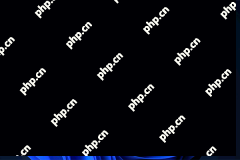 How to Enable the New Search Box on the Taskbar on Windows 11? - MiniToolApr 22, 2025 am 12:39 AM
How to Enable the New Search Box on the Taskbar on Windows 11? - MiniToolApr 22, 2025 am 12:39 AMMicrosoft is testing a new search box on the taskbar on the Windows 11 Insider preview build 25252. However, this new feature is not available on all devices by default. You can use the method mentioned in this php.cn post to enable the new taskbar s
 Five Methods to Fix Immersive Reader Not Working in OneNoteApr 22, 2025 am 12:38 AM
Five Methods to Fix Immersive Reader Not Working in OneNoteApr 22, 2025 am 12:38 AMOneNote allows users to use Immersive Reader to turn text into an audiobook-like experience, improving reading and writing. This feature is useful for users but some people find Immersive Reader not working in OneNote. This post on php.cn will help r
 Complete Methods to Open Windows Programs and FeaturesApr 22, 2025 am 12:37 AM
Complete Methods to Open Windows Programs and FeaturesApr 22, 2025 am 12:37 AMThis article from php.cn introduces some ways to help you easily open Windows Programs and Features tool in Windows 10. You can choose the most convenient way according to your preference.
 The Specified File Could not Be Decrypted: Top SolutionsApr 22, 2025 am 12:36 AM
The Specified File Could not Be Decrypted: Top SolutionsApr 22, 2025 am 12:36 AMYou may get an error 0x80071771 saying “The specified file could not be decrypted” when you try to open the encrypted files. What triggers this error and how to resolve it? If you are stuck in this issue as well, this php.cn post is the right place t
 Fix Preparing SD Card Checking for Errors & Recover DataApr 22, 2025 am 12:35 AM
Fix Preparing SD Card Checking for Errors & Recover DataApr 22, 2025 am 12:35 AMHave you encountered the Preparing SD card checking for errors problem on your phone? If you are stuck on this problem, this post on php.cn will show you how to fix this problem and restore important files from the SD card with practical data recover
 How to Make a Copy of a PowerPoint on Windows 11/10?Apr 22, 2025 am 12:34 AM
How to Make a Copy of a PowerPoint on Windows 11/10?Apr 22, 2025 am 12:34 AMDuplicating your PowerPoint presentation can ensure your content's safety and versatility. It’s also convenient when you want to transfer the Powerpoint to your friends. This post from php.cn introduces how to make a copy of a PowerPoint.
 How to Enable and Use Opera VPN on Computer and Android - MiniToolApr 22, 2025 am 12:33 AM
How to Enable and Use Opera VPN on Computer and Android - MiniToolApr 22, 2025 am 12:33 AMOpera browser comes with a built-in free VPN service. This post teaches you how to access and enable VPN in Opera browser on your computer or Android. You can use Opera VPN to easily access unlimited content and stay anonymous online. Some third-part
 6 Solutions - Unable to Shutdown Due to a DDE Server Window - MiniToolApr 22, 2025 am 12:32 AM
6 Solutions - Unable to Shutdown Due to a DDE Server Window - MiniToolApr 22, 2025 am 12:32 AMWhen you try to shut down your Windows PC, you may see a window with the message – “DDE Server Window: explorer.exe – Application Error” and you can’t shut down your PC. What is DDE Server Window? How to fix the “unable to shut down Due to a DDE Serv


Hot AI Tools

Undresser.AI Undress
AI-powered app for creating realistic nude photos

AI Clothes Remover
Online AI tool for removing clothes from photos.

Undress AI Tool
Undress images for free

Clothoff.io
AI clothes remover

Video Face Swap
Swap faces in any video effortlessly with our completely free AI face swap tool!

Hot Article

Hot Tools

mPDF
mPDF is a PHP library that can generate PDF files from UTF-8 encoded HTML. The original author, Ian Back, wrote mPDF to output PDF files "on the fly" from his website and handle different languages. It is slower than original scripts like HTML2FPDF and produces larger files when using Unicode fonts, but supports CSS styles etc. and has a lot of enhancements. Supports almost all languages, including RTL (Arabic and Hebrew) and CJK (Chinese, Japanese and Korean). Supports nested block-level elements (such as P, DIV),

SecLists
SecLists is the ultimate security tester's companion. It is a collection of various types of lists that are frequently used during security assessments, all in one place. SecLists helps make security testing more efficient and productive by conveniently providing all the lists a security tester might need. List types include usernames, passwords, URLs, fuzzing payloads, sensitive data patterns, web shells, and more. The tester can simply pull this repository onto a new test machine and he will have access to every type of list he needs.

VSCode Windows 64-bit Download
A free and powerful IDE editor launched by Microsoft

Dreamweaver CS6
Visual web development tools

MantisBT
Mantis is an easy-to-deploy web-based defect tracking tool designed to aid in product defect tracking. It requires PHP, MySQL and a web server. Check out our demo and hosting services.





