Home >Software Tutorial >Office Software >7-How to set and clear the password for Zip compressed files?
7-How to set and clear the password for Zip compressed files?
- WBOYWBOYWBOYWBOYWBOYWBOYWBOYWBOYWBOYWBOYWBOYWBOYWBforward
- 2024-02-18 15:48:061482browse
php editor Youzi will introduce to you how to set and clear compressed file passwords in 7-Zip. 7-Zip is a free and open source compression software with powerful compression and encryption functions. Setting and clearing passwords can effectively protect the privacy of your files and improve security. With simple steps, you can easily set and clear passwords to ensure file security and convenience.
You can download 7-Zip compression software directly from the software application store, or use other compression software that supports 7-Zip format.
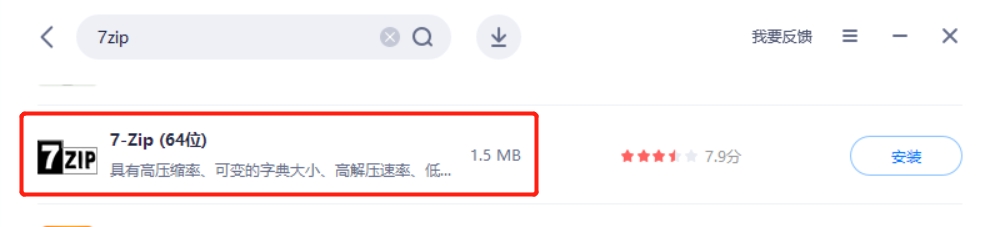
.
1. Set password
1. Select the file or folder that needs to be compressed with the mouse, then right-click the mouse and select [Add to compressed package] in the [7-Zip] list.
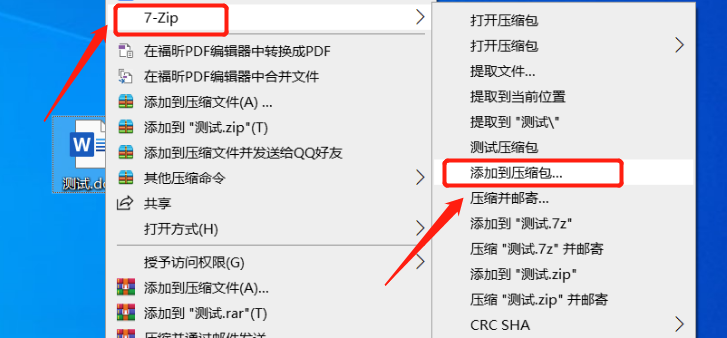 .
.
2. After the dialog box pops up, determine the path to save the compressed package, then enter and confirm the password you want to set in the blank box in the lower right corner, and then click [OK].
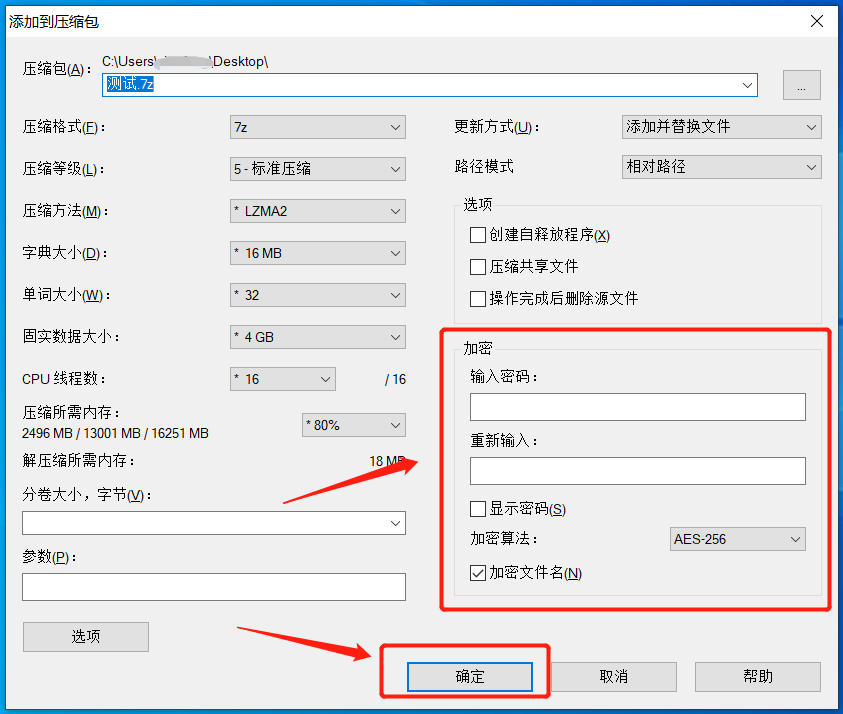 .
.
3. After completing the above operations, the file will be compressed into a 7-Zip compressed package with a password. Click to open the compressed package, and a prompt box will pop up. You need to enter a password to open the compressed package file.
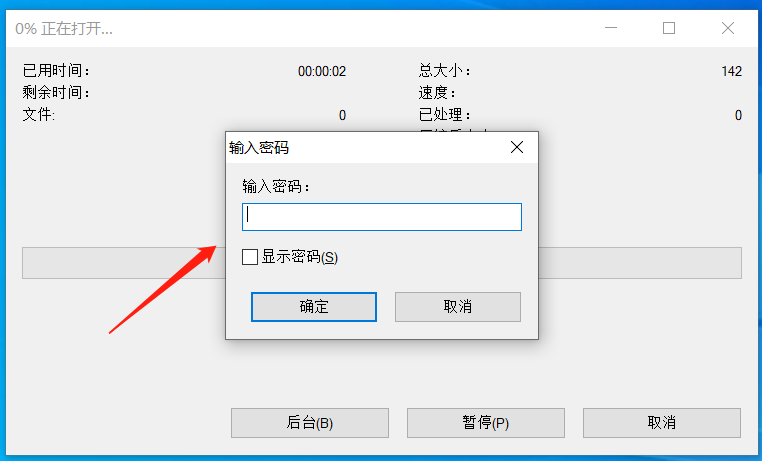
.
2. Clear password
If the 7-Zip file with a password set no longer needs password protection, that is, if you want to cancel the "enter password" step, how can you remove the password?
7-Zip compression software also does not have the function of directly removing passwords, but we can decompress the files in the compressed package and then recompress it into a compressed package without a password.
1. After opening the 7-Zip compressed package, click the [Extract] option in the menu.
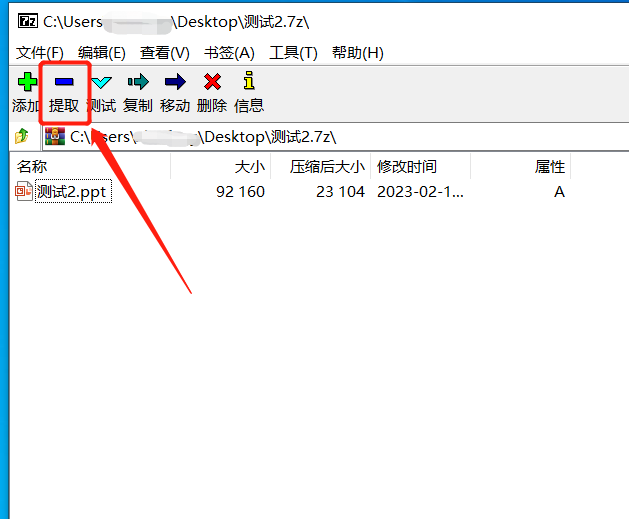 .
.
2. After the dialog box pops up, determine the saving path of the decompressed file, and then click [OK]. The files in the 7-Zip compressed package are decompressed and then recompressed into a compressed package without a password.

.
We can also use other compression software, such as Haoyi, where you can set and clear passwords directly in the software.
After opening the 7-Zip file through the software, find the [Password] option, enter the password in the pop-up dialog box, and the password for the compressed package is set.
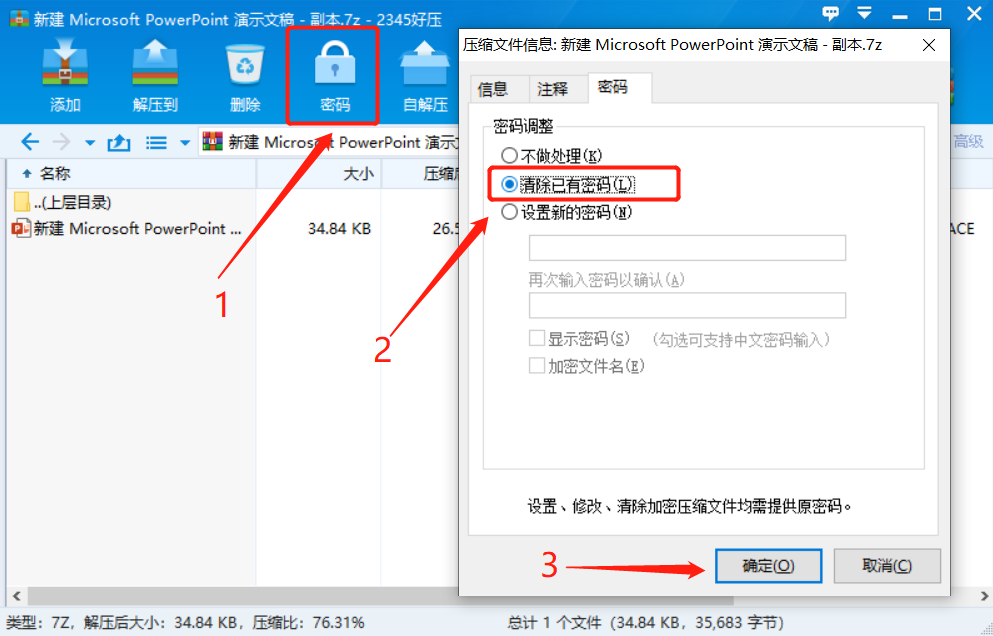 .
.
If you want to clear the password, click the [Password] option and select [Clear existing password], enter the originally set password in the pop-up dialog box, and the password for opening the 7-Zip file will be removed.
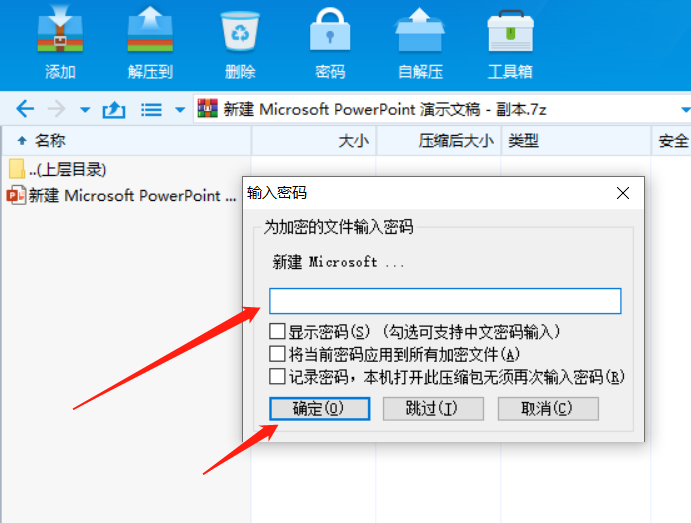
.
It should be noted that we must remember the password of 7-Zip after we set it. The above software can help us remove the password if we remember the password. That is to say, the step of "entering the password" is removed , but if you forget the password, you cannot open the compressed package.
If you are worried about forgetting your password, it is recommended to collect a related compressed file tool. For example, the Pepsi Niu ZIP password recovery tool. Although it cannot remove the password, it can help to retrieve the password. The same applies to compressed files in 7-Zip format. oh!
Tool link: Pepsi Niu ZIP password recovery tool
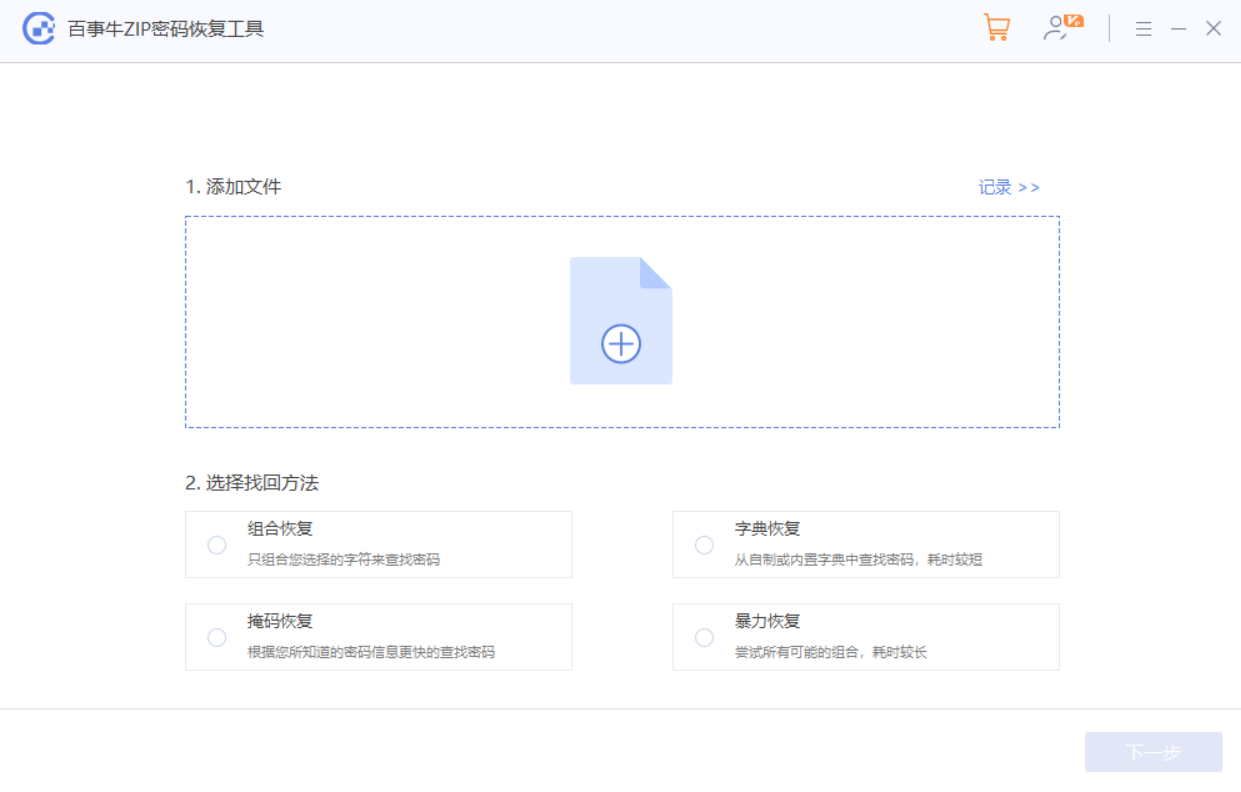
After importing the 7-Zip compressed package, fill in the relevant information as prompted and wait for the password to be retrieved.
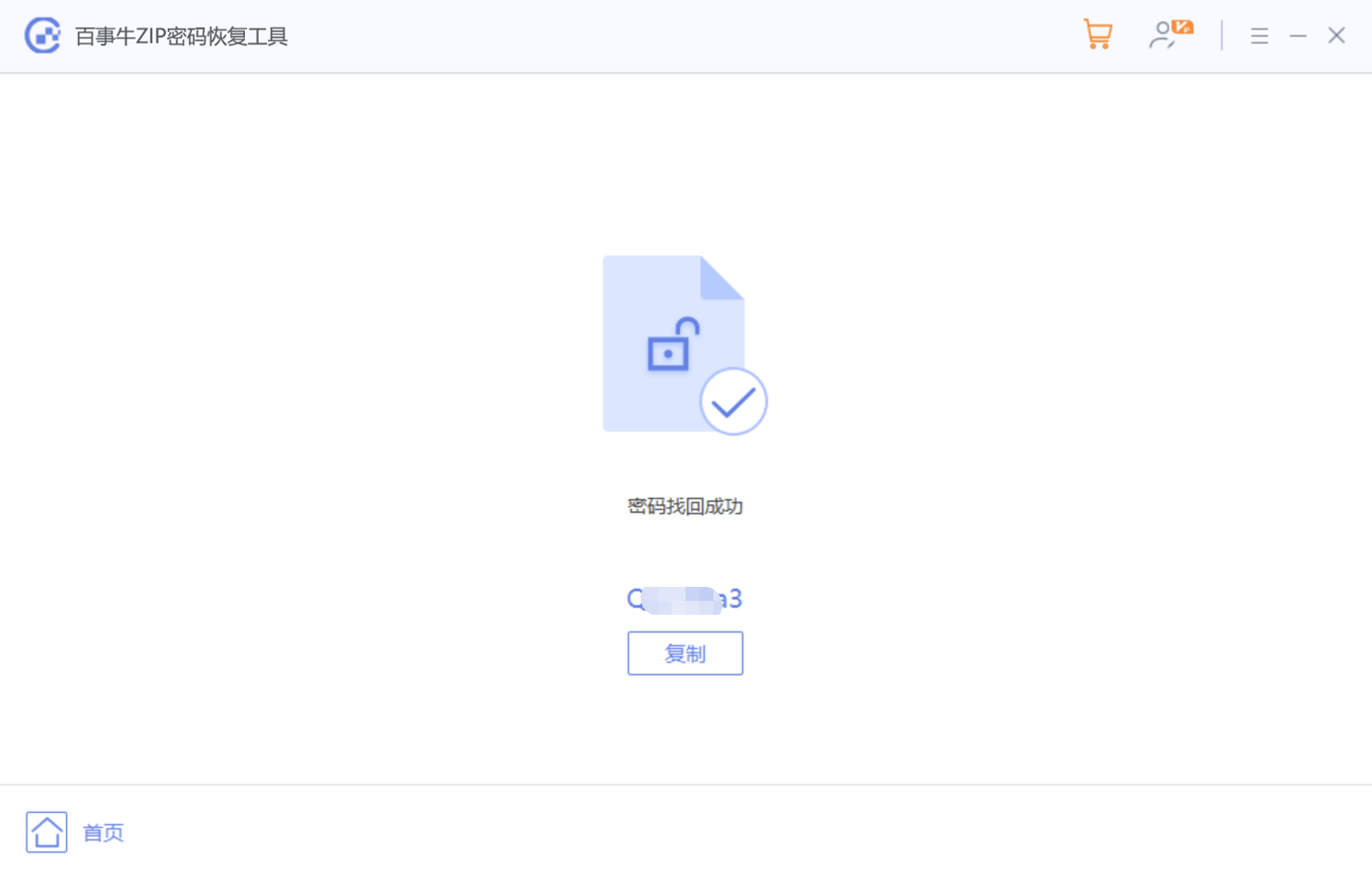
The above is the detailed content of 7-How to set and clear the password for Zip compressed files?. For more information, please follow other related articles on the PHP Chinese website!

