Home >Software Tutorial >Office Software >How to add a password to a compressed file?
How to add a password to a compressed file?
- WBOYWBOYWBOYWBOYWBOYWBOYWBOYWBOYWBOYWBOYWBOYWBOYWBforward
- 2024-02-18 12:00:33855browse
php editor Xigua teaches you how to add a password to a compressed file in a volume. Keeping your files secure is crucial, and adding a password can effectively prevent unauthorized access to your files. When compressing files, select volume compression options and set a password to ensure each volume is protected. In this way, even if one of the volumes is leaked, the file contents cannot be easily decompressed. By following the simple steps below, you can easily add passwords to compressed files in separate volumes to improve file security.
If the file still needs to be kept confidential, how to set volumes when compressing the file and set password protection at the same time? The editor below will give you an example to see how to operate. Friends who are unclear can refer to it.
First, we need to download and install decompression software, such as WinRAR or 7-Zip software.
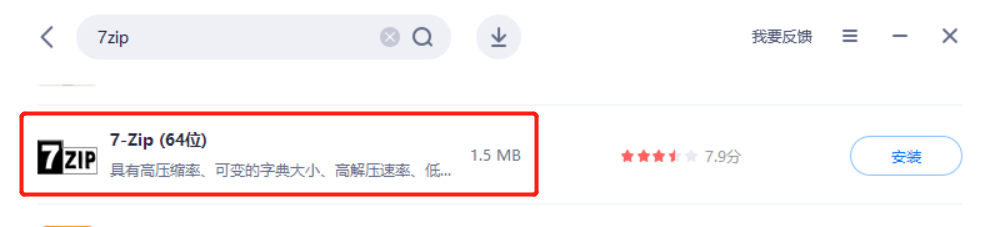 .
.
If you are using WinRAR software, first use the mouse to select the file or folder that needs to be compressed, and then click the mouse to find "Add to compressed file" in the WinRAR list;
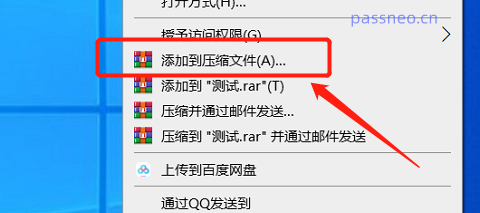 .
.
After the [Compressed file name and parameters] page appears → click the "General" option → click "Browse" to set the saving path of the divided files → click "Cut into volumes, size" to set the size of each divided file Size → Click "Set Password" to start setting password protection. Of course, you can also select the compressed file format, compression method and other options as needed.
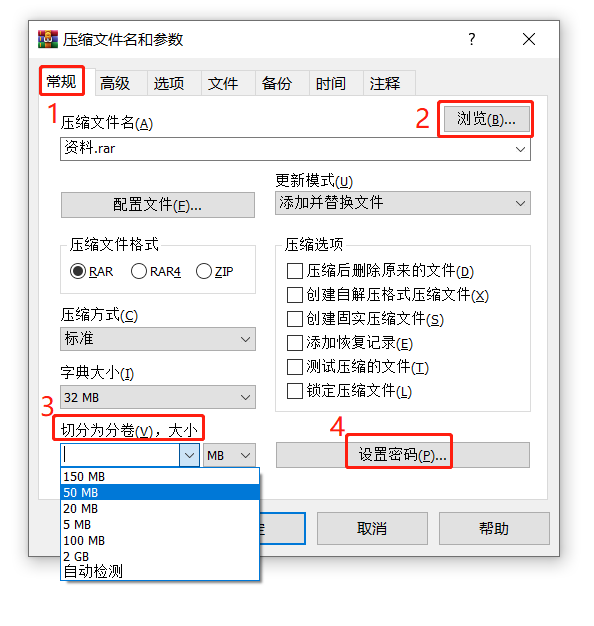 .
.
After clicking "Set Password", the [Enter Password] interface will appear. Enter the password you want to set in the blank column, and then click "OK";
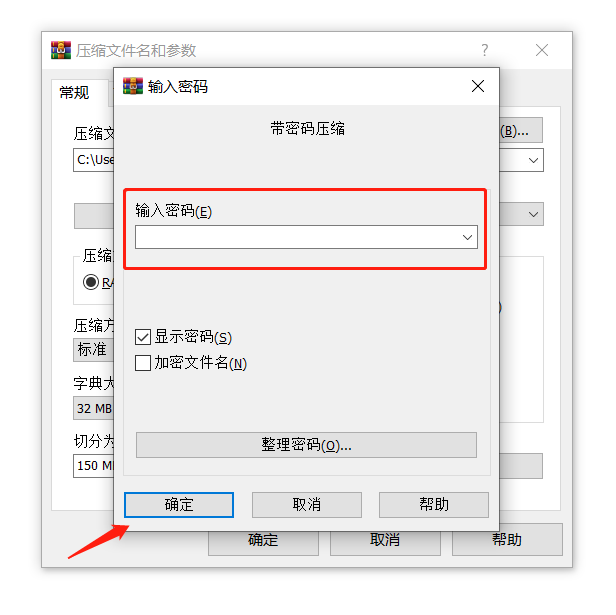 .
.
Click "OK" to return to the previous interface, then click "OK" to start compressing the volume files and set the password.
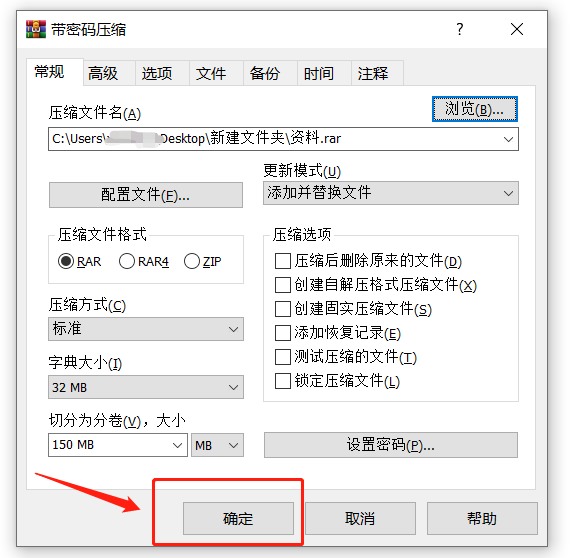 .
.
If you are using 7-Zip decompression software, similarly, first use the mouse to select the files that need to be compressed into volumes, then right-click the mouse to find "Add to compressed package" in the 7-Zip list;
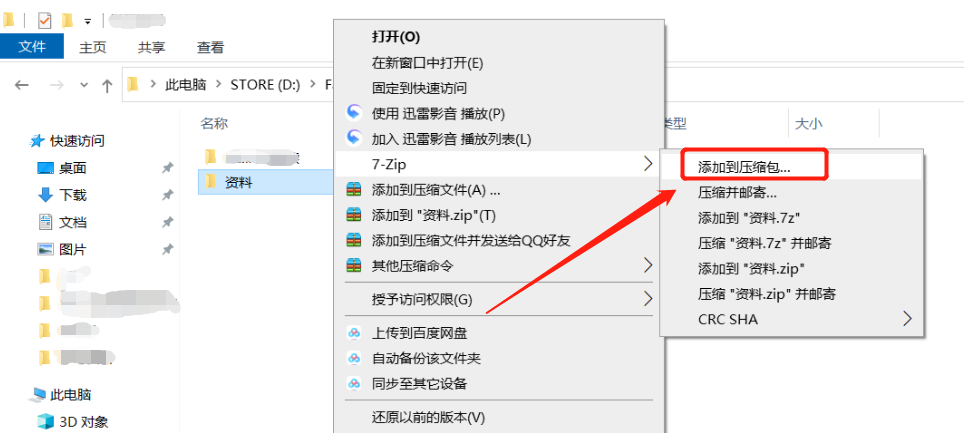 .
.
After the "Add to Compressed Package" page appears, click the [···] icon to select the saving path of the divided files, click "Volume Size, Bytes" to set the size of each volume, and then click on " Enter the password you want to set in the "Encryption" area, and you can also set other parameters as needed, such as compression format, compression level, etc.
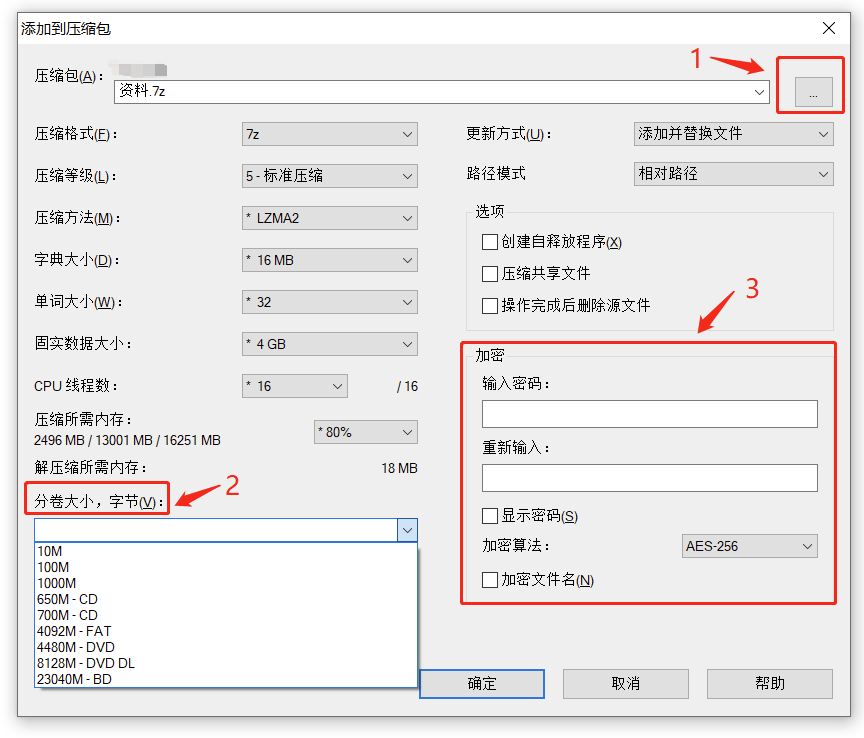 .
.
After the settings are completed, click "OK" to start compressing the volume files, and set the password at the same time.
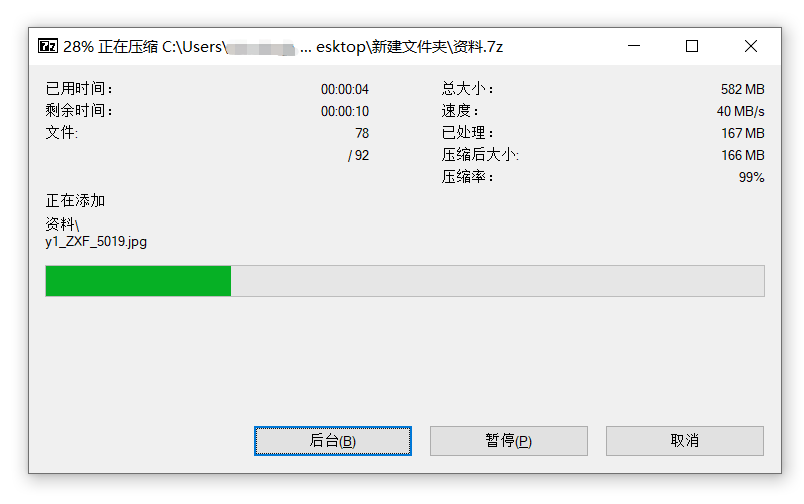 .
.
After setting a password for a compressed file in a volume, if you click on any file in the volume, a dialog box will pop up prompting you to enter the password before you can open it.
 .
.
To decompress the volume files, you only need to decompress the first file and enter the password at the same time to decompress successfully.
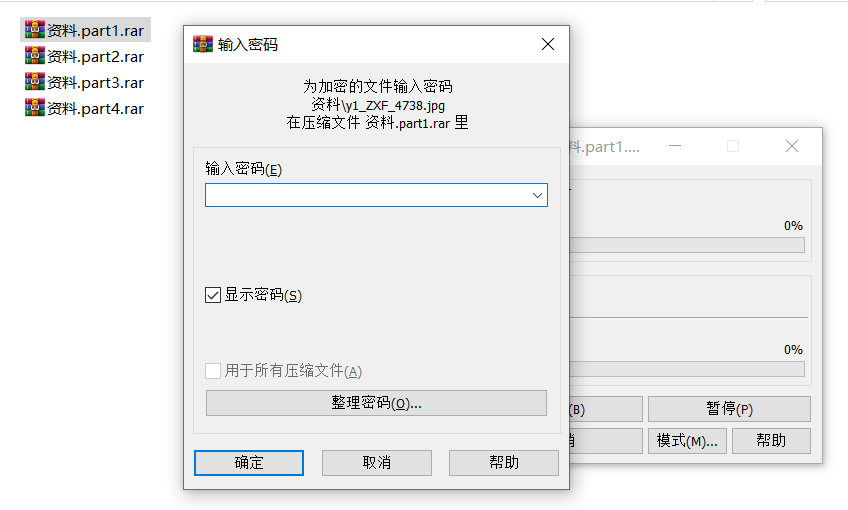
.
It should be reminded that after setting the password for the volume compressed file, remember to remember or save it, because whether it is WinRAR, 7-Zip, or other decompression software, it cannot be used without entering the password. Open or unzip the compressed file.
If you really accidentally forget your password, you may be able to use other tools to help you solve the problem.
Take the Pepsi Niu compressed file password recovery tool as an example. can not only help us retrieve the password of the compressed file, but also retrieve the password of the compressed file .
There are different tools for different compressed file formats. If it is in RAR format, you can directly import the first file in the RAR volume compressed file into the Pepsi Niu RAR password recovery tool as shown below, that is File password can be retrieved.
Tool link: Pepsi Niu RAR password recovery tool
.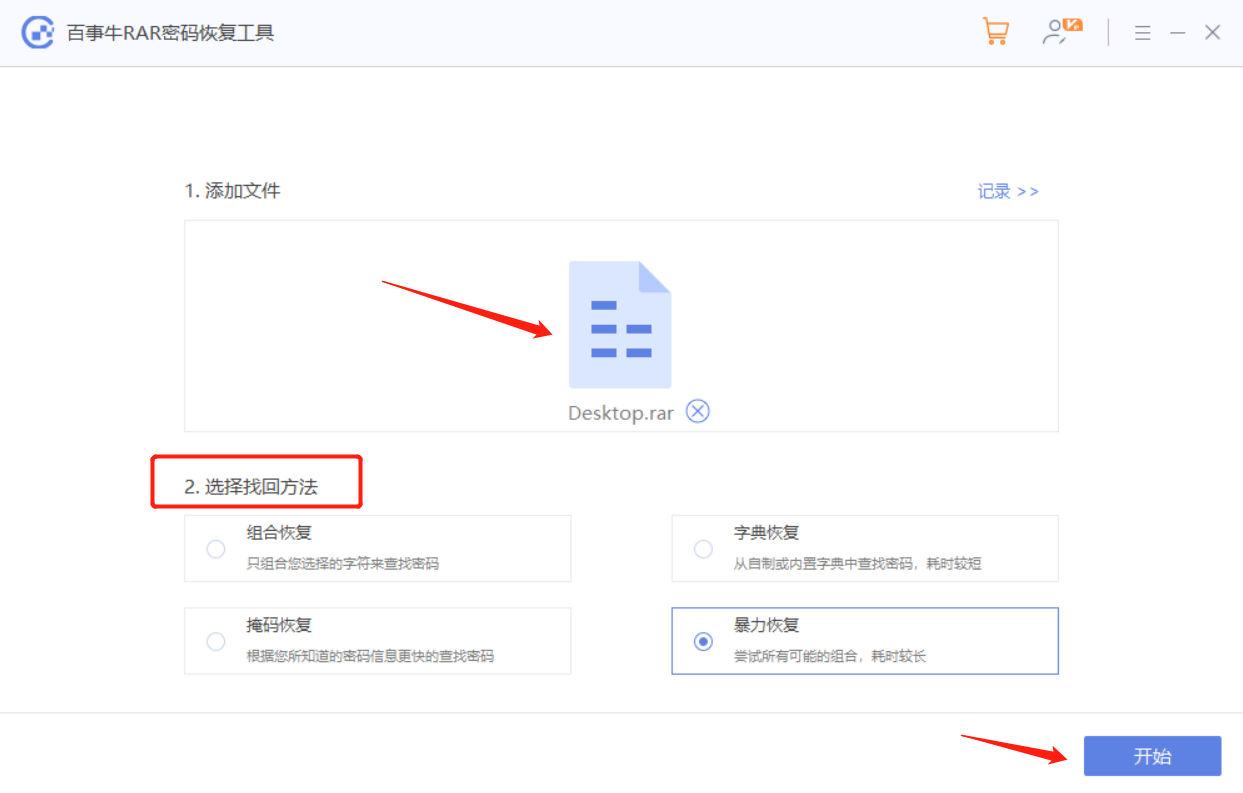
you need to merge the volume files into one file, and then import the Pepsi Niu ZIP password recovery tool as shown below to retrieve the password.
Tool link: Pepsi Niu ZIP password recovery tool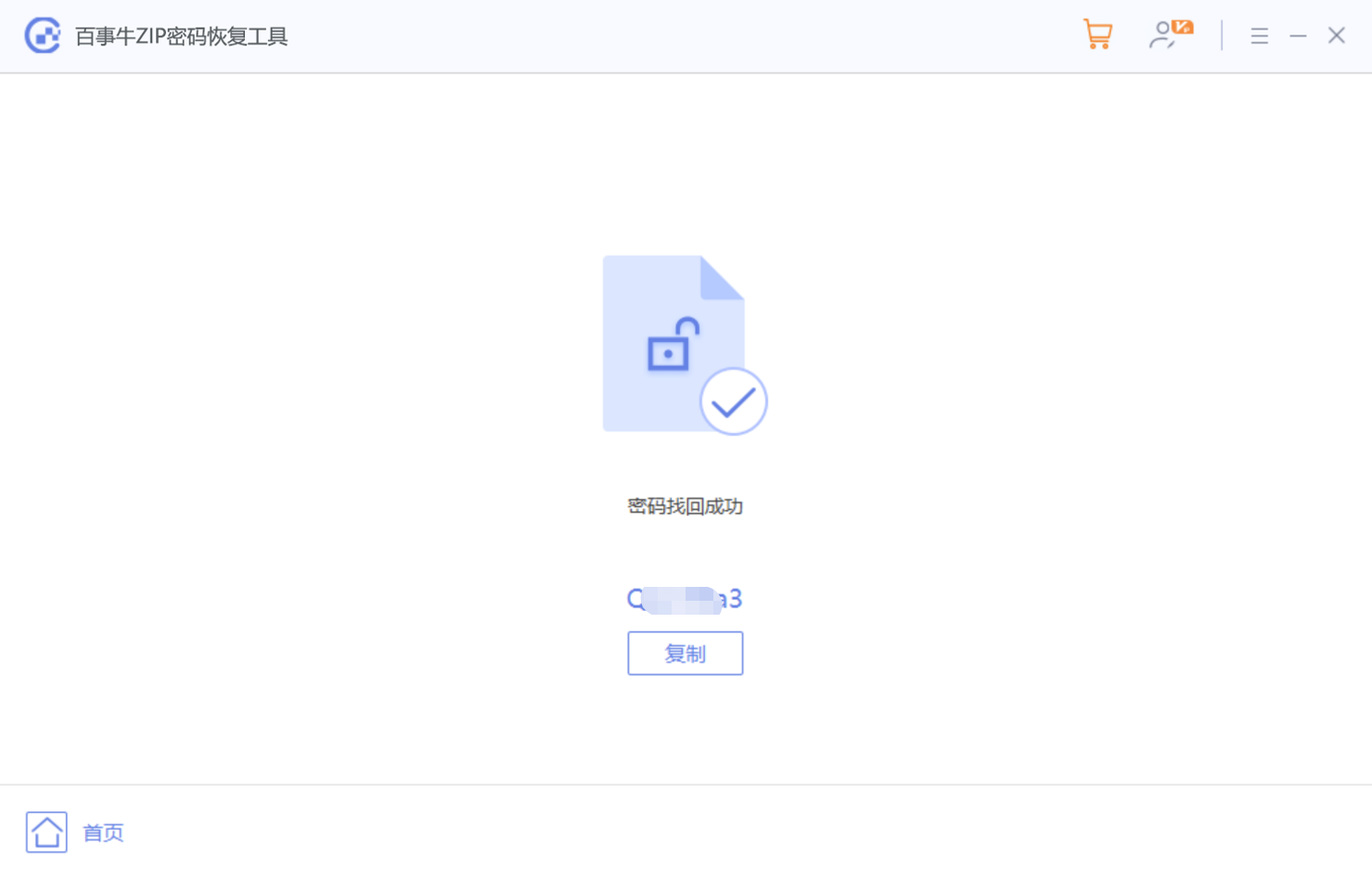
The above is the detailed content of How to add a password to a compressed file?. For more information, please follow other related articles on the PHP Chinese website!

