Home >System Tutorial >Windows Series >Where to enable stereo mixing function in Win10? How to open stereo mix in Win10 and analyze it
Where to enable stereo mixing function in Win10? How to open stereo mix in Win10 and analyze it
- WBOYWBOYWBOYWBOYWBOYWBOYWBOYWBOYWBOYWBOYWBOYWBOYWBforward
- 2024-02-14 13:50:171100browse
php editor Strawberry will introduce to you how to enable the stereo mixing function in Win10. Stereo mixing is a very useful feature that allows you to enjoy a more immersive audio experience in Windows 10. However, many users may not know how to enable the stereo mix function. In this article, we will explain in detail the steps to enable stereo mixing in Win10, so that you can easily enjoy the wonderful effect of stereo sound.
How to open the stereo mix in Win10 and analyze it
1. First, press the [Win In the menu item, select [Settings].
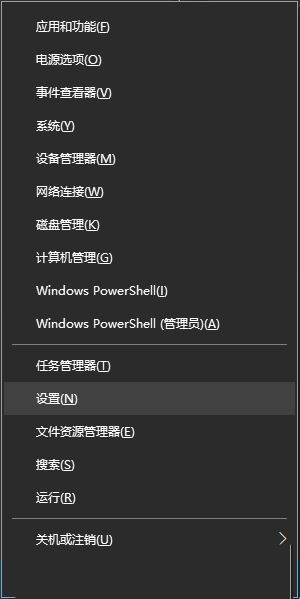
#2. In the Windows Settings window, you can search for settings in the search box, or directly click [System (Display, Sound, Notifications, Power)].
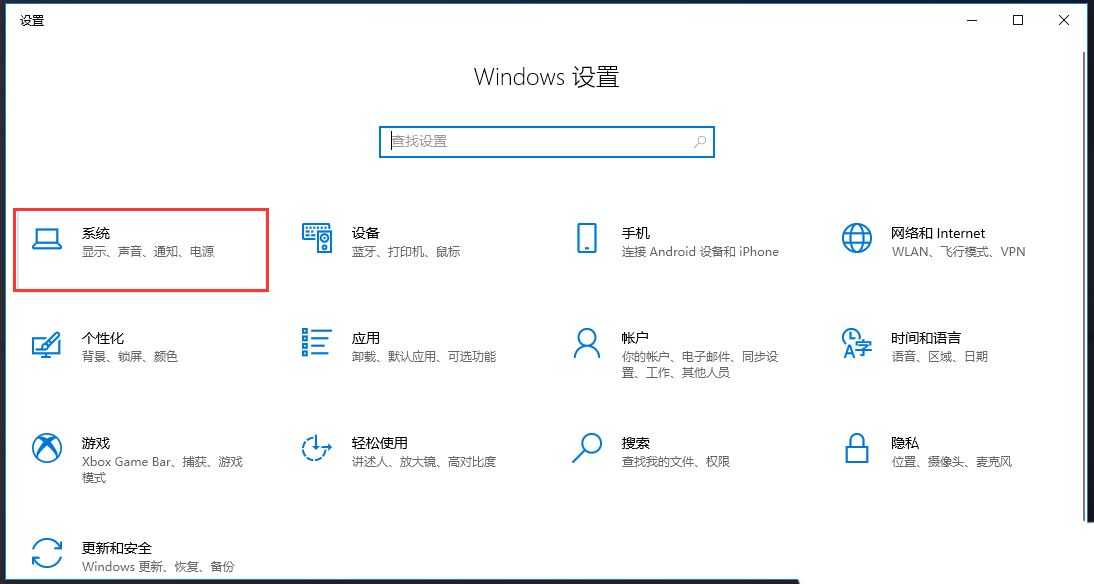
#3. In the system homepage settings window, click [Sound] on the left and [Manage Sound Devices] on the right.
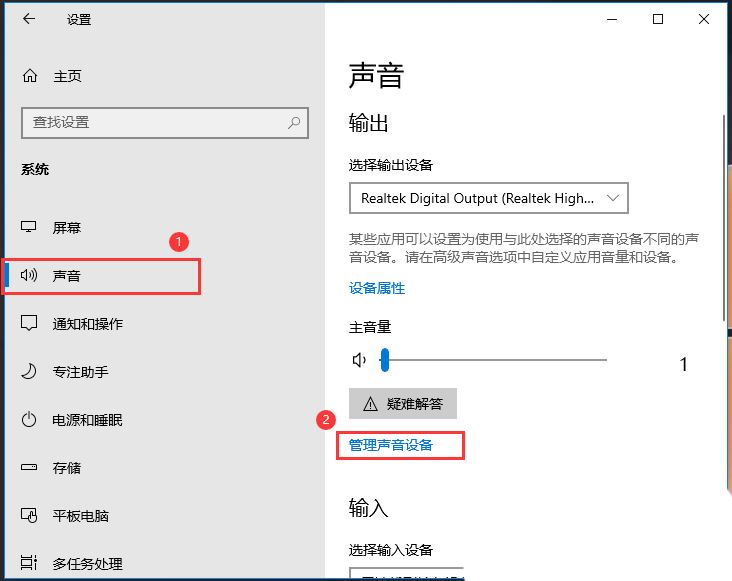
#4. Click [Stereo Mix], then click [Enable].
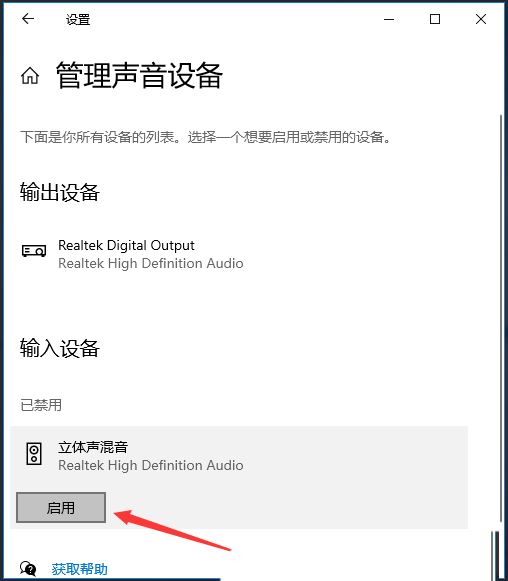
The above is the detailed content of Where to enable stereo mixing function in Win10? How to open stereo mix in Win10 and analyze it. For more information, please follow other related articles on the PHP Chinese website!

