Home >Computer Tutorials >Computer Knowledge >How to choose USB disk to boot on Lenovo desktop
How to choose USB disk to boot on Lenovo desktop
- WBOYWBOYWBOYWBOYWBOYWBOYWBOYWBOYWBOYWBOYWBOYWBOYWBforward
- 2024-02-14 13:27:081818browse
php editor Youzi will explain to you how to choose the U disk boot method. When using Lenovo desktop computers, sometimes you need to use a USB flash drive to start the system or install the operating system. It is very important to choose a suitable USB flash drive. It needs to have a certain capacity and speed, and it also needs to be compatible with the startup method of Lenovo desktop computers. The following are some tips for choosing a USB flash drive to help you quickly find a suitable USB flash drive and boot your Lenovo desktop computer correctly.
These USB boot keys are very similar and difficult to remember, but I only remember that the USB boot key of Lenovo computers, whether it is a desktop or a laptop, is F12.
I am too lazy to remember the USB boot buttons of other computers. I usually press F9, F10, F11, and F12 as soon as I turn on the power. In most cases, it will The option to select the startup disk appears. At this time, we only need to use the up and down arrows on the keyboard to select the U disk, and then press Enter to start with the U disk, and then select the PE that needs to be started. That's it.
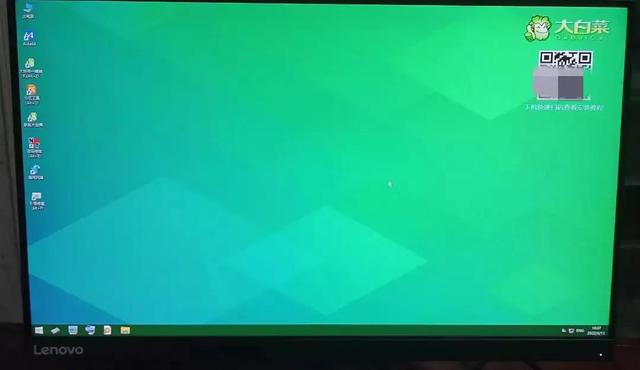
PE system in computer U disk
If only a cursor flashes in the upper left corner of the screen when booting from a U disk, this is still the case even if the U disk boot disk is replaced. Then it is likely that the hard drive has failed. At this time, you can try to unplug the hard drive. If the USB flash drive can boot normally, you can confirm that the hard drive is indeed damaged.
This is just the boot method for most computers using a USB flash drive. Some computers need to press F2 as soon as they are turned on, and then look for the boot disk.
For some old computers, you need to enter the BIOS interface and press the DEL key when starting up, and then manually set the U disk as the first boot disk. Then, press the F10 key to save the settings and exit the BIOS interface. In this way, the computer will automatically restart without having to press any keys at startup. As long as the settings are correct, the computer will automatically boot from the USB flash drive.
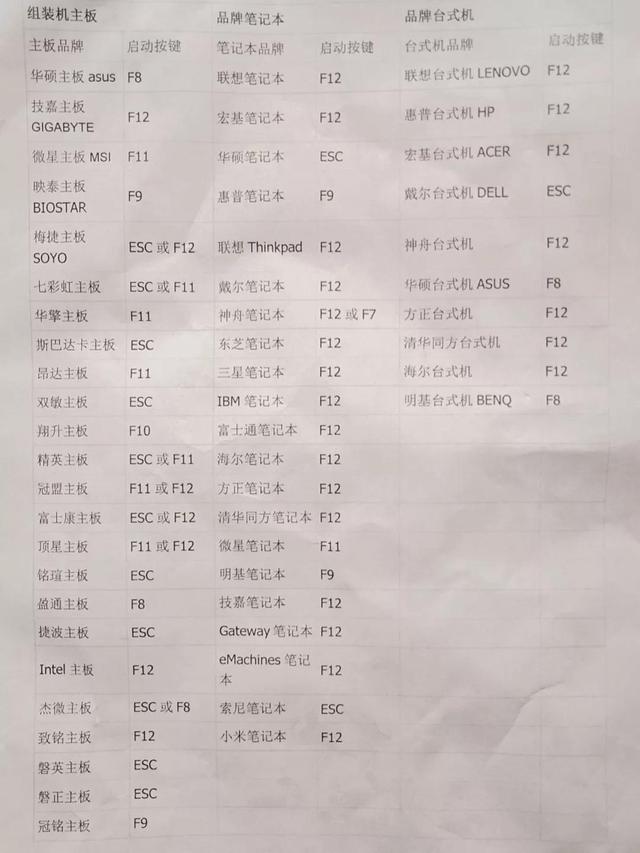
List of various computer startup buttons
The above is the detailed content of How to choose USB disk to boot on Lenovo desktop. For more information, please follow other related articles on the PHP Chinese website!
Related articles
See more- Analysis of the reasons why PHPWAMP auto-starts abnormally and services such as Apache will not automatically restart after the server is restarted
- Detailed tutorial on downloading win7 32-bit system to USB boot disk
- Lenovo Computer U Disk System Reinstall BIOS Operation Manual
- How to enter bios on Lenovo laptop. How to enter bios on latest Lenovo computer.
- How to solve the problem that Lenovo computer's checking media cannot be turned on?

