Lenovo motherboard startup settings USB disk startup
php editor Zimo will introduce to you how to set up USB disk boot for Lenovo motherboard startup. On computers using Lenovo motherboards, we can use the USB disk to boot the system through settings. This setting is very useful for operations such as installing the operating system, repairing system failures, and performing system backups. With simple steps, you can easily set the startup option of your Lenovo computer to a USB flash drive, allowing your computer to quickly boot the system when needed. Next, let’s learn about the specific steps!
First, insert the prepared boot disk into the computer. Then, when the computer is turned on, repeatedly press the bios shortcut key (usually F2 for Lenovo motherboards) to enter the bios interface. In the bios interface, select the Security option, click Secure Boot, and finally press Enter.

Next, we move the cursor to the Exit option and set OS Optimized Defaults to Disabled mode. This is done to ensure that the motherboard can support booting from a USB flash drive.

3. Then switch to the boot option and change the Boot Mode from UEF to Legacy Support to allow the motherboard to support the traditional boot mode, and then you can use the USB flash drive to reinstall the system.
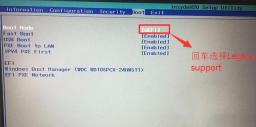
4. At this step, we set the Boot Priority to the Legacy First option. After the setting is completed, press f10, and then select yes.
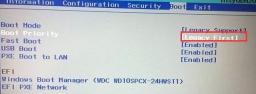
5. Then return to the configuration and check the sata controller mode option. If the default hard disk mode is RAID, you must change it to AHCI mode. After changing, press f10.

6. Finally, plug in the boot disk, press Enter in the bios interface and select the recognized USB disk to enter the boot disk.
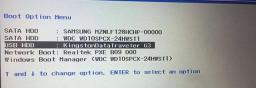
The above is the detailed content of Lenovo motherboard startup settings USB disk startup. For more information, please follow other related articles on the PHP Chinese website!
 Universal Ways to Enable File Explorer Tabs on Windows 10Apr 10, 2025 am 10:17 AM
Universal Ways to Enable File Explorer Tabs on Windows 10Apr 10, 2025 am 10:17 AMThe tabs feature in File Explorer is a highly convenient function for Windows users, yet it is not available on Windows 10. Nevertheless, you can enable tabs in File Explorer on Windows using third-party apps like Files. In this post, php.cn Software
 Is Auto-Hide Taskbar Not Working on Windows 11? Here Are Fixes!Apr 10, 2025 am 10:16 AM
Is Auto-Hide Taskbar Not Working on Windows 11? Here Are Fixes!Apr 10, 2025 am 10:16 AMWindows provides an option to hide the taskbar automatically when you’re not using it. However, some users report that they meet the “auto-hide taskbar not working in Windows 11” issue. This post from php.cn provides solutions.
 Top Fixes for Install Realtek Audio Driver Failure Error Code 0001Apr 10, 2025 am 10:15 AM
Top Fixes for Install Realtek Audio Driver Failure Error Code 0001Apr 10, 2025 am 10:15 AMHave you ever encountered the error message saying “install Realtek audio driver failure error code 0001” while trying to install a Realtek audio driver? If yes, you’ve come to the right place. This post on php.cn Software explains how to get this pr
 How to Turn off Windows Firewall Notifications (3 Ways)Apr 10, 2025 am 10:14 AM
How to Turn off Windows Firewall Notifications (3 Ways)Apr 10, 2025 am 10:14 AMWindows Firewall notification keeps popping up? How to turn off Windows Firewall notifications? Now, you can get three proven ways from this post on php.cn to prevent Firewall notifications from popping up.
 Guide: How to Permanently Delete Files From External Hard DriveApr 10, 2025 am 10:13 AM
Guide: How to Permanently Delete Files From External Hard DriveApr 10, 2025 am 10:13 AMWant to sell or throw away your external drive but worried about data leakage? Deleted external hard drive files keep reappearing? How to permanently delete files from external hard drive? This post on php.cn shows you secure ways to delete external
 How to Fix Network List Service High CPU? Four Solutions HereApr 10, 2025 am 10:12 AM
How to Fix Network List Service High CPU? Four Solutions HereApr 10, 2025 am 10:12 AMComputer users may encounter high CPU usage problems even if they don’t run too many programs on computers. Sometimes this problem can be fixed automatically, however, in some cases, you need to fix the problem manually, such as Network List Service
 USB Files Turned into EXE Files? Recover Files & Remove VirusApr 10, 2025 am 10:11 AM
USB Files Turned into EXE Files? Recover Files & Remove VirusApr 10, 2025 am 10:11 AMA USB flash drive works as the most commonly used data storage device nowadays. However, it is easy to be infected by various viruses because you connect it to different devices to transfer files. When you find your USB files turned into EXE files, y
 A Full Guide - Windows 11 Desktop Background Keeps ChangingApr 10, 2025 am 10:10 AM
A Full Guide - Windows 11 Desktop Background Keeps ChangingApr 10, 2025 am 10:10 AMWindows 11 desktop background keeps changing and whenever you customize the wallpaper settings, Windows 11 will revert the changes. That is annoying and this article on the php.cn Website will present some methods that have been proven to be useful f


Hot AI Tools

Undresser.AI Undress
AI-powered app for creating realistic nude photos

AI Clothes Remover
Online AI tool for removing clothes from photos.

Undress AI Tool
Undress images for free

Clothoff.io
AI clothes remover

AI Hentai Generator
Generate AI Hentai for free.

Hot Article

Hot Tools

Dreamweaver CS6
Visual web development tools

DVWA
Damn Vulnerable Web App (DVWA) is a PHP/MySQL web application that is very vulnerable. Its main goals are to be an aid for security professionals to test their skills and tools in a legal environment, to help web developers better understand the process of securing web applications, and to help teachers/students teach/learn in a classroom environment Web application security. The goal of DVWA is to practice some of the most common web vulnerabilities through a simple and straightforward interface, with varying degrees of difficulty. Please note that this software

SAP NetWeaver Server Adapter for Eclipse
Integrate Eclipse with SAP NetWeaver application server.

Zend Studio 13.0.1
Powerful PHP integrated development environment

ZendStudio 13.5.1 Mac
Powerful PHP integrated development environment





