 System Tutorial
System Tutorial Windows Series
Windows Series How to solve the problem that Lenovo computer's checking media cannot be turned on?
How to solve the problem that Lenovo computer's checking media cannot be turned on?How to solve the problem that Lenovo computer's checking media cannot be turned on?
php Xiaobian Yuzai Lenovo computer checking media cannot be turned on is a common fault, usually caused by hardware or software problems. When a Lenovo computer starts, a checking media error message appears, which means that the computer cannot find a bootable media device, causing the system to fail to start normally. There are many ways to solve this problem, including checking whether the hardware connection is normal, adjusting the startup sequence, repairing the boot record, etc. In this article, we will introduce you in detail how to solve the problem of Lenovo computer checking media not booting.
Causes:
1. Hard drive damage: If the Lenovo notebook has hard drive damage or failure, it will cause the notebook to display checking media and not boot. The operating system is damaged: If the operating system of a Lenovo notebook is damaged, it will cause the notebook to display checking media and be unable to boot.
2. Restart the computer and press F12 to enter the BIOS. In the "Startup" item, you will find that the boot mode is "UEFI". Press "F9" [Restore Default Settings] to restore. Then reboot.
3. When the laptop always displays such a display when it is turned on, it is because the system itself is detecting updates or has a fault. Therefore, it is best to effectively detect it and reinstall the system. Able to achieve better and smoother use.
4. Then you still need to use a USB flash drive to boot. Use DiskGenius under the Dos system to check first to see if the hard disk and partitions can still be seen? ...Restore the partition table and check whether the hard disk has bad sectors (try to repair it). Rebuild the master boot record. It is true that the disk has bad sectors. After temporary repair, I can still install the operating system, but it is getting slower and slower.
5. Some computers will prompt checking media after installing the system and booting. You can refer to the following methods to operate.
Solution:
1. First enter the pe interface of the installation system, open the diskgenius partition tool, and repartition the hard disk into mbr format.
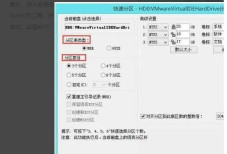
#2. After the hard disk repartitioning is completed, enter the bios setting page, press the arrow keys to switch to the securlty option, select source boot and press Enter to enter the next submenu.
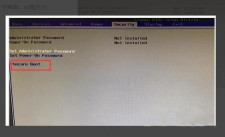
#3. After entering the next page, select source boot and set it to disabled.
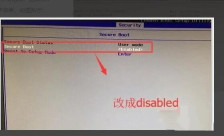
#4. After setting up, finally switch to the startup option, select csm, and press Enter to change it to enabled. Through the above steps, you can solve the problem of checking media on Lenovo notebooks.
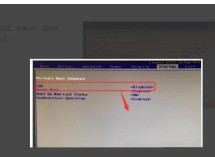
The above is the detailed content of How to solve the problem that Lenovo computer's checking media cannot be turned on?. For more information, please follow other related articles on the PHP Chinese website!
 How to Change Default View in File Explorer (Windows 11)May 09, 2025 pm 02:02 PM
How to Change Default View in File Explorer (Windows 11)May 09, 2025 pm 02:02 PMCustomize Your Windows 11 File Explorer: A Guide to Setting and Saving Your Preferred View Tired of File Explorer's default view? This guide shows you how to easily change and permanently save your preferred folder view in Windows 11, whether it's l
 Fedora 42 Joins the Windows Subsystem for LinuxMay 09, 2025 am 03:01 AM
Fedora 42 Joins the Windows Subsystem for LinuxMay 09, 2025 am 03:01 AMPushing the boundaries of Linux: exploring unusual applications. Purely for fun, of course. Posts 7 Technically, you can create a WSL image for any compatible Linux distribution. However, officially supported images offer a significantly smoother e
 How to Move a Window When You Can't Click on the Title BarMay 09, 2025 am 01:03 AM
How to Move a Window When You Can't Click on the Title BarMay 09, 2025 am 01:03 AMWhen applications unexpectedly extend beyond your screen's edges, accessing their title bars becomes impossible. This is especially common with dual monitors but can occur on single displays as well. This guide offers solutions for regaining control
 This Limited-Edition 'Skeleton” HDD Shows You How It Writes BytesMay 08, 2025 pm 09:04 PM
This Limited-Edition 'Skeleton” HDD Shows You How It Writes BytesMay 08, 2025 pm 09:04 PMThe HD-SKL, a limited-edition hard drive, is a modern take on Buffalo's 1998 Skeleton Hard Disk. The original, a 4.3GB drive with a clear acrylic case, was produced in a limited run of 500 units. While Buffalo cites its 1978 Melco 3533 turntable as
 The New Surface Pro Doesn't Feel ProMay 08, 2025 am 06:01 AM
The New Surface Pro Doesn't Feel ProMay 08, 2025 am 06:01 AMThe new Surface Pro: A step back? Microsoft's latest Surface Pro offers connectivity via two USB-C ports, supporting charging, USB 3.2 data transfer, and DisplayPort 1.4a (up to two 4K monitors at 60Hz). However, the device ships without a power ad
 Microsoft Challenges the MacBook Air With New Surface LaptopMay 08, 2025 am 03:02 AM
Microsoft Challenges the MacBook Air With New Surface LaptopMay 08, 2025 am 03:02 AMMicrosoft's latest Surface Laptop aims to rival the MacBook Air, but with some notable compromises. The absence of a Surface Connect port marks a significant departure from previous models, reflecting the growing prevalence of Thunderbolt and USB do
 Solve the problem that the svn plugin in eclipse always prompts for password inputMay 07, 2025 pm 05:03 PM
Solve the problem that the svn plugin in eclipse always prompts for password inputMay 07, 2025 pm 05:03 PM1. Background Recently, when using the svn plug-in to manage remote warehouse code in eclipse, prompts to enter passwords are always prompted to enter passwords, which is particularly annoying. After hard work, I finally solved the problem and shared it with you~ 2. Analysis of the password mechanism of the svn plug-in and the cause of the problem. When we use the svn plug-in for the first time and enter the password, a file that saves the password will be generated, and then the svn plug-in will read the username and password information by default every time. When eclipse is started, the configuration information will be automatically read into the program cache. After the password of svn is modified, it is impossible to log in again, and there is no prompt to re-enter the password. At this time, we can delete the relevant configuration files and let the svn plugin prompt us to re-enter the password. However, ec
 How to restore the win8 system details stepsMay 07, 2025 pm 05:00 PM
How to restore the win8 system details stepsMay 07, 2025 pm 05:00 PMThe steps to start system restore in Windows 8 are: 1. Press the Windows key X to open the shortcut menu; 2. Select "Control Panel", enter "System and Security", and click "System"; 3. Select "System Protection", and click "System Restore"; 4. Enter the administrator password and select the restore point. When selecting the appropriate restore point, it is recommended to select the restore point before the problem occurs, or remember a specific date when the system is running well. During the system restore process, if you encounter "The system restore cannot be completed", you can try another restore point or use the "sfc/scannow" command to repair the system files. After restoring, you need to check the system operation status, reinstall or configure the software, and re-back up the data, and create new restore points regularly.


Hot AI Tools

Undresser.AI Undress
AI-powered app for creating realistic nude photos

AI Clothes Remover
Online AI tool for removing clothes from photos.

Undress AI Tool
Undress images for free

Clothoff.io
AI clothes remover

Video Face Swap
Swap faces in any video effortlessly with our completely free AI face swap tool!

Hot Article

Hot Tools

Safe Exam Browser
Safe Exam Browser is a secure browser environment for taking online exams securely. This software turns any computer into a secure workstation. It controls access to any utility and prevents students from using unauthorized resources.

SublimeText3 Linux new version
SublimeText3 Linux latest version

DVWA
Damn Vulnerable Web App (DVWA) is a PHP/MySQL web application that is very vulnerable. Its main goals are to be an aid for security professionals to test their skills and tools in a legal environment, to help web developers better understand the process of securing web applications, and to help teachers/students teach/learn in a classroom environment Web application security. The goal of DVWA is to practice some of the most common web vulnerabilities through a simple and straightforward interface, with varying degrees of difficulty. Please note that this software

SublimeText3 English version
Recommended: Win version, supports code prompts!

Dreamweaver Mac version
Visual web development tools





