Home >System Tutorial >Windows Series >How to set different wallpapers for dual screens in win11? How to set different wallpapers on win11 dual screen
How to set different wallpapers for dual screens in win11? How to set different wallpapers on win11 dual screen
- PHPzforward
- 2024-02-12 12:30:211346browse
php editor Baicao introduces you how to set up dual screens to display different wallpapers in Win11 system. The Win11 system brings a new interface and functions to users, among which dual-screen display is a favorite feature. However, many users encounter difficulties when setting up dual-screen wallpapers. In this article, we will introduce in detail how to set different wallpapers for dual screens under Win11 system to help you easily achieve personalized dual-screen display effects. Whether you're working or playing, this tip will give you a better experience. Let’s take a look!
How to set different wallpapers on win11 dual screen:
1. Open the "Settings" interface with the "win i" shortcut key, and click the "Personalization" option in the left column.
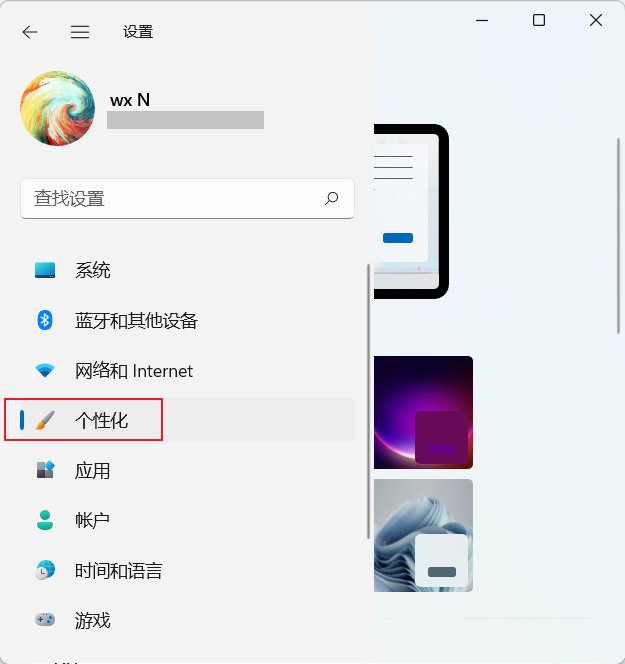
#2. Then click "Background" in the right column.

#3. After that, you need to select the photo, click "Browse Photos", and add the appropriate pictures to the "Recently Used Images".
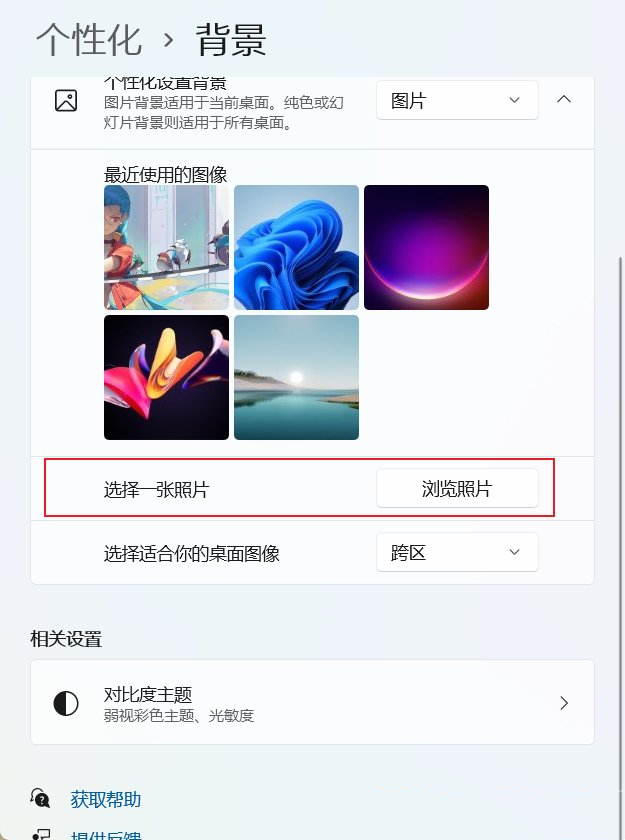
#4. Then right-click on the recently used image to select the image you want to set as wallpaper for different monitors.

The above is the detailed content of How to set different wallpapers for dual screens in win11? How to set different wallpapers on win11 dual screen. For more information, please follow other related articles on the PHP Chinese website!

