Home >Common Problem >How to solve the problem that Microsoft Store cannot update apps in Win11 system
How to solve the problem that Microsoft Store cannot update apps in Win11 system
- WBOYWBOYWBOYWBOYWBOYWBOYWBOYWBOYWBOYWBOYWBOYWBOYWBforward
- 2023-06-29 15:31:173678browse
How to solve the problem that Microsoft Store cannot update apps in Win11 system? Recently, some users have found that the Microsoft Store on their computers cannot download or update applications. So what should they do if they encounter this problem? Let’s take a look at the solutions with the editor below.

Win11 system Microsoft Store cannot update the application solution steps
1. Clean the app store cache
【Win R】key combination to open Run window, enter [WSReset.exe] and press Enter. After the cleanup is completed, the Microsoft App Store will automatically open.
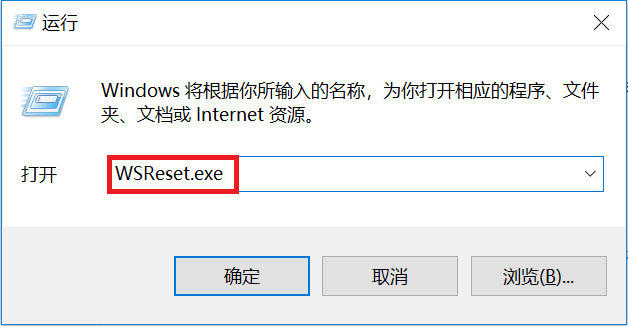
2. Manually enter the DNS address
Click [Start] [Settings] [Network and Internet] [Network and Sharing Center], click OK Select the connected network name and click [Properties].
After changing the DNS server address to 4.2.2.1 or 4.2.2.2, you can open the Microsoft Store to download or update applications. After completing the update, you can come back here and re-check the [Obtain DNS server address automatically] option.
3. Reset the Microsoft App Store
Right-click [Start], click [Apps and Features], find and click [Microsoft Store] in the list on the right, and select [Advanced Options] , pull down and select [Reset].
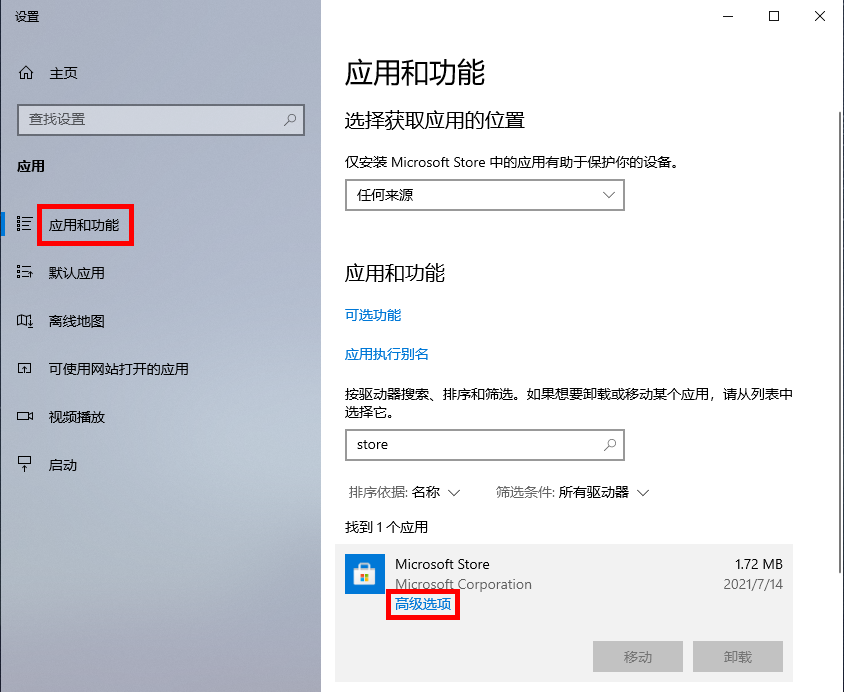
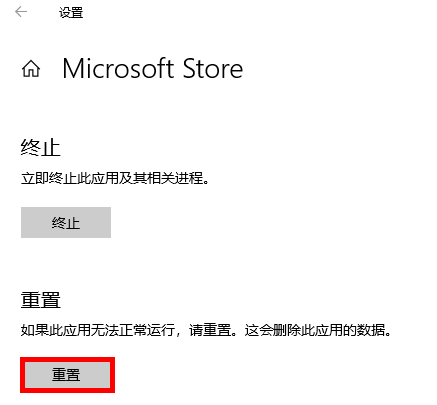
4. Delete and reinstall the Microsoft App Store
Right-click Start and select [Windows Powershell (Admin) )], enter the [get-appxpackage *store* | remove-Appxpackage] command and press Enter to remove the app store.

After the removal is complete, enter
【add-appxpackage -register C:Program FilesWindowsApps*Store*AppxManifest.xml -disabledevelopmentmode】
Command and press Enter to reinstall the app store.
The above is the entire content of [How to solve the problem that Microsoft Store cannot update applications in Win11 system]. More exciting tutorials are on this site!
The above is the detailed content of How to solve the problem that Microsoft Store cannot update apps in Win11 system. For more information, please follow other related articles on the PHP Chinese website!

