Home >System Tutorial >Windows Series >How to set up win11 interface refresh? Win11 interface refresh setting method
How to set up win11 interface refresh? Win11 interface refresh setting method
- 王林forward
- 2024-02-12 12:30:321533browse
php editor Banana brings you an introduction to the Win11 interface refresh setting method. As the latest operating system launched by Microsoft, Win11 has a more modern and personalized interface design. However, some users may not be satisfied with the refresh frequency of the Win11 interface and want to make settings adjustments. In this article, we will explain in detail how to set the Win11 interface refresh settings to help you achieve the refresh frequency you want. Whether you want to improve the smoothness of the interface or adjust the refresh rate to a comfortable level for your eyes, this article will provide you with detailed guidance. Let’s take a look!
win11 interface refresh setting method
1. Click Start in the taskbar below and select "Settings" in the menu options to open.
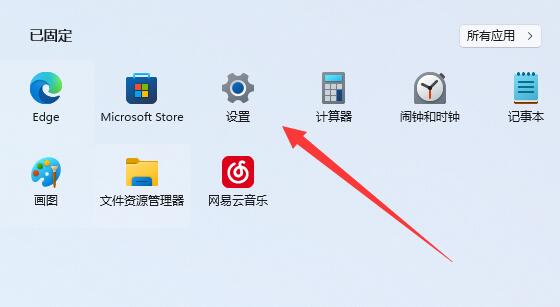
2. Click the "Screen" option in the opened interface.
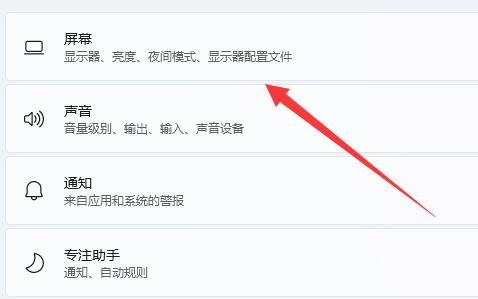
#3. Then click "Advanced Display Settings" under "Related Settings".
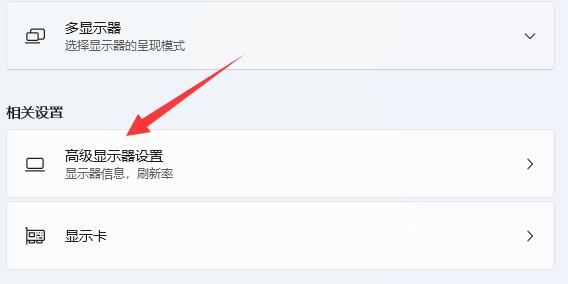
#4. Finally, find the "Select Refresh Rate" below to set it.
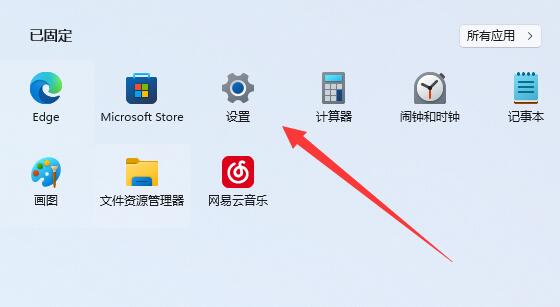
The above is the detailed content of How to set up win11 interface refresh? Win11 interface refresh setting method. For more information, please follow other related articles on the PHP Chinese website!

