Home >Common Problem >How to cast screen to TV in win11
How to cast screen to TV in win11
- WBOYWBOYWBOYWBOYWBOYWBOYWBOYWBOYWBOYWBOYWBOYWBOYWBforward
- 2023-06-29 12:54:0310710browse
How to cast win11 screen to TV?We all use computers to watch videos, but some friends think that the screen is not big enough to watch videos on computers, so they want to use computers to cast the screen to TV to watch videos. Many My friend didn't know how to use a computer to mirror the TV, so he asked me about the specific operation method. The editor has compiled the method below to cast the win11 screen to the TV. If you are interested, follow the editor to take a look below!

How to cast win11 screen to TV
1. Click the desktop start menu to open the settings panel.
2. Find the "Optional Functions" button in the application column.
3. Click the "View Functions" option on the right side of Add Optional Functions.
4. Search and install wireless monitor.
5. Then find the installed wireless display function in the system settings.

#6. Click the "Project to this computer" option and turn on the switch.
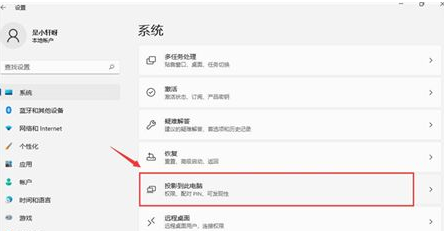
The above is the entire content of [How to cast win11 screen to TV - How to cast win11 screen to TV], more exciting tutorials are on this site!
The above is the detailed content of How to cast screen to TV in win11. For more information, please follow other related articles on the PHP Chinese website!

