Home >Software Tutorial >Computer Software >How to close the annoying floating toolbar in WPS2019 Detailed tutorial introduction
How to close the annoying floating toolbar in WPS2019 Detailed tutorial introduction
- 王林forward
- 2024-02-11 08:30:08792browse
php editor Zimo brings you a detailed tutorial on how to close the annoying floating toolbar in WPS2019. As a powerful office software, WPS2019 has the appearance of floating toolbars that brings some troubles to users. In this tutorial, we'll detail how to easily turn off that pesky floating toolbar so you can focus more on your work and be more productive. Whether you are using WPS2019 for the first time or have been using it for a while, this tutorial will provide you with easy-to-understand steps and operation guidance to help you solve this problem. Let’s take a look at the specific tutorial!
Method steps:
1. Open WPS2019 and click the "Options" button at the bottom of the pop-up drop-down menu.
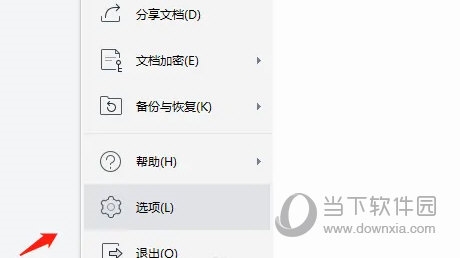
#2. In the pop-up "Options" dialog box, click the "View" button on the left.
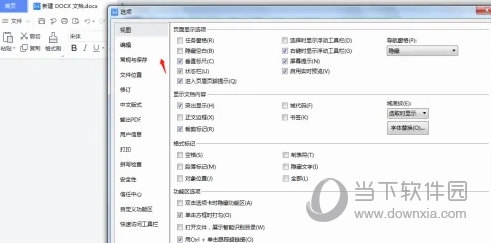
3. In the "Page Display Options" on the upper right side, the "Show floating toolbar when right-clicking" box is checked.
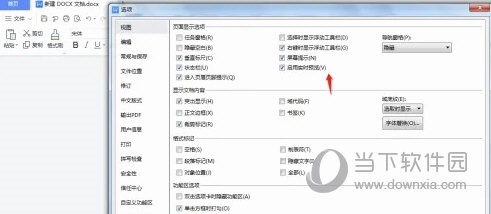
The above is the detailed content of How to close the annoying floating toolbar in WPS2019 Detailed tutorial introduction. For more information, please follow other related articles on the PHP Chinese website!
Related articles
See more- How to change the material of bedding in Kujiale_How to change the material of bedding in Kujiale
- How to use modified line in sai_Using the modified line method in sai
- Graphic and text method for creating mask animation in Flash
- A simple way to enter fractions in Geometry Sketchpad
- How to deal with the thickening of the cursor in the MathType input box

