Home >Software Tutorial >Computer Software >How to cancel table grid lines in WPS2019 Detailed tutorial introduction
How to cancel table grid lines in WPS2019 Detailed tutorial introduction
- 王林forward
- 2024-02-10 17:50:221252browse
php editor Xigua brings you a detailed tutorial on canceling table grid lines in WPS2019. In WPS2019, table gridlines are displayed by default, but sometimes we need to remove them to make the table more beautiful. The method of canceling table grid lines is very simple and only requires a few simple steps. In this article, I will introduce you in detail how to cancel the grid lines of the table in WPS2019, so that you can easily master this technique. Whether you are a beginner or an experienced user, you can easily operate it and make your forms more professional and beautiful. Next, let’s take a look at the specific steps!
Method Steps:
1. Open WPS2019. Grid lines are displayed by default. Click "View" on the menu bar and uncheck "Grid Lines".
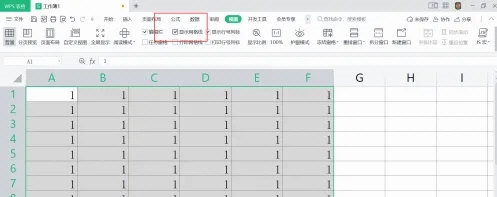
#2. Cancel the grid lines in the table and not display them.
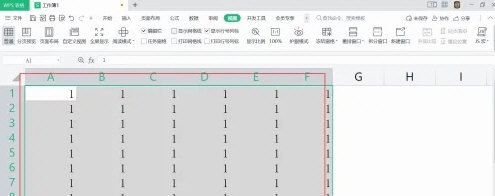
#3. You can also open the options window and uncheck "Grid Lines", and the grid lines will no longer be displayed.
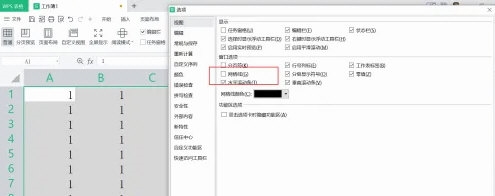
The above is the detailed content of How to cancel table grid lines in WPS2019 Detailed tutorial introduction. For more information, please follow other related articles on the PHP Chinese website!
Related articles
See more- How to change the material of bedding in Kujiale_How to change the material of bedding in Kujiale
- How to use modified line in sai_Using the modified line method in sai
- Graphic and text method for creating mask animation in Flash
- A simple way to enter fractions in Geometry Sketchpad
- How to deal with the thickening of the cursor in the MathType input box

