Home >Software Tutorial >Computer Software >How to find the minimum value in WPS2019 Detailed tutorial introduction
How to find the minimum value in WPS2019 Detailed tutorial introduction
- WBOYWBOYWBOYWBOYWBOYWBOYWBOYWBOYWBOYWBOYWBOYWBOYWBforward
- 2024-02-10 16:21:081009browse
php editor Xiaoxin brings you a detailed tutorial introduction on how to find the minimum value in WPS2019. WPS2019 is a powerful office software. Finding the minimum value plays an important role in data analysis and processing. This tutorial will introduce in detail the commonly used minimum value functions in WPS2019 and how to use them, helping users quickly and accurately find the minimum value in the data. Whether you are a beginner or a user with a certain foundation, you can easily master the skills of finding the minimum value in WPS2019 through this tutorial and improve work efficiency. Let’s find out together!
Method steps:
1. Open WPS2019, position the mouse on the last cell of the required data column, and select the public menu bar.
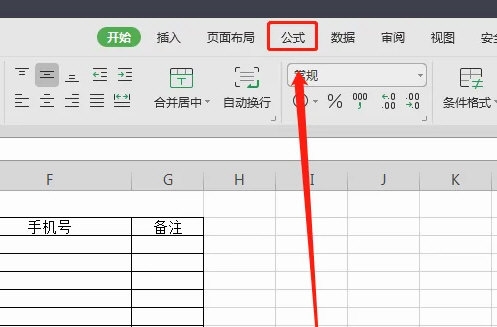
#2. Under the formula menu bar, we select the minimum value function MIN().
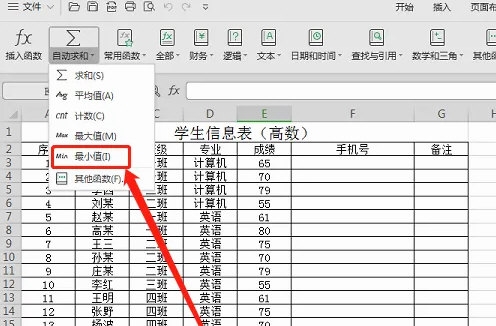
#3. We select the data area where the minimum value is required.
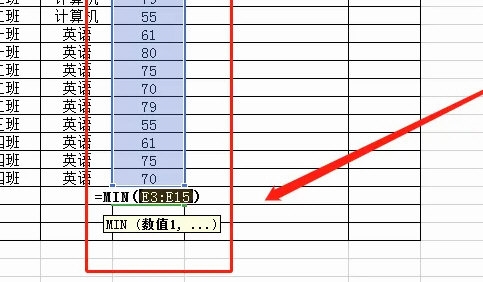
#4. After clicking Enter, we can see the minimum value of the data in the selected area.
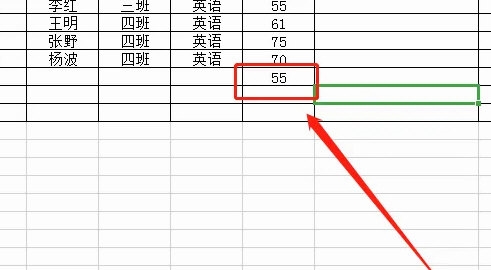
The above is the detailed content of How to find the minimum value in WPS2019 Detailed tutorial introduction. For more information, please follow other related articles on the PHP Chinese website!
Related articles
See more- How to change the material of bedding in Kujiale_How to change the material of bedding in Kujiale
- How to use modified line in sai_Using the modified line method in sai
- Graphic and text method for creating mask animation in Flash
- A simple way to enter fractions in Geometry Sketchpad
- How to deal with the thickening of the cursor in the MathType input box

