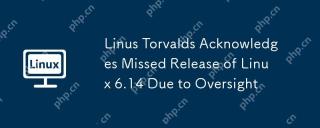CentOS installs LVS and CentOS installs virtual machine
php editor Baicao introduces you to CentOS installation of LVS and CentOS installation of virtual machines. As an open source operating system, CentOS is widely popular in the server field. LVS (Linux Virtual Server) is a high-performance, high-availability server load balancing technology that can improve the scalability and stability of the system. Installing LVS on CentOS can achieve balanced distribution of network traffic and improve the overall performance of the system. At the same time, CentOS is also an ideal virtualization platform. By installing virtual machines, multiple independent virtual operating systems can be run on a physical server, making full use of hardware resources and improving server utilization. This article will introduce you in detail to the steps and precautions for installing LVS on CentOS and installing virtual machines on CentOS, helping you quickly build an efficient server environment.

CentOS installation LVS
LVS is a load balancing software based on the Linux kernel, which can distribute access requests to multiple servers, thereby improving System performance and reliability, here are the steps to install LVS on CentOS system:
1. Make sure your CentOS system has the latest software packages and updates installed, you can use the following command to update the system:
sudo yum update
2. Install the LVS software package. You can use the following command to install the LVS software package:
sudo yum install ipvsadm
3. Configuration LVS, edit the following file and add the corresponding configuration:
sudo vi /etc/sysctl.conf
Add the following content at the end of the file:
net.ipv4.ip_forward = 1
Save and exit the file.
4. Enable IP forwarding, use the following command to enable IP forwarding:
sudo sysctl -p
5. Configure the LVS virtual server, create a new configuration file and add The following:
sudo vi /etc/sysconfig/ipvsadm
Add the following:
-A -t 192.168.1.100:80 -s rr
-a -t 192.168.1.100:80 -r 192.168.1.101:80 -g
-a -t 192.168.1.100:80 -r 192.168.1.102:80 -g
6. Start LVS service, use the following command to start the LVS service:
sudo service ipvsadm start
7. Verify the LVS configuration, use the following command to verify the LVS configuration:
sudo ipvsadm -L
If configured correctly, the virtual server and real server details should be displayed.
CentOS Installation Virtual Machine
Virtual machine is a technology that simulates multiple independent computer environments on a physical computer. Installing a virtual machine on a CentOS system allows you to run it on a physical computer For multiple operating systems and applications, the following are the steps to install a virtual machine on a CentOS system:
1. Install virtualization software. You can use KVM (Kernel-based Virtual Machine) to implement virtualization on a CentOS system. ation, you can use the following command to install the KVM software package:
sudo yum install qemu-kvm libvirt virt-install bridge-utils
2. To enable the KVM service, use the following command to enable the KVM service:
sudo systemctl enable libvirtd
sudo systemctl start libvirtd
3. Create a virtual machine. Use the following command to create a virtual machine:
sudo virt-install - -name myvm --ram 2048 --vcpus 2 --disk path=/var/lib/libvirt/images/myvm.qcow2,size=20 --cdrom /path/to/iso/file --network bridge=br0 - -graphics vnc
Replace `myvm` with the name of the virtual machine, `2048` with the memory size of the virtual machine, `2` with the number of CPUs of the virtual machine, `/var/lib/libvirt/images/myvm .qcow2` is the disk path of the virtual machine, and `/path/to/iso/file` is the path of the ISO image file.
4. Start the virtual machine, use the following command to start the virtual machine:
sudo virsh start myvm
5. Connect to the virtual machine, use VNC client or other remote connection Tools connect to virtual machines.
Share for you
In the LINUX system, there is a very useful command called `grep`, which is used to search for a specified string in a file. The basic syntax of the `grep` command As follows:
grep [options] pattern [file]
`options` is an optional parameter, `pattern` is the string to be searched, and `file` is the file name to be searched.
To search for the string `hello` in a file named `example.txt`, you can use the following command:
grep hello example.txt
This will Find all lines containing the string `hello` in the file and display them on the terminal.
The `grep` command also supports searching using regular expressions. You can use different options to control the behavior of the search. By mastering the `grep` command, you can search for files in the LINUX system more efficiently. and text processing.
The above is the detailed content of CentOS installs LVS and CentOS installs virtual machine. For more information, please follow other related articles on the PHP Chinese website!
 What is AI? A Beginner's Guide for Linux UsersMay 07, 2025 am 11:23 AM
What is AI? A Beginner's Guide for Linux UsersMay 07, 2025 am 11:23 AMArtificial Intelligence (AI) is a term that’s been buzzing around for a while now, from self-driving cars to voice assistants like Siri and Alexa, AI is becoming a part of our everyday lives. But what exactly is AI, and why should Linux users care ab
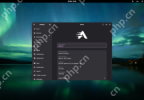 AerynOS 2025.03 Alpha Released with GNOME 48, Mesa 25, and Linux Kernel 6.13.8May 07, 2025 am 11:22 AM
AerynOS 2025.03 Alpha Released with GNOME 48, Mesa 25, and Linux Kernel 6.13.8May 07, 2025 am 11:22 AM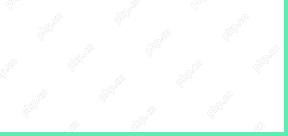 50 Essential Linux Commands for Beginners and SysAdminsMay 07, 2025 am 11:12 AM
50 Essential Linux Commands for Beginners and SysAdminsMay 07, 2025 am 11:12 AMFor someone new to Linux, using it can still feel challenging, even with user-friendly distributions like Ubuntu and Mint. While these distributions simplify many tasks, some manual configuration is often required, but fully harnessing the power of L
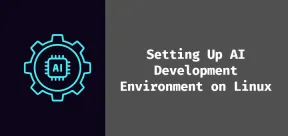 How to Set Up Your Linux System for AI DevelopmentMay 07, 2025 am 10:55 AM
How to Set Up Your Linux System for AI DevelopmentMay 07, 2025 am 10:55 AMIn the previous article, we introduced the basics of AI and how it fits into the world of Linux. Now, it’s time to dive deeper and set up your Linux system to start building your first AI model. Whether you’re a complete beginner or have some exper
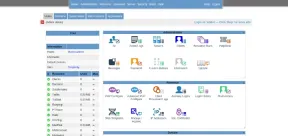 How to Install Kloxo Web Hosting Control Panel in LinuxMay 07, 2025 am 10:52 AM
How to Install Kloxo Web Hosting Control Panel in LinuxMay 07, 2025 am 10:52 AMIf you’re looking to manage your server with ease, Kloxo is a great option, as it is free and open-source web hosting control panel that allows you to manage your server and websites with a simple, user-friendly interface. In this guide, we’ll walk
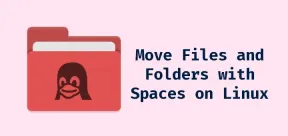 How to Move Files and Folders with Spaces in LinuxMay 07, 2025 am 10:17 AM
How to Move Files and Folders with Spaces in LinuxMay 07, 2025 am 10:17 AMIf you’ve ever found yourself in a situation where you’re trying to move a bunch of files and folders, only to be stumped by spaces in the folder names, you’re not alone. Spaces in filenames or folder names can quickly become a frustrat
 7 Best Linux Distros for KDE Plasma Fans in 2025May 07, 2025 am 10:06 AM
7 Best Linux Distros for KDE Plasma Fans in 2025May 07, 2025 am 10:06 AMThe KDE Plasma desktop is renowned for its sleek design, extensive customization options, and impressive performance. For users who appreciate a polished, modern interface with the flexibility to tweak every detail, Plasma is a dream come true. But w


Hot AI Tools

Undresser.AI Undress
AI-powered app for creating realistic nude photos

AI Clothes Remover
Online AI tool for removing clothes from photos.

Undress AI Tool
Undress images for free

Clothoff.io
AI clothes remover

Video Face Swap
Swap faces in any video effortlessly with our completely free AI face swap tool!

Hot Article

Hot Tools

DVWA
Damn Vulnerable Web App (DVWA) is a PHP/MySQL web application that is very vulnerable. Its main goals are to be an aid for security professionals to test their skills and tools in a legal environment, to help web developers better understand the process of securing web applications, and to help teachers/students teach/learn in a classroom environment Web application security. The goal of DVWA is to practice some of the most common web vulnerabilities through a simple and straightforward interface, with varying degrees of difficulty. Please note that this software

Notepad++7.3.1
Easy-to-use and free code editor

Safe Exam Browser
Safe Exam Browser is a secure browser environment for taking online exams securely. This software turns any computer into a secure workstation. It controls access to any utility and prevents students from using unauthorized resources.

Dreamweaver CS6
Visual web development tools

SecLists
SecLists is the ultimate security tester's companion. It is a collection of various types of lists that are frequently used during security assessments, all in one place. SecLists helps make security testing more efficient and productive by conveniently providing all the lists a security tester might need. List types include usernames, passwords, URLs, fuzzing payloads, sensitive data patterns, web shells, and more. The tester can simply pull this repository onto a new test machine and he will have access to every type of list he needs.