
If you’ve ever found yourself in a situation where you’re trying to move a bunch of files and folders, only to be stumped by spaces in the folder names, you’re not alone.
Spaces in filenames or folder names can quickly become a frustrating challenge, especially when you’re working from the command line or trying to automate a process.
This issue is common for anyone dealing with large numbers of files, especially when they are organized in folders with spaces in their names.
For instance, if you have a set of HTML files in your Downloads folder, each accompanied by a corresponding folder (like “NAME.html” and “NAME_files/“), moving them can feel like a puzzle.
But don’t worry – there’s a solution that will allow you to move these files with ease, without losing your sanity.
Understanding the Problem
When you’re working in Linux or any Unix-based system, spaces in file and folder names can cause all sorts of headaches, because the terminal treats spaces as delimiters between different arguments.
This means that when you try to move a folder like My Folder with a command such as:
mv My Folder /destination/
the system interprets it as two separate arguments: My and Folder. As a result, it will either throw an error or attempt to move a file named “My” and a file named “Folder“, which is not what you want.
The Challenge with HTML Files and Their Folders
In my case, the problem is even more specific. I have a collection of HTML files, and each HTML file is paired with a folder that holds associated files (like images, scripts, or stylesheets).
The naming convention is consistent: for every NAME.html file, there’s a corresponding NAME_files/ folder. However, these names contain spaces, making it tricky to move both the HTML file and its folder in one go.
For example:
-
My Webpage.htmlandMy Webpage_files/ -
Another Page.htmlandAnother Page_files/
These spaces make it difficult to handle the files using the typical commands, and manual movement could be time-consuming and error-prone, especially if you have dozens or hundreds of files.
How to Move Files and Folders with Spaces in the Name
The good news is that there are several ways to handle this situation. With the right tools and techniques, you can move all your HTML files along with their associated folders without a hitch.
Let’s break down some effective methods for getting this done.
1. Using Escape Characters
The most straightforward way to deal with spaces in file and folder names is to use escape characters. In Linux, the backslash (\) is used as an escape character to signal that the following space is part of the name and not a delimiter.
For example, if you want to move a file like My Webpage.html and its corresponding folder My Webpage_files/, you can use:
mv My\ Webpage.html My\ Webpage_files/ /destination/
Notice how the space between “My” and “Webpage” is preceded by a backslash, which tells the terminal to treat the space as part of the name.
While this method works well for a small number of files, it can quickly become cumbersome if you have many files to move, as you’ll need to manually escape each space, which is where more automated solutions come in handy.
2. Using Quotes
Another way to handle spaces in filenames is to enclose the entire file or folder name in quotes, which is more convenient than using escape characters, especially when dealing with longer filenames or multiple spaces.
For example, to move My Webpage.html and My Webpage_files/ to a new location, you would use:
mv "My Webpage.html" "My Webpage_files/" /destination/
This method works because the quotes preserve the spaces as part of the filename. You can use either single quotes (') or double quotes (") depending on your preference, but double quotes are more common when dealing with file paths that contain spaces.
3. Using a Loop for Multiple Files
If you have many HTML files and their corresponding folders to move, you can automate the process using a loop, which is especially useful if you don’t want to type out each file and folder manually.
The loop can iterate through all the files in your Downloads folder, identify the corresponding folder, and move them together.
for file in *.html; do
folder="${file%.html}_files"
mv "$file" "$folder" /destination/
done
Let’s break it down:
-
for file in *.html; do– This loop goes through all.htmlfiles in the current directory. -
folder="${file%.html}_files"– For each HTML file, it creates the corresponding folder name by removing the.htmlextension and appending_files. -
mv "$file" "$folder" /destination/– This moves both the HTML file and its corresponding folder to the destination.
This script ensures that all files and folders are moved together, even if they have spaces in their names.
4. Using the find Command
If your files are spread out across different directories and you need to move them all, the find command can be incredibly useful.
This command allows you to search for files with specific patterns and move them in bulk.
find ~/Downloads -type f -name "*.html" -exec bash -c 'mv "$0" "${0%.html}_files" /destination/' {} \;
Here’s what’s happening:
-
find ~/Downloads -type f -name "*.html"– This searches for all.htmlfiles in the Downloads folder. -
-exec bash -c 'mv "$0" "${0%.html}_files" /destination/' {} \;– For each.htmlfile found, this command moves both the HTML file and its corresponding folder (created dynamically by removing the.htmlextension and appending _files) to the destination.
This method is powerful and flexible, especially when dealing with a large number of files scattered across multiple directories.
5. Using a File Manager with GUI
If you prefer a graphical interface, many file managers (like Nautilus on GNOME or Dolphin on KDE) support drag-and-drop functionality and can handle spaces in filenames without any issues.
Simply select the HTML file and its corresponding folder, and drag them to the desired location. The file manager will automatically handle the spaces for you.
This method is ideal for those who prefer a more hands-on approach and don’t want to deal with the command line.
Conclusion
Moving files and folders with spaces in their names doesn’t have to be a headache. Whether you’re using the terminal with escape characters or quotes, automating the process with a loop, or relying on a graphical file manager, there are plenty of solutions available to help you move your HTML files and their corresponding folders with ease.
The above is the detailed content of How to Move Files and Folders with Spaces in Linux. For more information, please follow other related articles on the PHP Chinese website!
 Top 3 Open Source Virtual Data Room (VDR) for LinuxMay 08, 2025 am 11:35 AM
Top 3 Open Source Virtual Data Room (VDR) for LinuxMay 08, 2025 am 11:35 AMVirtual Data Rooms (VDRs) offer secure document storage and sharing, ideal for sensitive business information. This article explores three open-source VDR solutions for on-premises deployment on Linux, eliminating the need for cloud-based services a
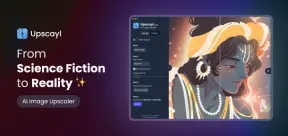 Upscayl: An Open-Source Image Upscaling Tool for LinuxMay 08, 2025 am 11:19 AM
Upscayl: An Open-Source Image Upscaling Tool for LinuxMay 08, 2025 am 11:19 AMUpscayl: Your Free and Open-Source Solution for High-Resolution Images on Linux Linux users who frequently work with images know the frustration of low-resolution pictures. Luckily, Upscayl offers a powerful, free, and open-source solution. This des
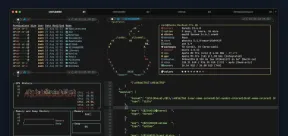 Ghostty - A Feature-Rich Terminal Emulator for LinuxMay 08, 2025 am 11:14 AM
Ghostty - A Feature-Rich Terminal Emulator for LinuxMay 08, 2025 am 11:14 AMThe terminal emulator landscape is evolving rapidly, with developers leveraging modern hardware, GPU acceleration, containerization, and even AI/LLMs to enhance console experiences. Enter Ghostty, a new open-source, cross-platform terminal emulator
 Innotop - A CLI Based top-like Monitor Tool for MySQLMay 08, 2025 am 10:48 AM
Innotop - A CLI Based top-like Monitor Tool for MySQLMay 08, 2025 am 10:48 AMInnotop: Powerful MySQL monitoring command line tool Innotop is an excellent command line program, similar to the top command, used to monitor local and remote MySQL servers running under the InnoDB engine. It provides a comprehensive set of features and options to help database administrators (DBAs) track various aspects of MySQL performance, troubleshoot issues and optimize server configuration. Innotop allows you to monitor critical MySQL metrics, such as: MySQL replication status User statistics Query list InnoDB buffer pool InnoDB I/O Statistics Open table Locked table etc… The tool regularly refreshes its data to provide server status
 How to Back Up Linux Data with Restic ToolMay 08, 2025 am 10:34 AM
How to Back Up Linux Data with Restic ToolMay 08, 2025 am 10:34 AMRestic: Your Comprehensive Guide to Secure Linux Backups Data loss can cripple a Linux system. Accidental deletions, hardware failures, or system corruption necessitate a robust backup strategy. Restic is a leading solution, providing speed, securi
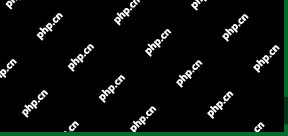 10 Top Most Popular Linux Distributions in 2024May 08, 2025 am 10:15 AM
10 Top Most Popular Linux Distributions in 2024May 08, 2025 am 10:15 AMTop 10 Most Popular Linux Distributions in 2025 Entering 2025, we are excited to share with Linux enthusiasts the most popular distribution this year so far. DistroWatch has always been the most reliable source of information about open source operating systems, with particular attention to Linux distributions and BSD versions. It continuously collects and presents a lot of information about Linux distributions, making them easier to access. While it doesn't measure the popularity or usage of a distribution very well, DistroWatch remains the most accepted measure of popularity within the Linux community. It uses page click ranking (PHR) statistics to measure the popularity of Linux distributions among website visitors. [You can
 Top 15 Tiling Window Managers for Linux in 2025May 08, 2025 am 10:08 AM
Top 15 Tiling Window Managers for Linux in 2025May 08, 2025 am 10:08 AMLinux Window Managers: A Comprehensive Guide to the Best Tiling Options Linux window managers orchestrate how application windows behave, quietly managing the visual arrangement of your open programs. This article explores top-tier tiling window man
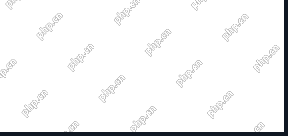 How to Replace Numbers Dynamically Using sed in LinuxMay 08, 2025 am 09:33 AM
How to Replace Numbers Dynamically Using sed in LinuxMay 08, 2025 am 09:33 AMThe sed command (stream editor) in Linux system is a powerful text processing tool that is widely used for text manipulation tasks, including searching, finding and replacing text, and even executing advanced scripting. This article will guide you through the basics of sed, explain how to use it for dynamic number replacement, and provide practical examples for beginners. What is sed? The sed command processes text line by line, allowing you to: Search for specific patterns. Replace text or number. Delete or insert rows. Convert text in various ways. It works in a non-interactive way, meaning it can process files or text streams without human intervention. Basic syntax of sed command sed [Options] 'Command' file illustrate: Options


Hot AI Tools

Undresser.AI Undress
AI-powered app for creating realistic nude photos

AI Clothes Remover
Online AI tool for removing clothes from photos.

Undress AI Tool
Undress images for free

Clothoff.io
AI clothes remover

Video Face Swap
Swap faces in any video effortlessly with our completely free AI face swap tool!

Hot Article

Hot Tools

mPDF
mPDF is a PHP library that can generate PDF files from UTF-8 encoded HTML. The original author, Ian Back, wrote mPDF to output PDF files "on the fly" from his website and handle different languages. It is slower than original scripts like HTML2FPDF and produces larger files when using Unicode fonts, but supports CSS styles etc. and has a lot of enhancements. Supports almost all languages, including RTL (Arabic and Hebrew) and CJK (Chinese, Japanese and Korean). Supports nested block-level elements (such as P, DIV),

Notepad++7.3.1
Easy-to-use and free code editor

SublimeText3 Chinese version
Chinese version, very easy to use

Safe Exam Browser
Safe Exam Browser is a secure browser environment for taking online exams securely. This software turns any computer into a secure workstation. It controls access to any utility and prevents students from using unauthorized resources.

SublimeText3 English version
Recommended: Win version, supports code prompts!







