Home >System Tutorial >Windows Series >How to add one-click shutdown to the right-click menu of Win10? Win10 right-click menu adds one-click shutdown setting method
How to add one-click shutdown to the right-click menu of Win10? Win10 right-click menu adds one-click shutdown setting method
- WBOYWBOYWBOYWBOYWBOYWBOYWBOYWBOYWBOYWBOYWBOYWBOYWBforward
- 2024-02-09 12:18:28620browse
php Xiaobian Yuzai will introduce to you how to add one-click shutdown settings to the right-click menu of Win10. In the Windows 10 operating system, we can conveniently perform shutdown operations by adding one-click shutdown to the right-click menu. This eliminates the need to open the start menu or use shortcut keys, making the shutdown operation faster and more convenient. Below we will introduce in detail how to add one-click shutdown settings in the right-click menu of Win10 to make your operation more efficient.
Win10 right-click menu adds one-click shutdown setting method
1. Press the Win R), in the run window, enter the regedit command, OK or press Enter to quickly open the Registry Editor.
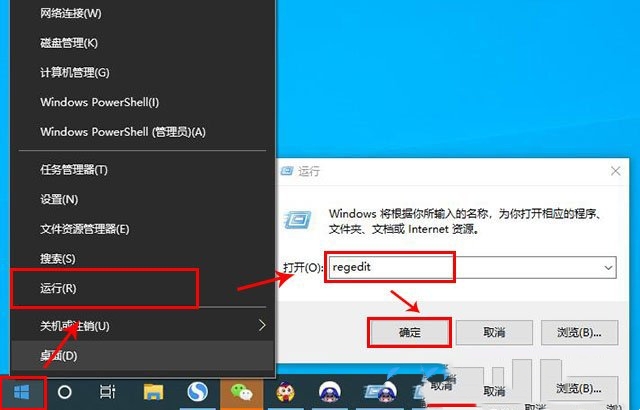
2. In the registry editor window, expand to the following path:
HKEY_CLASSES_ROOT\DesktopBackground\Shell.
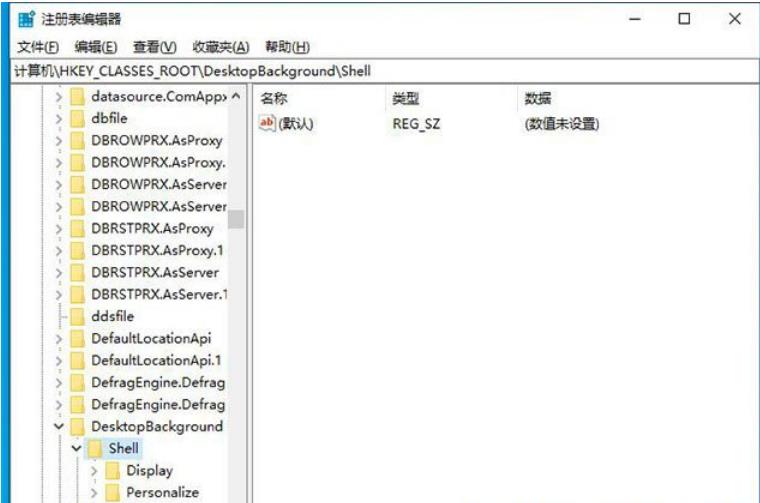
#3. Right-click the shell item, and in the menu item that opens, select New and select the item.
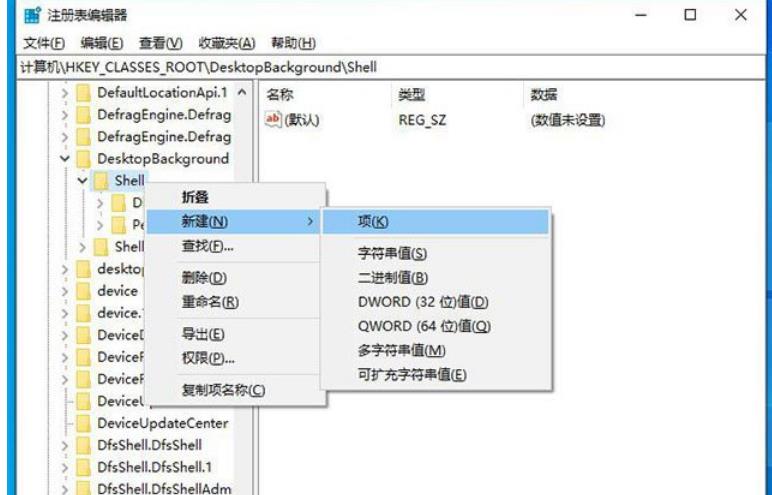
4. Name the new item [One-key shutdown].
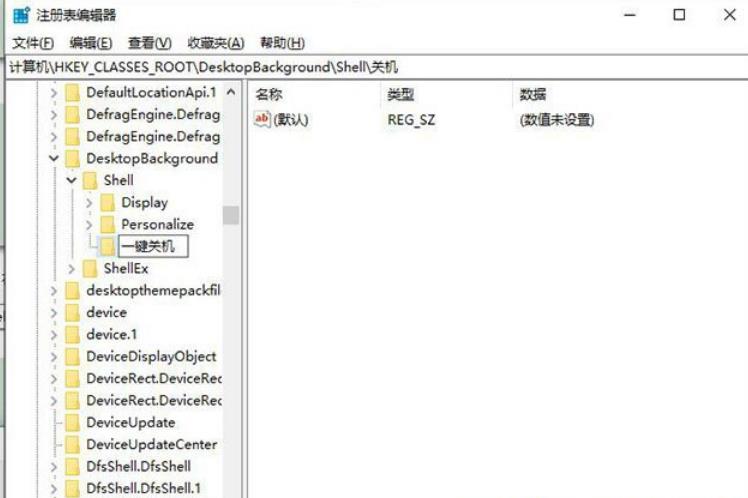
5. Right-click the one-key shutdown item, select New in the menu item that opens, select the item, and name the new item [command].
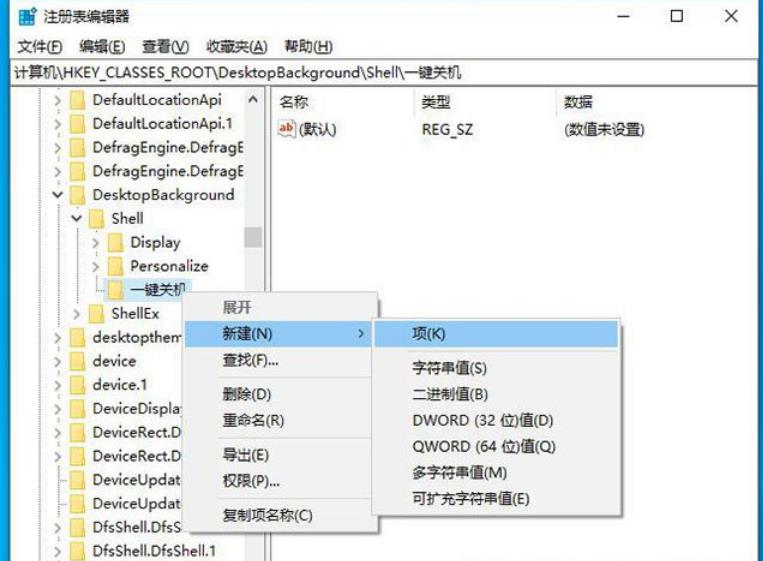
#6. Click the command item, double-click Default in the right column, enter Shutdown -s -f -t 00 in the numerical data field, and click OK.
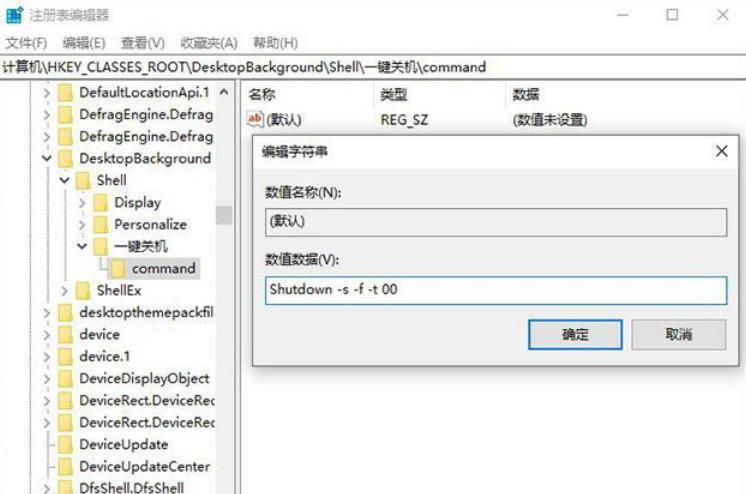
The above is the detailed content of How to add one-click shutdown to the right-click menu of Win10? Win10 right-click menu adds one-click shutdown setting method. For more information, please follow other related articles on the PHP Chinese website!

