How to solve the problem of missing Bluetooth switch in win10
Solution to the problem that the Bluetooth switch is missing in win10: 1. Restart the USB in the device manager; 2. Click "Restart" in "Advanced Options->UEFI Firmware Settings"; 3. Update the Bluetooth driver, and then restart after the installation is complete.

#The operating environment of this article: Windows 10 system, Dell G3 computer.
As we all know, the win10 system has built-in Bluetooth function to facilitate users to transfer files, etc. But recently, some friends have encountered the situation that the Bluetooth switch of win10 is missing, so how to solve this problem?
The solution is as follows:
Method 1,
1. Device Manager, USB, there is an exclamation mark USB, Disable it first, then enable it, and the switch will reappear.
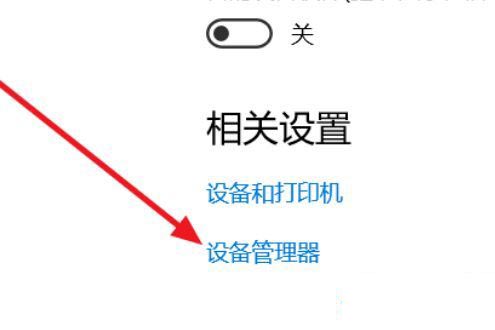
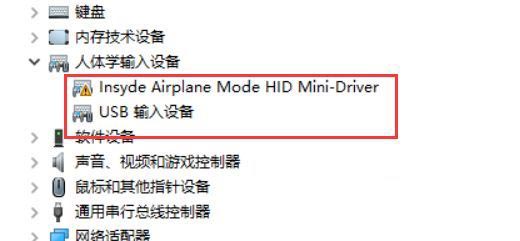
#2. Enter the BIOS, turn off WLA (disable), save and restart, then go back and turn on WLA (enable), restart, and the switch will appear. .
Method 2,
1. Settings-Update and Security-Recovery-Restart Now-Q&A-Advanced Options-UEFI Firmware Settings-Restart
Configuration-Wireless LAN )
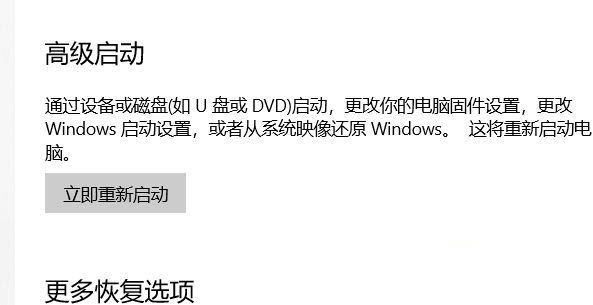
2. Press Enter and select disable, then save and exit and restart (save and Exit, see the prompt below such as FN F10), the Bluetooth switch will appear, and then Repeat again, turn back to WLA (enable)
Method 3,
1. Update the Bluetooth driver, and then restart after the installation is complete. If you still can’t find the Bluetooth switch option.
2. First press [Win] [R] on the keyboard to open the run window, enter [services.msc] and open it.
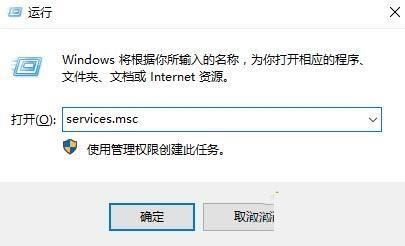
#3. After entering the service interface, we search downwards and find [Bluetooth Support Service].
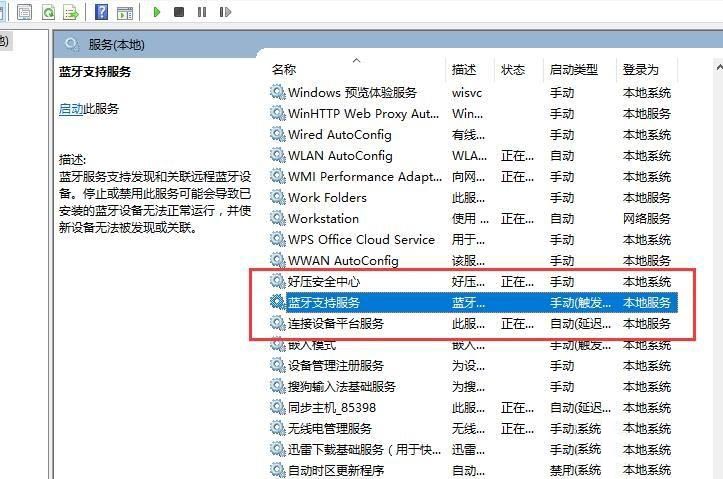
4. Double-click to open [Bluetooth Support Service]. The service status is stopped. Just click [Start].
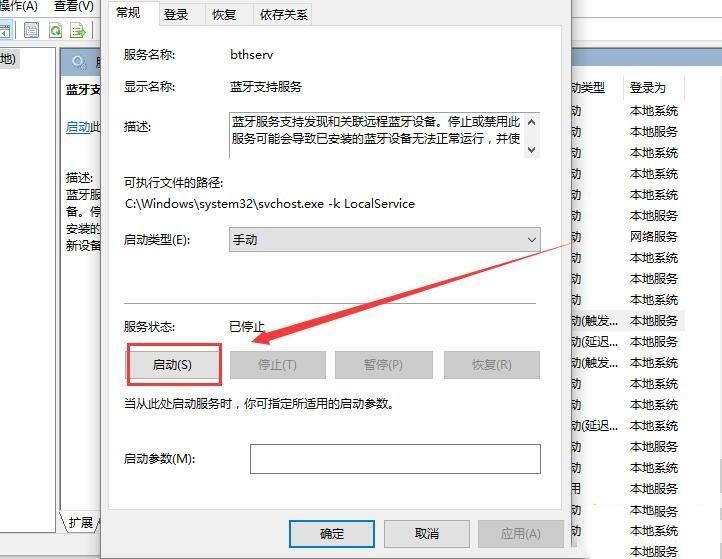
#5. Starting up, just complete the startup.
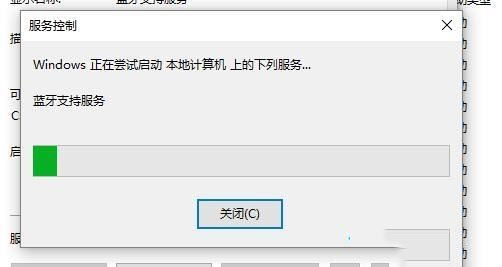
For more related questions, please visit the FAQ column!
The above is the detailed content of How to solve the problem of missing Bluetooth switch in win10. For more information, please follow other related articles on the PHP Chinese website!

Hot AI Tools

Undresser.AI Undress
AI-powered app for creating realistic nude photos

AI Clothes Remover
Online AI tool for removing clothes from photos.

Undress AI Tool
Undress images for free

Clothoff.io
AI clothes remover

Video Face Swap
Swap faces in any video effortlessly with our completely free AI face swap tool!

Hot Article

Hot Tools

SublimeText3 English version
Recommended: Win version, supports code prompts!

ZendStudio 13.5.1 Mac
Powerful PHP integrated development environment

Safe Exam Browser
Safe Exam Browser is a secure browser environment for taking online exams securely. This software turns any computer into a secure workstation. It controls access to any utility and prevents students from using unauthorized resources.

SublimeText3 Chinese version
Chinese version, very easy to use

EditPlus Chinese cracked version
Small size, syntax highlighting, does not support code prompt function





