Home >System Tutorial >Windows Series >How do I close the preview interface on the right side of my computer in Win10?
How do I close the preview interface on the right side of my computer in Win10?
- 王林forward
- 2024-02-09 12:00:462236browse
php editor Youzi is here to answer a common question for everyone: "How do I close the preview interface on the right side of my computer in Win10?" In the Windows 10 operating system, the preview interface on the right side is a convenient and fast function that can be quickly viewed Properties of files and folders. However, some users may find this feature a bit annoying and want to turn it off. Below, we will introduce several methods for closing the preview interface on the right side of My Computer in Win10. We hope it can help you.
How to close the preview interface on the right side of my computer in Win10
1. First, click this computer on the desktop.
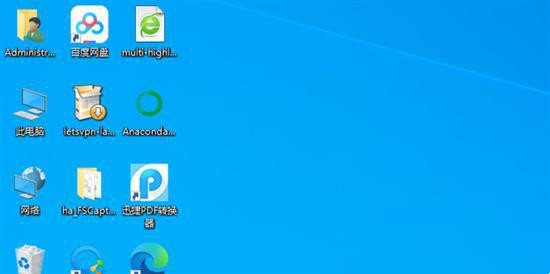
2. Click to view options.
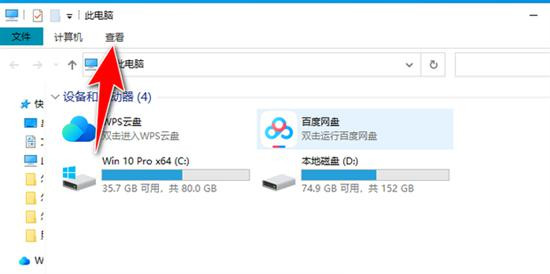
#3. Uncheck the preview pane.
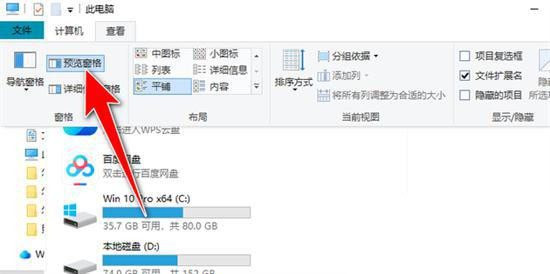
#4. The shutdown is successful and the effect is as shown in the figure.
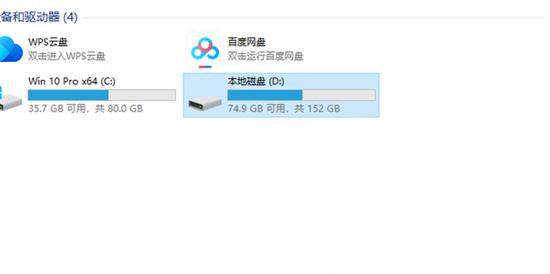
You can also close the preview window through the Group Policy Editor.
Applicable to Win10 Professional and Enterprise Edition users.
1. Press the Win R key and run the "gpedit.msc" command to open the Group Policy Editor.
2. Expand the following paths in order: User Configuration→Administrative Templates→Windows Components→File Explorer→Cancel Preview Pane.
3. Double-click the "Cancel Preview Pane" option, select "Enabled", and save the changes.
4. Through the above operations, you can also successfully close the preview window function of Win10.
The above is the detailed content of How do I close the preview interface on the right side of my computer in Win10?. For more information, please follow other related articles on the PHP Chinese website!

