 System Tutorial
System Tutorial Windows Series
Windows Series How to reinstall the genuine and pure system using USB disk? Pure Home U disk reinstallation win10 method tutorial
How to reinstall the genuine and pure system using USB disk? Pure Home U disk reinstallation win10 method tutorialphp editor Strawberry brings you a tutorial on how to reinstall the genuine and pure system using a USB flash drive. In this tutorial, we will introduce in detail the method of reinstalling Win10 from Pure Home USB flash drive. By using a USB flash drive, we can easily reinstall the genuine and pure system to solve system problems or improve computer performance. This method is simple and easy to understand, suitable for computers of various brands, and will make your computer look brand new. Next, let’s take a look at the specific steps!
Tutorial on how to reinstall win10 using a USB flash drive on this website
Preparation work
1. One USB flash drive (try to use a USB flash drive above 8G).
2. A computer that can be used with normal Internet access.
3. Download U disk boot disk creation tool: 石Master Installation Master(https://www.xpwin7.com/soft/39129. html).
4. Ghost or ISO system image file (https://www.xpwin7.com/windows/list_3_1.html)
U disk boot disk production steps
Note: During the production, the U disk will be formatted, so please back up important files in the U disk. If the system needs to be installed on the C disk, do not place important files on the C disk or the desktop.
1. Run "石Master Installation Master" and click "I Got It".

#2. Select "U Disk Boot" and click "Start Production".

#3. The components required for making the USB boot tool are being downloaded, please wait patiently.
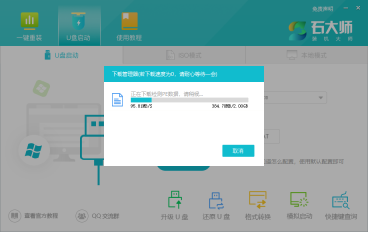
#4. A prompt will pop up to back up important data in the USB flash drive. If no backup is required, click "OK".

5. Select the system image you want to install and click "Download System and Make". The system provided by this software is the original system (you can also choose to cancel the download of the system and make it) ).

#6. The system image is being downloaded, please do not close the software.

#7. The U disk boot tool is being made.

#8. The system image is being copied to the USB flash drive.

#9. When prompted that the creation is complete, click "OK".

10. Select "Simulated boot" and click "BIOS".

#11. When this interface appears, it means that the Master Shi U disk boot tool has been successfully created.

Steps for installing the system from a USB flash drive
1. Find the shortcut key for the USB boot disk of your computer motherboard.

2. The prepared U disk boot disk is still inserted into the computer. Restart the computer and press the shortcut key to select the U disk to start. After entering, use the ↑↓ keys on the keyboard to select the first Two [02] start Windows10PE x64 (network version), and then press Enter (this PE system is only for the convenience of users, and has nothing to do with what system the user wants to install).

3. After entering the PE interface, click the one-click reinstall system on the desktop.

#4. After opening the tool, click Browse to select the downloaded system image ISO in the USB flash drive.

#5. After selection, select the partition for system installation, usually Area C. If the software recognizes it incorrectly, the user needs to choose it by himself. After making your selections, click Next.

#6. Just click on this page to install.

#7. The system is being installed, please wait.

#8. After the system is installed, the software will automatically prompt that it needs to be restarted and the U disk must be pulled out. Please pull out the U disk and restart the computer.

#9. After restarting, the system will automatically enter the system installation interface. At this point, the installation is successful.

The above is the detailed content of How to reinstall the genuine and pure system using USB disk? Pure Home U disk reinstallation win10 method tutorial. For more information, please follow other related articles on the PHP Chinese website!
 win10中提示80070035找不到网络路径怎么办May 12, 2023 pm 05:17 PM
win10中提示80070035找不到网络路径怎么办May 12, 2023 pm 05:17 PMwin10中提示80070035找不到网络路径的解决办法:1、单击“网络”,“打开网络和Internet设置”,选择“网络和共享中心”后再选择“更改高级共享设置”,然后勾选“启用共享以便可以访问网络的用户读取公用文件夹中的文件”;2、返回“网络和共享中心”单击“宽带连接”并选择“属性”,点击“网络”,勾选“microsoft网络客户端”即可。
 win10找不到网络适配器驱动怎么办Jul 06, 2023 pm 12:00 PM
win10找不到网络适配器驱动怎么办Jul 06, 2023 pm 12:00 PMwin10找不到网络适配器驱动的解决办法:1、更新驱动程序,可以使用设备管理器来更新驱动程序;2、重新安装驱动程序,先卸载设备,再重启电脑;3、从制造商网站下载驱动程序;4、检查硬件故障。
 win10自带的看图软件叫什么Oct 18, 2022 pm 02:48 PM
win10自带的看图软件叫什么Oct 18, 2022 pm 02:48 PMwin10自带的看图软件叫“Microsoft照片”,其下载方法是:1、打开win10电脑;2、在Microsoft Store中搜索“Microsoft照片”并下载;3、将照片查看器的默认软件设置为【照片】即可。
 win10任务栏经常假死的原因是什么Jun 19, 2023 am 10:37 AM
win10任务栏经常假死的原因是什么Jun 19, 2023 am 10:37 AMwin10任务栏经常假死的原因是win10 64位系统可靠性不佳造成的,其解决方法:1、重启“windows资源管理器”;2、卸载冲突软件;3、重新“部署操作进程”;4、修复系统服务;5、通过powershell命令尝试修复;6、cmd中执行修复命令;7、针对右击任务栏应用图标时弹出菜单缓慢的情况;8、通过新建Windows用户来重置系统设置;9、还原系统。
 win10更新后无法上网怎么办Jun 21, 2023 pm 01:58 PM
win10更新后无法上网怎么办Jun 21, 2023 pm 01:58 PMwin10更新后无法上网解决方法:1、检查网络连接,使用其他设备连接同一网络来确认网络是否可用;2、检查网络驱动程序,找到网络适配器,并检查是否有任何驱动程序更新可用;3、重置网络设置,打开“命令”窗口,输入“netsh winsock reset”和“netsh int ip reset”,然后重启;4、更新网络驱动程序;5、检查防火墙和安全软件设置,暂时禁用重新连接即可。
 win10底部任务栏无响应怎么办Mar 17, 2023 am 11:47 AM
win10底部任务栏无响应怎么办Mar 17, 2023 am 11:47 AM解决方法:1、先重启“Windows资源管理器”;然后以管理员身份运行powershell,执行命令重新部署进程;最后在“个性化”设置界面中,关闭加载最常访问列表功能。2、打开powershell窗口,利用命令检查并修复Windows文件。3、打开“本地组策略编辑器”,进入“内置管理员帐户的管理员批准模式”的属性窗口;然后在“本地安全设置”选项卡中,点击“启用”;最后重启电脑。
 win10右键没有管理员权限怎么办Feb 21, 2023 pm 04:22 PM
win10右键没有管理员权限怎么办Feb 21, 2023 pm 04:22 PMwin10右键没有管理员权限的解决办法:1、在电脑桌面右键点击“此电脑”;2、在弹出的列表中找到“管理”,点击打开;3、依次选取“系统工具”->“本地用户和组”->“用户”;4、在中间栏找到并点击打开“Administrator”;5、取消勾选“账户已禁用”,然后点击“应用”和“确定”即可。
 4g内存win10够用吗Mar 15, 2023 pm 02:28 PM
4g内存win10够用吗Mar 15, 2023 pm 02:28 PM不够用。虽然4G内存足够满足Windows 10系统的安装需求,但问题是不可能只在电脑里安装一个系统,还要安装其他应用,而这些应用也会占用一定的内存空间;先不考虑CPU、硬盘和显卡等配件是否能够满足需求,只单独说内存,假设用户安装的Windows 10系统占用了2G内存,但其他的辅助插件和应用可能还会占去2G内存,一旦内存被占满,必然会导致电脑出现卡顿、运行慢的情况。


Hot AI Tools

Undresser.AI Undress
AI-powered app for creating realistic nude photos

AI Clothes Remover
Online AI tool for removing clothes from photos.

Undress AI Tool
Undress images for free

Clothoff.io
AI clothes remover

AI Hentai Generator
Generate AI Hentai for free.

Hot Article

Hot Tools

SublimeText3 English version
Recommended: Win version, supports code prompts!

SAP NetWeaver Server Adapter for Eclipse
Integrate Eclipse with SAP NetWeaver application server.

WebStorm Mac version
Useful JavaScript development tools

SublimeText3 Linux new version
SublimeText3 Linux latest version

MinGW - Minimalist GNU for Windows
This project is in the process of being migrated to osdn.net/projects/mingw, you can continue to follow us there. MinGW: A native Windows port of the GNU Compiler Collection (GCC), freely distributable import libraries and header files for building native Windows applications; includes extensions to the MSVC runtime to support C99 functionality. All MinGW software can run on 64-bit Windows platforms.





