Do you often have trouble coordinating your schedule with friends, family, or coworkers using the native iPhone Calendar app? This is a familiar dilemma for many of us. But there’s a solution at your fingertips – Calendar Apps with the ability to create public calendars with shareable URLs.
With just a few simple clicks, you can easily share important appointments, pictures, videos, meetings, outings or romantic dates. In this blog, I'll show you how to create a public calendar on your iPhone so everyone can easily stay on the same page.
What is a public calendar on iPhone?
Any calendar you create on the iPhone Calendar app is private by default – inaccessible to anyone but you.
But as the name suggests, public calendars are accessible to others. You can make such a calendar so that others can view it in read-only mode. Plus, sharing a public calendar is easy. You guessed it; you simply share the generated iCloud link with anyone you choose.
The whole process is a useful iPhone calendar trick. Let’s find out in detail.
How to Make a Public Calendar on iPhone and iPad
You can only convert an existing calendar to a public calendar. So, to make a calendar public on iPhone, create a new calendar, or select one you already have. Then, convert it to a public calendar.
Note: Only iCloud calendars can be made public.
How to Create a New iCloud Calendar on iPhone and iPad
Open the Calendar app on iPhone → Select the Calendar tab at the bottom.On iPad, you must select the calendar icon in the upper left corner. Click Add Calendar in the lower left corner → Select Add Calendar. Enter the calendar name in the CalendarName field and select your preferred color. Then click Done at the top.
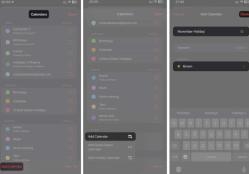
Now, to make this calendar or any other existing iCloud calendar public on iPhone:
How to make a calendar public on iPhone and iPad
Open the Calendar app on iPhone Programs → Select the Calendar tab at the bottom.On iPad, you must select the calendar icon in the upper left corner. You will see a list of all calendars. In the iCloud section, click the information icon (i) to the right of the calendar you want to make public. Switch public calendar. Finally, click "Done" in the upper right corner.
You have successfully made the selected calendar public and can now share its iCloud link with others.
How to Share a Public Calendar on iPhone
Sharing a public calendar is easy:
Open the Calendar app on iPhone → Go to the Calendar tab. You will see a list of calendars in the iCloud section. Public Calendar is written underneath each public calendar. Click the red information icon (i) to the right of the public calendar you want to share. Select the share link. From the share sheet, you can copy the link and send the copied link to the recipient, or share the link directly via Messages, AirDrop, or any other media.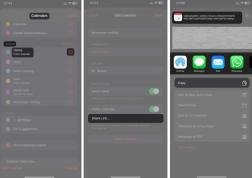
Very simple, isn't it?
Conclusion
Creating and sharing a public calendar on iPhone is as easy as described. Now you can share your schedule and daily routines with friends, colleagues, or family. However, be careful not to make sensitive calendars public to avoid attacks from scammers and threat actors. Why make your calendar public?
The above is the detailed content of How to create a public calendar on iPhone and iPad. For more information, please follow other related articles on the PHP Chinese website!
 How to Use Apple's Ambient Sounds App on iPhone (iOS 18.4 )Apr 26, 2025 am 09:06 AM
How to Use Apple's Ambient Sounds App on iPhone (iOS 18.4 )Apr 26, 2025 am 09:06 AMApple's new Ambient Music feature for iPhone and iPad uses curated soundscapes to improve user well-being. Four categories—Chill, Productivity, Sleep, and Wellbeing—offer distinct audio experiences for different moods and activities. To use Ambient
 6 Alternative iPhone Keyboards That Are Better Than Apple's DefaultApr 26, 2025 am 03:06 AM
6 Alternative iPhone Keyboards That Are Better Than Apple's DefaultApr 26, 2025 am 03:06 AMChoosing the Right iPhone Keyboard: Beyond the Default Many iPhone users find themselves frustrated with the default keyboard's limitations. Lag, inaccurate suggestions, and occasional glitches can disrupt the typing flow. If you're seeking a more
 This Is Windows 11 Running on an iPadApr 25, 2025 pm 09:02 PM
This Is Windows 11 Running on an iPadApr 25, 2025 pm 09:02 PMsummary A developer used a virtual machine (VM) to run the Windows 11 ARM version on iPad Air. The simulation runs slowly and is not a practical alternative. European Union regulations allow users to sideload applications, making this possible. Thanks to the EU's increasingly strict regulations, Apple has been forced to significantly open to its hardware and software - Apple needs to comply with regulations or face the risk of being banned in one of its largest global markets. It is precisely because of the openness that these regulations allow, that someone seems to have successfully run a Windows 11 virtual machine on an iPad. This is really impressive. A developer successfully on Apple M2 iPad Ai
 30 Must-Know New Features in iOS 18.1 and iPadOS 18.1 That'll Make You Want to Update Apr 25, 2025 am 09:06 AM
30 Must-Know New Features in iOS 18.1 and iPadOS 18.1 That'll Make You Want to Update Apr 25, 2025 am 09:06 AMiOS 18.1 and iPadOS 18.1: A Deep Dive into the Latest Features The latest iOS and iPadOS update is here, brimming with exciting new features and improvements for your iPhone and iPad. From enhanced Apple Intelligence capabilities to streamlined Game
 Duolingo Will Now Teach You How to Play Games, TooApr 25, 2025 am 06:03 AM
Duolingo Will Now Teach You How to Play Games, TooApr 25, 2025 am 06:03 AMDuolingo launches a new chess course for players of all levels and teaches through interactive puzzles. The course includes small competitions and games against AI opponents. Duolingo’s goal is to make chess easier for beginners and experienced players through courses targeting different player skill levels. Duolingo has been the go-to choice for language learning for many years and has recently begun to get involved in teaching in other fields. Now, it wants to improve one of your specific skills—chess. Duolingo announced its latest project outside of linguistics: a comprehensive chess course designed to teach people of all levels to learn chess. Each of us has played chess in our lives, but that doesn't necessarily mean we're good at it
 How I Choose Sustainable Phone Accessories to Help the EarthApr 25, 2025 am 03:03 AM
How I Choose Sustainable Phone Accessories to Help the EarthApr 25, 2025 am 03:03 AMChoosing Sustainable Phone Accessories: A Guide to Eco-Friendly Tech Many prioritize style and functionality when buying phone accessories, but environmental impact is equally important. The constant cycle of purchasing and discarding plastic access
 The Apple Watch Series 10 Has Dropped to Its Lowest PriceApr 24, 2025 pm 09:06 PM
The Apple Watch Series 10 Has Dropped to Its Lowest PriceApr 24, 2025 pm 09:06 PMThe Apple Watch Series 10: A Slim, Smart Steal at $299 Introducing the Apple Watch Series 10, Apple's slimmest and most advanced wearable to date. Boasting a vibrant, wide-angle OLED display, advanced sleep apnea detection, and enhanced fitness trac
 12 Reasons Why You Should Be Using Text Replacements on Your iPhone, iPad, or Mac Apr 24, 2025 am 11:05 AM
12 Reasons Why You Should Be Using Text Replacements on Your iPhone, iPad, or Mac Apr 24, 2025 am 11:05 AMUnlock the Power of Text Replacement: Supercharge Your Typing on iOS, iPadOS, and macOS! Apple's Text Replacement feature is a hidden gem, significantly boosting typing efficiency across your Apple devices. While many are aware of its existence, it


Hot AI Tools

Undresser.AI Undress
AI-powered app for creating realistic nude photos

AI Clothes Remover
Online AI tool for removing clothes from photos.

Undress AI Tool
Undress images for free

Clothoff.io
AI clothes remover

Video Face Swap
Swap faces in any video effortlessly with our completely free AI face swap tool!

Hot Article

Hot Tools

EditPlus Chinese cracked version
Small size, syntax highlighting, does not support code prompt function

MantisBT
Mantis is an easy-to-deploy web-based defect tracking tool designed to aid in product defect tracking. It requires PHP, MySQL and a web server. Check out our demo and hosting services.

SAP NetWeaver Server Adapter for Eclipse
Integrate Eclipse with SAP NetWeaver application server.

mPDF
mPDF is a PHP library that can generate PDF files from UTF-8 encoded HTML. The original author, Ian Back, wrote mPDF to output PDF files "on the fly" from his website and handle different languages. It is slower than original scripts like HTML2FPDF and produces larger files when using Unicode fonts, but supports CSS styles etc. and has a lot of enhancements. Supports almost all languages, including RTL (Arabic and Hebrew) and CJK (Chinese, Japanese and Korean). Supports nested block-level elements (such as P, DIV),

MinGW - Minimalist GNU for Windows
This project is in the process of being migrated to osdn.net/projects/mingw, you can continue to follow us there. MinGW: A native Windows port of the GNU Compiler Collection (GCC), freely distributable import libraries and header files for building native Windows applications; includes extensions to the MSVC runtime to support C99 functionality. All MinGW software can run on 64-bit Windows platforms.







