Creating an Apple ID is simple; however, creating one without entering your credit card details may require additional steps. Unlike in the past, when you had to enter your credit card details when creating an Apple ID, you can now skip this step. Want to know how? Here are three different ways to create an Apple ID without a credit card. Keep scrolling to learn more.
How to create a new Apple ID without a credit card
Before you begin, make sure you're signed out of Common IDs. Go into Settings, tap your Apple ID name at the top, scroll down and tap Sign Out.
On iPhone and iPad
Open the App Store and select the free app you want to install. You will immediately be prompted to log in with your Apple ID. Select Create new ID. Create ID using Mail ID or Phone Number. (I chose the former.) Enter email ID and password. Click Next. Register your details and click Next again. You will now have three options: enter card details, PayPal login, or None. Select None and click Next to continue.
Register your details and click Next again. You will now have three options: enter card details, PayPal login, or None. Select None and click Next to continue. 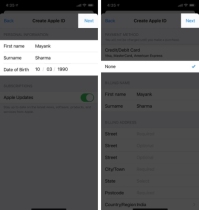 Enter the six-digit code sent to verify your phone number and mail ID.
Enter the six-digit code sent to verify your phone number and mail ID. 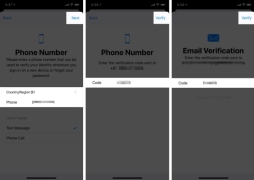
Is not it simple?
Note: Are you a new user creating a new Apple ID when setting up your iPhone for the first time? You can choose not to share your card details during the setup process.
Let’s see how to create a new Apple ID on Mac without a credit card.
Note: You should exit the App Store for this to work properly.
On Apple Computer
Open the App Store on Mac. Click on the app to install it. You will be asked to log in using an existing ID or create a new one. Select Create new ID. Enter your preferred email ID and password and then enter your details. Click Next. In Payment details, select None and click Next to continue.Use Apple ID Website
Open Chrome/Safari and visit appleid.apple.com. Click Create your Apple ID in the upper right corner. Enter your details and click Continue at the bottom. Now, you will be asked to verify your email ID and phone number using a six-digit code. Once completed, you will reach the management section of your profile. Click Add a payment method under Payment & Shipping. Add your shipping and billing addresses, then select None for payment method. When finished, click Save.Note: By default, "None" is selected in the payment method. So, you don’t have to force the process after creating a new Apple ID.
Remove payment information from an existing Apple ID on iPhone
Previously, you had to add a payment method when creating a new Apple ID. While this is intended for added convenience, sometimes problems can arise when you unknowingly pay for an app or when your iPhone falls into the hands of someone else.
Knowing this, if you’re looking to remove payment information from an existing Apple ID on your iPhone, here’s our in-depth guide sharing the process.
Have you successfully created an Apple ID without a credit card?
With Apple’s unified ecosystem, there are so many ways your Apple ID can serve you in the future. However, some people may not like to add credit card details in order to protect against unexpected expenses. I hope the information I shared will answer your questions.
The above is the detailed content of How to create an Apple ID without a credit card (3 easy ways). For more information, please follow other related articles on the PHP Chinese website!
 30 Must-Know New Features in iOS 18.1 and iPadOS 18.1 That'll Make You Want to Update Apr 25, 2025 am 09:06 AM
30 Must-Know New Features in iOS 18.1 and iPadOS 18.1 That'll Make You Want to Update Apr 25, 2025 am 09:06 AMiOS 18.1 and iPadOS 18.1: A Deep Dive into the Latest Features The latest iOS and iPadOS update is here, brimming with exciting new features and improvements for your iPhone and iPad. From enhanced Apple Intelligence capabilities to streamlined Game
 Duolingo Will Now Teach You How to Play Games, TooApr 25, 2025 am 06:03 AM
Duolingo Will Now Teach You How to Play Games, TooApr 25, 2025 am 06:03 AMDuolingo launches a new chess course for players of all levels and teaches through interactive puzzles. The course includes small competitions and games against AI opponents. Duolingo’s goal is to make chess easier for beginners and experienced players through courses targeting different player skill levels. Duolingo has been the go-to choice for language learning for many years and has recently begun to get involved in teaching in other fields. Now, it wants to improve one of your specific skills—chess. Duolingo announced its latest project outside of linguistics: a comprehensive chess course designed to teach people of all levels to learn chess. Each of us has played chess in our lives, but that doesn't necessarily mean we're good at it
 How I Choose Sustainable Phone Accessories to Help the EarthApr 25, 2025 am 03:03 AM
How I Choose Sustainable Phone Accessories to Help the EarthApr 25, 2025 am 03:03 AMChoosing Sustainable Phone Accessories: A Guide to Eco-Friendly Tech Many prioritize style and functionality when buying phone accessories, but environmental impact is equally important. The constant cycle of purchasing and discarding plastic access
 The Apple Watch Series 10 Has Dropped to Its Lowest PriceApr 24, 2025 pm 09:06 PM
The Apple Watch Series 10 Has Dropped to Its Lowest PriceApr 24, 2025 pm 09:06 PMThe Apple Watch Series 10: A Slim, Smart Steal at $299 Introducing the Apple Watch Series 10, Apple's slimmest and most advanced wearable to date. Boasting a vibrant, wide-angle OLED display, advanced sleep apnea detection, and enhanced fitness trac
 12 Reasons Why You Should Be Using Text Replacements on Your iPhone, iPad, or Mac Apr 24, 2025 am 11:05 AM
12 Reasons Why You Should Be Using Text Replacements on Your iPhone, iPad, or Mac Apr 24, 2025 am 11:05 AMUnlock the Power of Text Replacement: Supercharge Your Typing on iOS, iPadOS, and macOS! Apple's Text Replacement feature is a hidden gem, significantly boosting typing efficiency across your Apple devices. While many are aware of its existence, it
 17 New Accessibility Features Coming to iPhone and iPad with iOS 18 and iPadOS 18 Apr 24, 2025 am 10:00 AM
17 New Accessibility Features Coming to iPhone and iPad with iOS 18 and iPadOS 18 Apr 24, 2025 am 10:00 AMApple's upcoming iOS 18 and iPadOS 18: A wave of accessibility features benefiting everyone. WWDC will soon unveil Apple's plans for iOS 18 and iPadOS 18, but a sneak peek reveals impressive accessibility features launching this fall. These advancem
 Using These 8 Apps Has Reduced My Waste and Now I Can't Live Without ThemApr 23, 2025 pm 12:03 PM
Using These 8 Apps Has Reduced My Waste and Now I Can't Live Without ThemApr 23, 2025 pm 12:03 PM8 environmentally friendly apps help you easily reduce waste and start a sustainable life! Still worrying about garbage sorting and waste reduction? don’t worry! This article recommends 8 practical apps to help you easily start a journey of sustainable life! From garbage recycling reminders to second-hand transactions, to water-saving tracking, these apps can help you effectively reduce domestic waste and contribute to environmental protection. 1. Recycle Coach: Garbage Recycling Calendar and Classification Guide Recycle Coach is your indispensable garbage collection reminder app. It can clearly display the garbage recycling calendar in your area, including recycling time, recycling items and holiday adjustment information, and you no longer have to worry about missing garbage recycling days or classification errors! Garbage classification query is also provided in the app
 12 New Home Screen Features iOS 18 and iPadOS 18 Has for Your iPhone or iPad Apr 23, 2025 am 11:23 AM
12 New Home Screen Features iOS 18 and iPadOS 18 Has for Your iPhone or iPad Apr 23, 2025 am 11:23 AMiOS 18 and iPadOS 18 bring a wave of exciting Home Screen customization features, some long-awaited by users. While Apple's release notes didn't highlight all the changes, this article details twelve key improvements: Unrestricted App Placement: F


Hot AI Tools

Undresser.AI Undress
AI-powered app for creating realistic nude photos

AI Clothes Remover
Online AI tool for removing clothes from photos.

Undress AI Tool
Undress images for free

Clothoff.io
AI clothes remover

Video Face Swap
Swap faces in any video effortlessly with our completely free AI face swap tool!

Hot Article

Hot Tools

SecLists
SecLists is the ultimate security tester's companion. It is a collection of various types of lists that are frequently used during security assessments, all in one place. SecLists helps make security testing more efficient and productive by conveniently providing all the lists a security tester might need. List types include usernames, passwords, URLs, fuzzing payloads, sensitive data patterns, web shells, and more. The tester can simply pull this repository onto a new test machine and he will have access to every type of list he needs.

mPDF
mPDF is a PHP library that can generate PDF files from UTF-8 encoded HTML. The original author, Ian Back, wrote mPDF to output PDF files "on the fly" from his website and handle different languages. It is slower than original scripts like HTML2FPDF and produces larger files when using Unicode fonts, but supports CSS styles etc. and has a lot of enhancements. Supports almost all languages, including RTL (Arabic and Hebrew) and CJK (Chinese, Japanese and Korean). Supports nested block-level elements (such as P, DIV),

SublimeText3 Linux new version
SublimeText3 Linux latest version

Notepad++7.3.1
Easy-to-use and free code editor

DVWA
Damn Vulnerable Web App (DVWA) is a PHP/MySQL web application that is very vulnerable. Its main goals are to be an aid for security professionals to test their skills and tools in a legal environment, to help web developers better understand the process of securing web applications, and to help teachers/students teach/learn in a classroom environment Web application security. The goal of DVWA is to practice some of the most common web vulnerabilities through a simple and straightforward interface, with varying degrees of difficulty. Please note that this software







