 Mobile Tutorial
Mobile Tutorial iPhone
iPhone How to Use the Action Button on iPhone 15 Pro and Pro Max: The Ultimate Guide!
How to Use the Action Button on iPhone 15 Pro and Pro Max: The Ultimate Guide!How to Use the Action Button on iPhone 15 Pro and Pro Max: The Ultimate Guide!
Apple has replaced the mute switch with a new action button on iPhone 15 Pro models, making the iPhone more customizable. Excited to learn more? Here, I’ll share everything you need to know to effectively use the action buttons in your iPhone 15 Pro and Pro Max.
What are the action buttons on iPhone 15 Pro and Pro Max?
The action buttons on the iPhone 15 Pro and Pro Max are force-sensitive solid-state buttons that replace the decade-old silent switch. It can be customized for easy access to quick actions on your iPhone. You can configure new action buttons to suit your personal preferences. This design is the same as the operation button of Apple Watch Ultra.

It can perform a series of operations, such as:
Silent Mode: By default, the action button is set to switch between ring mode and silent mode. Focus: Quickly activate preferred focus filters via the action button. Camera: You can capture precious moments by launching the camera by pressing the action button. Flashlight: Like the camera, you can customize the action button and press it to turn on the flashlight. Voice Memos: You can activate Voice Memos via the Action button to quickly capture your thoughts. Magnifying glass: When browsing small text, you can activate the magnifying glass through the Action button. Shortcuts: The action buttons on iPhone 15 Pro can adjust your custom shortcuts, such as sending a message or launching an app. Accessibility: The Actions button gives you access to your preferred accessibility tools, including VoiceOver, Zoom, AssistiveTouch, and more. No Action: Basically for people who don’t want to take any action.You will receive tactile feedback when you use it to activate any action. Apple chose to use this small, solid-state button to reduce dust buildup and protect your iPhone from water damage.
Okay, enough nonsense! Now that you understand the peaks and troughs required for this feature, let's move on to some more.
How to Customize Action Buttons on iPhone 15 Pro and Pro Max
Before we get started, there are a few things you must be aware of.
Access the Settings app on your iPhone. Click on the action button option.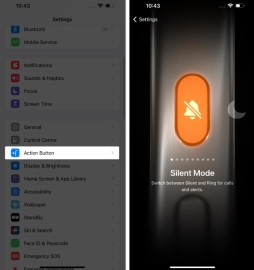 In this case, the system will prompt you with a carefully designed operation button interface. Similar to what we discussed above, you can customize a series of actions for this button.
In this case, the system will prompt you with a carefully designed operation button interface. Similar to what we discussed above, you can customize a series of actions for this button. As we discussed above, you can assign a series of actions to this button.
Set Focus
Swipe left to the "Focus" option. Tap the drop-down menu to select a specific action from the following options: Do Not Disturb Meetings Driving Health
Launch Camera Using Action Button
If you're camera-inclined, swipe to the third option. When the camera options appear, tap the context menu → select the desired action.Here you can choose between photo, selfie, video, portrait and portrait selfie.
Set shortcut
Slide to the shortcut menu → select Select shortcut. Choose the shortcut that suits your preferences.I chose to open the application. Click an app from the listed apps.
Here I will use Calendar. Now, every time I hold down the Action button, I am redirected to Calendar. Likewise, you can assign a frequently used shortcut to take full advantage of this new, beautiful button!
Note: After selecting the appropriate action, simply return to Settings or close the menu. Your preferences will be saved after selection.
Enable Accessibility
Apple is always committed to making life easier with accessibility add-ons. It is also possible for those with physical disabilities. This idea has now also become the root of the "Action Button".
Swipe left to the "Accessibility" option. Click to select function options. Select features from the following menus based on your needs: Vision: This menu is intended for visual users. Motors: Simplified in-device control. Hearing: Suitable for those who find it difficult to hear. General: Has very common but useful actions.Tip: By assigning detection mode to the action button, you can take advantage of iOS 17’s Point and Talk feature, which uses LiDAR sensors to detect nearby text, people, doors, and scenes and provide audio to the user Or tactile feedback.
FAQ
Is the action button as waterproof as the rest of iPhone 15 Pro and Pro Max?
Yes, the action buttons are designed to be waterproof, just like the rest of the device. It should work fine in wet conditions.
Does the action button work on all iPhone 15 Pro and Pro Max models?
Yes, action buttons are a standard feature on all iPhone 15 Pro and Pro Max models.
Are there any third-party applications that use the action button functionality?
Some third-party applications may have integrated support for action buttons through the Shortcuts application, allowing you to use the button to perform specific actions within those applications.
Act quickly!
Well, iPhone lovers, there you have it! The wonderful world of action buttons on iPhone 15 Pro and Pro Max is ready for you to explore. From quick shortcuts to seamless multitasking, action buttons are your key to a more efficient and enjoyable iPhone experience. Remember, the more you explore and experiment, the more you'll discover how indispensable this little button is.
The above is the detailed content of How to Use the Action Button on iPhone 15 Pro and Pro Max: The Ultimate Guide!. For more information, please follow other related articles on the PHP Chinese website!
 How to Use Apple's Ambient Sounds App on iPhone (iOS 18.4 )Apr 26, 2025 am 09:06 AM
How to Use Apple's Ambient Sounds App on iPhone (iOS 18.4 )Apr 26, 2025 am 09:06 AMApple's new Ambient Music feature for iPhone and iPad uses curated soundscapes to improve user well-being. Four categories—Chill, Productivity, Sleep, and Wellbeing—offer distinct audio experiences for different moods and activities. To use Ambient
 6 Alternative iPhone Keyboards That Are Better Than Apple's DefaultApr 26, 2025 am 03:06 AM
6 Alternative iPhone Keyboards That Are Better Than Apple's DefaultApr 26, 2025 am 03:06 AMChoosing the Right iPhone Keyboard: Beyond the Default Many iPhone users find themselves frustrated with the default keyboard's limitations. Lag, inaccurate suggestions, and occasional glitches can disrupt the typing flow. If you're seeking a more
 This Is Windows 11 Running on an iPadApr 25, 2025 pm 09:02 PM
This Is Windows 11 Running on an iPadApr 25, 2025 pm 09:02 PMsummary A developer used a virtual machine (VM) to run the Windows 11 ARM version on iPad Air. The simulation runs slowly and is not a practical alternative. European Union regulations allow users to sideload applications, making this possible. Thanks to the EU's increasingly strict regulations, Apple has been forced to significantly open to its hardware and software - Apple needs to comply with regulations or face the risk of being banned in one of its largest global markets. It is precisely because of the openness that these regulations allow, that someone seems to have successfully run a Windows 11 virtual machine on an iPad. This is really impressive. A developer successfully on Apple M2 iPad Ai
 30 Must-Know New Features in iOS 18.1 and iPadOS 18.1 That'll Make You Want to Update Apr 25, 2025 am 09:06 AM
30 Must-Know New Features in iOS 18.1 and iPadOS 18.1 That'll Make You Want to Update Apr 25, 2025 am 09:06 AMiOS 18.1 and iPadOS 18.1: A Deep Dive into the Latest Features The latest iOS and iPadOS update is here, brimming with exciting new features and improvements for your iPhone and iPad. From enhanced Apple Intelligence capabilities to streamlined Game
 Duolingo Will Now Teach You How to Play Games, TooApr 25, 2025 am 06:03 AM
Duolingo Will Now Teach You How to Play Games, TooApr 25, 2025 am 06:03 AMDuolingo launches a new chess course for players of all levels and teaches through interactive puzzles. The course includes small competitions and games against AI opponents. Duolingo’s goal is to make chess easier for beginners and experienced players through courses targeting different player skill levels. Duolingo has been the go-to choice for language learning for many years and has recently begun to get involved in teaching in other fields. Now, it wants to improve one of your specific skills—chess. Duolingo announced its latest project outside of linguistics: a comprehensive chess course designed to teach people of all levels to learn chess. Each of us has played chess in our lives, but that doesn't necessarily mean we're good at it
 How I Choose Sustainable Phone Accessories to Help the EarthApr 25, 2025 am 03:03 AM
How I Choose Sustainable Phone Accessories to Help the EarthApr 25, 2025 am 03:03 AMChoosing Sustainable Phone Accessories: A Guide to Eco-Friendly Tech Many prioritize style and functionality when buying phone accessories, but environmental impact is equally important. The constant cycle of purchasing and discarding plastic access
 The Apple Watch Series 10 Has Dropped to Its Lowest PriceApr 24, 2025 pm 09:06 PM
The Apple Watch Series 10 Has Dropped to Its Lowest PriceApr 24, 2025 pm 09:06 PMThe Apple Watch Series 10: A Slim, Smart Steal at $299 Introducing the Apple Watch Series 10, Apple's slimmest and most advanced wearable to date. Boasting a vibrant, wide-angle OLED display, advanced sleep apnea detection, and enhanced fitness trac
 12 Reasons Why You Should Be Using Text Replacements on Your iPhone, iPad, or Mac Apr 24, 2025 am 11:05 AM
12 Reasons Why You Should Be Using Text Replacements on Your iPhone, iPad, or Mac Apr 24, 2025 am 11:05 AMUnlock the Power of Text Replacement: Supercharge Your Typing on iOS, iPadOS, and macOS! Apple's Text Replacement feature is a hidden gem, significantly boosting typing efficiency across your Apple devices. While many are aware of its existence, it


Hot AI Tools

Undresser.AI Undress
AI-powered app for creating realistic nude photos

AI Clothes Remover
Online AI tool for removing clothes from photos.

Undress AI Tool
Undress images for free

Clothoff.io
AI clothes remover

Video Face Swap
Swap faces in any video effortlessly with our completely free AI face swap tool!

Hot Article

Hot Tools

Dreamweaver Mac version
Visual web development tools

SublimeText3 Mac version
God-level code editing software (SublimeText3)

Safe Exam Browser
Safe Exam Browser is a secure browser environment for taking online exams securely. This software turns any computer into a secure workstation. It controls access to any utility and prevents students from using unauthorized resources.

EditPlus Chinese cracked version
Small size, syntax highlighting, does not support code prompt function

PhpStorm Mac version
The latest (2018.2.1) professional PHP integrated development tool






