iOS17 check-in function not working on iPhone? 8 ways to fix it
After updating to iOS 17 and iPadOS 17, you may be disappointed to find that the new check-in feature in iMessage does not work properly. However, you don’t have to worry as we are here to provide solutions to fix the check-in feature not working issue on iPhone on iOS 17.
1. Make sure you have iOS 17 installed
If you encounter the "The check-in cannot be sent to this recipient" issue on iOS 17, please make sure that the person who sent the check-in request and the person who received the check-in The people requesting are using the latest iOS 17 version. If either party has an outdated version of iOS on their iPhone, it may prevent the check-in from being sent successfully.
So, if you haven’t updated your iPhone to iOS 17 yet, please update as soon as possible.
2. Enable iMessage
For those of you whose devices are running the stable version of iOS 17, I haven’t forgotten about you. Due to a fundamental issue with iMessage settings, the check-in feature sometimes doesn't work. Therefore, try disabling and re-enabling the iMessage service to facilitate the check-in feature to work properly.
Navigate to "Settings" → select "Messages". Turn off iMessage. Now, restart your iPhone and enable iMessage with a similar process.
Now, restart your iPhone and enable iMessage with a similar process. 3. Exchange texts in iMessage
This may sound simple, but if the Check In feature isn't responding, you'll need to send an iMessage to the person you're trying to share your location with.
Launch iMessage → Start a new conversation with any contact of your choice. Write whatever you want and hit send. Once the message is sent successfully, try using the check-in feature in the iMessage app.4. Check if the iMessage server is down
Before performing any thorough troubleshooting, make sure the iMessage server is working properly.
iMessage Server facilitates check-in functionality and any disruption in its functionality may result in inability to access this new functionality. To check if the iMessage server is down, visit Apple's System Status webpage and look for the green checkmark next to iMessage.
If the server is down, I recommend waiting for Apple to fix the issue. These services will resume normal operations once ongoing maintenance or technical difficulties are corrected.
5. Turn on mobile data
iOS 17 Check-in feature tracks your location and alerts your friends or family when you arrive at your destination. Therefore, it requires a strong network connection to keep everything updated. If your iPhone doesn't have cellular data enabled, the Check In feature won't be available.
Open the control center. Click the cellular data icon.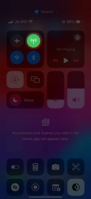
Tip: You can also turn on airplane mode for a few seconds and then disable it to refresh your network connection.
6. Change Check-In Data Settings
If you don’t set up your iPhone’s Check-In correctly, you may experience glitches.
Go to Settings → Messages. Click Data under Check In. Grant full access to this feature.
This will allow you to easily use the check-in feature on your iPhone.
7. Enable location services
If you are experiencing issues with the iOS 17 check-in feature not working properly, it would be wise to make sure location services are enabled for your device. To verify your doubts,
Navigate to "Settings" → click "Privacy and Security". Select Location Services and make sure it's turned on. Now scroll down and click on “System Services”. Select key locations → Verify your Face ID. Make sure important locations are enabled.These steps will allow your device to accurately access your location information so that the check-in feature can work properly.
If this solution doesn't resolve the issue, some of the basic fixes outlined below may be worth considering.
8. Basic Fix
Force Close Messages App: If the above solutions fail, there is a simple and effective way to fix the problem. By force closing the Messages app and reopening it, you can fix any potential technical glitches or bugs that are causing the Check In feature to malfunction. Restart your iPhone: Another simple solution to fix the iOS 17 check-in feature not working issue is to restart your iPhone. It can help resolve software glitches and restore standard functionality. Reset iPhone: Last but not least, a quick factory reset might be the solution to restore the “Check In” functionality. This operation will delete all data and settings from your device, so it is important to back up any important information beforehand.FAQ
Is it possible that the Messages app itself needs an update?
Absolutely! Visit the App Store, go to Updates, and check to see if an update is available for the Messages app. Sometimes compatibility issues can be resolved with an app update.
How to prevent this problem in the future?
Be proactive with software updates, check app permissions regularly, and keep an eye on your internet connection. These practices can help prevent similar problems from occurring in the future.
The solution has reached your location!
Okay, guys! With these tried and tested solutions, you should be well on your way to fixing the iOS 17 check in not working issue. This feature is crucial as it ensures your family and friends know you are safe. Until next time, I wish you a smooth and successful stay.
The above is the detailed content of iOS17 check-in function not working on iPhone? 8 ways to fix it. For more information, please follow other related articles on the PHP Chinese website!
 How to Use Apple's Ambient Sounds App on iPhone (iOS 18.4 )Apr 26, 2025 am 09:06 AM
How to Use Apple's Ambient Sounds App on iPhone (iOS 18.4 )Apr 26, 2025 am 09:06 AMApple's new Ambient Music feature for iPhone and iPad uses curated soundscapes to improve user well-being. Four categories—Chill, Productivity, Sleep, and Wellbeing—offer distinct audio experiences for different moods and activities. To use Ambient
 6 Alternative iPhone Keyboards That Are Better Than Apple's DefaultApr 26, 2025 am 03:06 AM
6 Alternative iPhone Keyboards That Are Better Than Apple's DefaultApr 26, 2025 am 03:06 AMChoosing the Right iPhone Keyboard: Beyond the Default Many iPhone users find themselves frustrated with the default keyboard's limitations. Lag, inaccurate suggestions, and occasional glitches can disrupt the typing flow. If you're seeking a more
 This Is Windows 11 Running on an iPadApr 25, 2025 pm 09:02 PM
This Is Windows 11 Running on an iPadApr 25, 2025 pm 09:02 PMsummary A developer used a virtual machine (VM) to run the Windows 11 ARM version on iPad Air. The simulation runs slowly and is not a practical alternative. European Union regulations allow users to sideload applications, making this possible. Thanks to the EU's increasingly strict regulations, Apple has been forced to significantly open to its hardware and software - Apple needs to comply with regulations or face the risk of being banned in one of its largest global markets. It is precisely because of the openness that these regulations allow, that someone seems to have successfully run a Windows 11 virtual machine on an iPad. This is really impressive. A developer successfully on Apple M2 iPad Ai
 30 Must-Know New Features in iOS 18.1 and iPadOS 18.1 That'll Make You Want to Update Apr 25, 2025 am 09:06 AM
30 Must-Know New Features in iOS 18.1 and iPadOS 18.1 That'll Make You Want to Update Apr 25, 2025 am 09:06 AMiOS 18.1 and iPadOS 18.1: A Deep Dive into the Latest Features The latest iOS and iPadOS update is here, brimming with exciting new features and improvements for your iPhone and iPad. From enhanced Apple Intelligence capabilities to streamlined Game
 Duolingo Will Now Teach You How to Play Games, TooApr 25, 2025 am 06:03 AM
Duolingo Will Now Teach You How to Play Games, TooApr 25, 2025 am 06:03 AMDuolingo launches a new chess course for players of all levels and teaches through interactive puzzles. The course includes small competitions and games against AI opponents. Duolingo’s goal is to make chess easier for beginners and experienced players through courses targeting different player skill levels. Duolingo has been the go-to choice for language learning for many years and has recently begun to get involved in teaching in other fields. Now, it wants to improve one of your specific skills—chess. Duolingo announced its latest project outside of linguistics: a comprehensive chess course designed to teach people of all levels to learn chess. Each of us has played chess in our lives, but that doesn't necessarily mean we're good at it
 How I Choose Sustainable Phone Accessories to Help the EarthApr 25, 2025 am 03:03 AM
How I Choose Sustainable Phone Accessories to Help the EarthApr 25, 2025 am 03:03 AMChoosing Sustainable Phone Accessories: A Guide to Eco-Friendly Tech Many prioritize style and functionality when buying phone accessories, but environmental impact is equally important. The constant cycle of purchasing and discarding plastic access
 The Apple Watch Series 10 Has Dropped to Its Lowest PriceApr 24, 2025 pm 09:06 PM
The Apple Watch Series 10 Has Dropped to Its Lowest PriceApr 24, 2025 pm 09:06 PMThe Apple Watch Series 10: A Slim, Smart Steal at $299 Introducing the Apple Watch Series 10, Apple's slimmest and most advanced wearable to date. Boasting a vibrant, wide-angle OLED display, advanced sleep apnea detection, and enhanced fitness trac
 12 Reasons Why You Should Be Using Text Replacements on Your iPhone, iPad, or Mac Apr 24, 2025 am 11:05 AM
12 Reasons Why You Should Be Using Text Replacements on Your iPhone, iPad, or Mac Apr 24, 2025 am 11:05 AMUnlock the Power of Text Replacement: Supercharge Your Typing on iOS, iPadOS, and macOS! Apple's Text Replacement feature is a hidden gem, significantly boosting typing efficiency across your Apple devices. While many are aware of its existence, it


Hot AI Tools

Undresser.AI Undress
AI-powered app for creating realistic nude photos

AI Clothes Remover
Online AI tool for removing clothes from photos.

Undress AI Tool
Undress images for free

Clothoff.io
AI clothes remover

Video Face Swap
Swap faces in any video effortlessly with our completely free AI face swap tool!

Hot Article

Hot Tools

DVWA
Damn Vulnerable Web App (DVWA) is a PHP/MySQL web application that is very vulnerable. Its main goals are to be an aid for security professionals to test their skills and tools in a legal environment, to help web developers better understand the process of securing web applications, and to help teachers/students teach/learn in a classroom environment Web application security. The goal of DVWA is to practice some of the most common web vulnerabilities through a simple and straightforward interface, with varying degrees of difficulty. Please note that this software

WebStorm Mac version
Useful JavaScript development tools

Atom editor mac version download
The most popular open source editor

EditPlus Chinese cracked version
Small size, syntax highlighting, does not support code prompt function

MinGW - Minimalist GNU for Windows
This project is in the process of being migrated to osdn.net/projects/mingw, you can continue to follow us there. MinGW: A native Windows port of the GNU Compiler Collection (GCC), freely distributable import libraries and header files for building native Windows applications; includes extensions to the MSVC runtime to support C99 functionality. All MinGW software can run on 64-bit Windows platforms.







