Home >Software Tutorial >Office Software >Effective methods to learn and apply OFFICE shortcut keys
Effective methods to learn and apply OFFICE shortcut keys
- WBOYWBOYWBOYWBOYWBOYWBOYWBOYWBOYWBOYWBOYWBOYWBOYWBforward
- 2024-01-17 12:12:241302browse
How to quickly master and use OFFICE shortcut keys
When using the mouse to operate, the range of hand movement is larger, which affects work efficiency. To complete frequent tasks quickly, using shortcut keys is a great option. Just press one or more keys on your keyboard to get the job done. However, the amount of information in modern society is huge, and there are too many things to remember. Add to that the many shortcut keys to remember, and it can become quite confusing.
In Word, Excel or PowerPoint 2007 applications, press the [Alt] key to display the shortcut keys for buttons or menu items, no need to memorize them. As shown in Figure 1.
Figure 1 shows shortcut keys
For buttons or menu items with cascading commands, such as "File", "Start", "Insert", "Page Layout", "Quote", "Mail", "Review", "View", etc., also You can press the corresponding letter or alphanumeric key according to the icon to display the corresponding shortcut key. For example, to display the shortcut keys for each command under the Start menu, just press the [Alt] key first, then the [H] key, and then click the corresponding shortcut key according to the command you need to execute.
How to use wps office
How to use wps office
1. To learn the WPS tutorial, first open the WPS table tool. Unlike excel, its tabs are all expanded, and you can directly see the various tools under the tabs for easy operation. First, let’s take a look at the “Home” tab, which has five options: clipboard, font, alignment, number, and editing. There are many small items under each option.
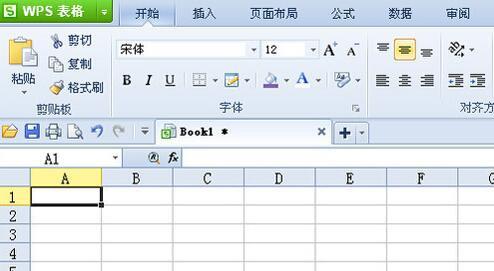
2. All the tools under the "Start" tab are frequently used operation options, such as font color, font size, text alignment, typesetting search, etc., as long as you can skillfully use the operation options in the "Start" tab , there will be no problems in daily operation of WPS forms.
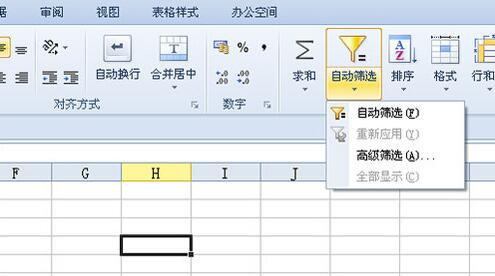
3. The "Start" tab explains so much. Let's take a look at the "Insert" tab. When using the insert option, you usually insert "charts". You only need to click on the chart and select the type to be inserted to complete the insertion operation of the chart. Compared with excel, there are still a little more types of charts, but not much more.
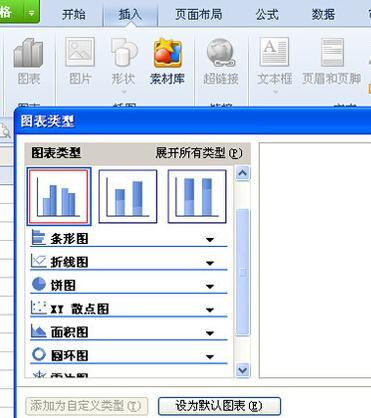
4. What attracts most attention is the material library option, which excel does not have. Click on the material library, and there will be a lot of online materials for you to choose from. You only need to click on the required material to insert it. Of course You can also save these materials in My Materials for easy use in the future.
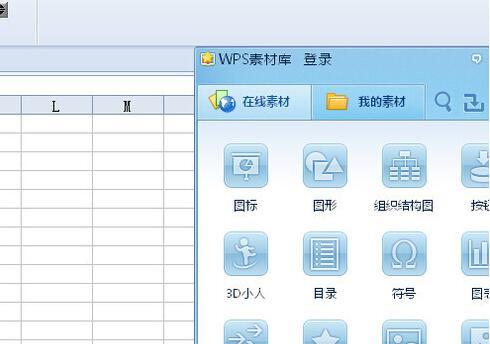
5. Next, look at the "Formula" option. Compared with excel, there are more and more complete formulas here, and the types of various formulas have been assigned. Which formulas are needed? Just click on the corresponding option, and then Just search inside, which greatly saves us time.
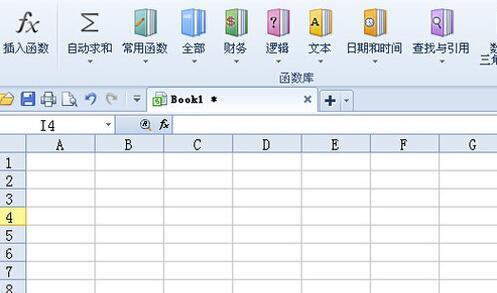
6. Then let’s take a look at “Office Space”. There is a function that needs to be highlighted here, that is the automatic backup function. The most frustrating thing about making reports is that the report is closed without being saved. With the automatic backup function, No need to worry, it will automatically back up when the table is closed.
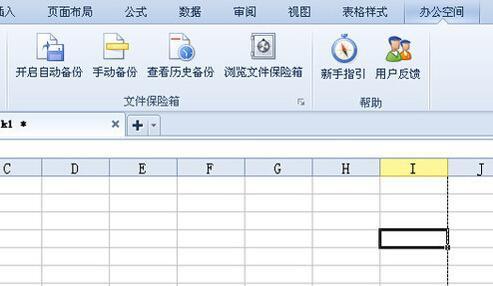
Friendly reminder: Don’t forget to turn on “Automatic Backup” when using WPS forms, so that they can still be saved when the form is closed unexpectedly.
How to quickly learn to use office software for office work
1. Find books: Search for relevant books online and buy them to learn relevant basic knowledge. Learning some basic knowledge will be of great help for subsequent operations.

2. Find computer-based software: Search for computer-based software on the Internet, but many of these educational software cost money. Therefore, the most important thing is that if you are looking for a cracked version, it is free.

3. Find the latest, most complete and best: find the cracked version of the computer software, but it still doesn’t work. You should also look for the latest, most complete and best, because only with a huge question bank, you will have greater confidence in passing the exam after practicing.

4. Read the answers in the document version: When doing operation questions, there may be some things you don’t know. At this time, the fastest way is to read the answers in the document version on the computer software, which can save a lot of time. time.

5. Look at the video version of the answer: Look at the document version of the answer. Although it saves a lot of time, there will still be some things you don't understand. At this time, open the video answer on the computer software, watch what the teacher does, and follow it yourself, and you will be foolproof.

6. Take notes: For example, for multiple-choice questions, you can find the test questions and answers online, download them, or take screenshots while doing the questions yourself. For operational questions, you can take notes on how to perform a certain question and what to click on.

The above is the detailed content of Effective methods to learn and apply OFFICE shortcut keys. For more information, please follow other related articles on the PHP Chinese website!

