How to use the recording space video function on iPhone 15Pro/Pro Max?
Apple has developed a 3D video technology called spatial video for the Vision Pro headset. Using the combination of iPhone 15 Pro's main camera and ultra-wide-angle camera, users can record videos with a sense of three-dimensionality and depth. When users review these videos on Vision Pro, they will have an immersive feeling.
To enable the spatial video recording function of iPhone 15Pro/Pro Max models, you need to upgrade to the iOS 17.2 Beta2 test version first. Then, go into settings, select camera, find the format option, and turn on the "Apple Vision Pro Spatial Video" option. In this way, you can start using the spatial video recording function.
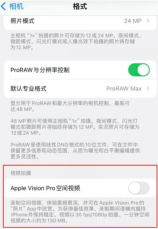
If you want to get the best recording effect, users of iPhone 15Pro/Pro Max models need to pay attention to the following two tips:
1. When recording video, you should Hold your iPhone in landscape orientation and keep it steady. This ensures the video is more stable and avoids shaking or blurring. At the same time, holding the iPhone horizontally can also better adapt to the horizontal mode of video playback, making the viewing experience more comfortable. So, when recording video, remember to use a horizontal grip and keep it stable. This results in better video effects.
The video is set to 30fps/1080p shooting, which means there will be 30 frames per second and the resolution is 1080p, that is, 1920x1080 pixels. This setting takes up a lot of storage space when shooting video. According to calculations, each minute of video takes up approximately 130M of storage space.
In addition, I would like to remind everyone about some things about spatial videos recorded with iPhone 15 Pro. Although these videos play when viewed on an iPhone, they do not appear to have spatial effects and are not much different from ordinary videos. If you want to truly experience the effects of spatial video, you need to use a Vision Pro device and view it on it. Space videos will have a special tag and will only be presented in 3D when viewed on Vision Pro. If you have such a device, you might as well give it a try, it will definitely bring you a new visual experience!

The above is the detailed content of How to use the recording space video function on iPhone 15Pro/Pro Max?. For more information, please follow other related articles on the PHP Chinese website!
 How to Make Your iPhone as Secure as PossibleMay 12, 2025 am 03:03 AM
How to Make Your iPhone as Secure as PossibleMay 12, 2025 am 03:03 AMStrengthen iPhone security: Six key steps and practical skills This article outlines six key steps to help you enhance your iPhone’s security and protect your personal information from being leaked. Quick link Two-factor authentication iCloud Private Relay Advanced Data Protection Anti-theft equipment protection Lock mode Other key habits to improve iPhone security summary Two-factor authentication adds an extra layer of security to your iCloud account, while iCloud private relay protects your privacy when you use the Apple Safari browser to surf the internet. Consider enabling advanced data protection for enhanced encryption and use anti-theft device protection to further lock your device to your biometric information. In addition to using locks
 6 Things Apple Must Add to the iPhone 17 or I'm Not UpgradingMay 12, 2025 am 12:56 AM
6 Things Apple Must Add to the iPhone 17 or I'm Not UpgradingMay 12, 2025 am 12:56 AMI've been using the iPhone 14 for two years and am considering upgrading to the iPhone 17, but only if it includes these six key improvements: Revamped Design: The iPhone's design has remained stagnant for years. I'm hoping for a complete design o
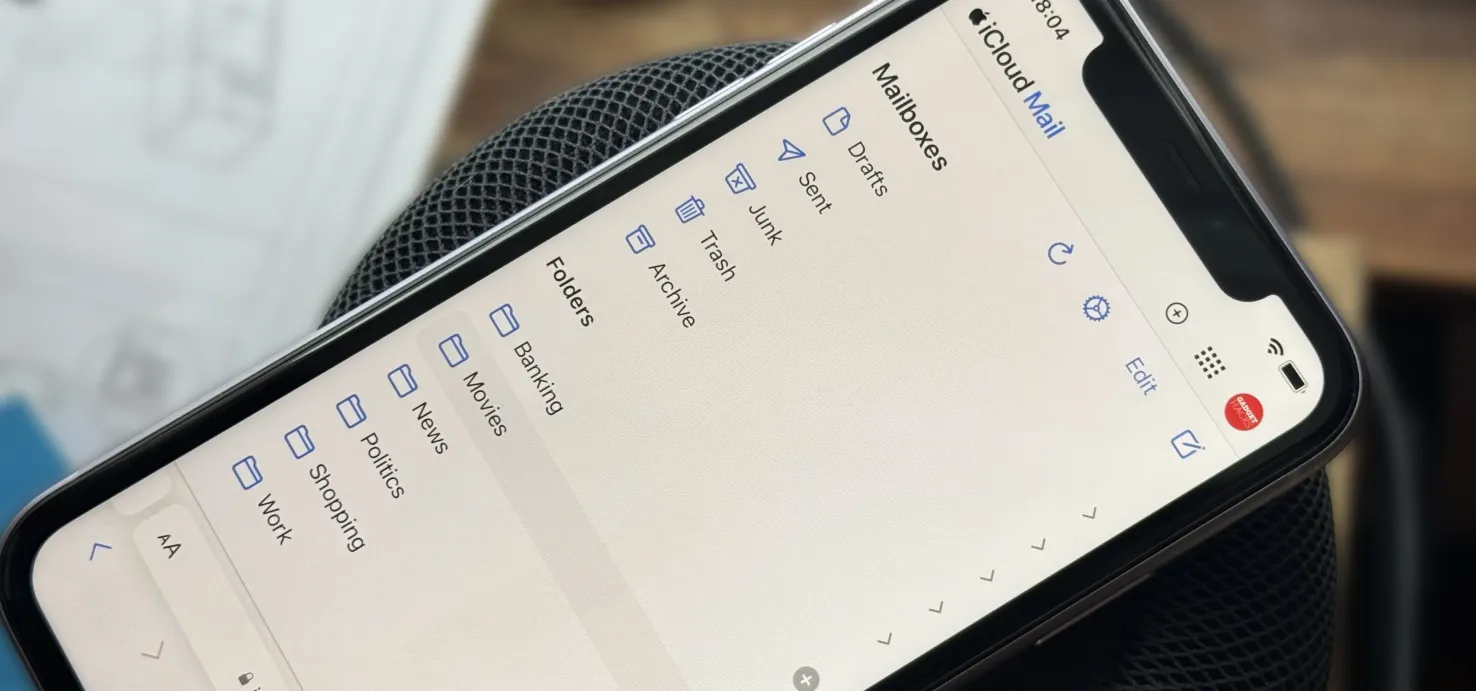 Create Unlimited iCloud Email Address Variations to Take Total Control Over Your iCloud Mail Inbox May 11, 2025 am 10:57 AM
Create Unlimited iCloud Email Address Variations to Take Total Control Over Your iCloud Mail Inbox May 11, 2025 am 10:57 AMApple includes a lot of helpful features for iCloud email addresses, but one of its best-kept secrets will give you total control over organizing your inbox like a pro.So, what's the big secret?Subaddressing, also known as plus addressing, tagged add
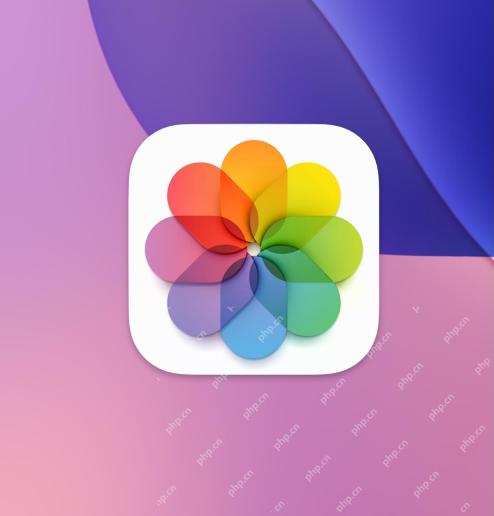 How to Sort Photos by Recently Added in iOS 18May 11, 2025 am 10:28 AM
How to Sort Photos by Recently Added in iOS 18May 11, 2025 am 10:28 AMThe major revisions of iOS 18 and iPadOS 18 Photos App have caused confusion and dissatisfaction among users. Many users are used to sorting old photo apps. The new version is sorted by the creation time of film and video rather than dates, which leads to some problems. For example, if you receive photos shared via airdrop a week ago, these photos will be placed in an older time period and are difficult to find, rather than appearing at the bottom of the album as most users expect. Fortunately, iOS 18 allows you to change the sort of photos to "Recently Added" instead of "Shot Date" (i.e. when you create it). A lot of complaints about the new photo app are solved with just a simple tweak. How to sort photos by adding date instead of creating time in iOS 18
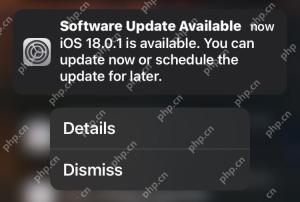 iOS 18.0.1 & iPadOS 18.0.1 Updates Released with Bug FixesMay 11, 2025 am 10:26 AM
iOS 18.0.1 & iPadOS 18.0.1 Updates Released with Bug FixesMay 11, 2025 am 10:26 AMApple launches iOS 18.0.1 and iPadOS 18.0.1 system updates to fix vulnerabilities and improve security! In response to various errors and security issues in iOS/iPadOS 18.0 versions, Apple has released the iOS 18.0.1 and iPadOS 18.0.1 minor version updates. This update mainly targets the following issues: Touch screen and camera functionality issues on iPhone 16 models; fixes errors that cause information apps to crash when sharing Apple Watch watch faces; and fixes performance and memory allocation issues on certain iPhone models. In addition, some security fixes are included. The complete update description is as follows
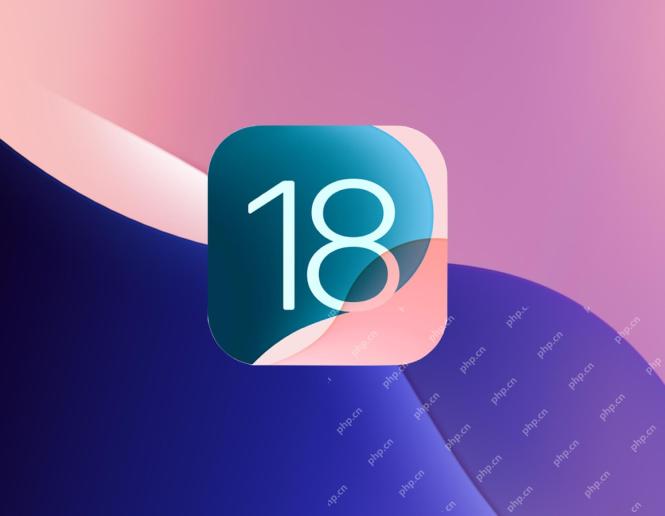 iOS 18 Features You Should UseMay 11, 2025 am 10:00 AM
iOS 18 Features You Should UseMay 11, 2025 am 10:00 AMiOS 18/iPadOS 18: Eight new features worth paying attention to You may have upgraded to iOS 18 for iPhone or iPadOS 18 for iPad and are curious about some new features. Apart from numerous minor improvements, the following eight features are particularly eye-catching: Dark Mode Icons and Parts/Color Adjustment: The color adjustment function of Dark Mode and Icons and Parts allows you to further personalize the visual effects of the home screen. Press and hold the home screen, tap Edit in the upper left corner, and select Custom to access the tone and color sliders. The color adjustment feature can even reduce the visual impact of the annoying red application corner mark, making it less conspicuous. Interference control in Safari browser:
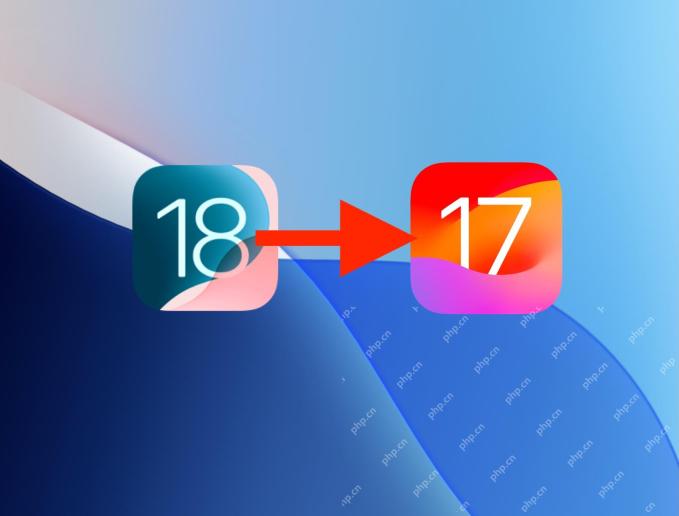 How to Downgrade from iOS 18 Back to iOS 17May 11, 2025 am 09:36 AM
How to Downgrade from iOS 18 Back to iOS 17May 11, 2025 am 09:36 AMRegretting your iOS 18 upgrade? Don't worry, downgrading to iOS 17 is still possible (for now!). This guide explains how, but remember, Apple may stop signing iOS 17.7 soon, so act fast! Before You Begin: Crucial Backup: iOS 18 backups are incomp
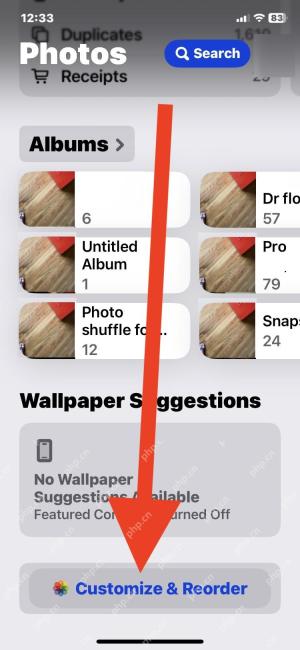 Fix Photos App Redesign in iOS 18 by Rearranging CollectionsMay 11, 2025 am 09:34 AM
Fix Photos App Redesign in iOS 18 by Rearranging CollectionsMay 11, 2025 am 09:34 AMiOS 18 Photo App Adjustment Guide: Restore the Old Version Experience The iOS 18 system update brings many exciting new features to iPhone users, such as more powerful home screen customization, dark mode icons, icon shading and control center customization. However, the revision of the iOS 18 photo app has caused many complaints from users. iOS 18 has made a significant redesign of the photo app, and many users want to be able to undo these changes and restore to previous photo app designs. While you can't do this completely, you can make some tweaks to the Photos app to make it behave closer to the ones before the iOS 18 revamp. One of the best ways to improve is to change the way the photos are sorted to "Recently added" instead of pressing


Hot AI Tools

Undresser.AI Undress
AI-powered app for creating realistic nude photos

AI Clothes Remover
Online AI tool for removing clothes from photos.

Undress AI Tool
Undress images for free

Clothoff.io
AI clothes remover

Video Face Swap
Swap faces in any video effortlessly with our completely free AI face swap tool!

Hot Article

Hot Tools

Notepad++7.3.1
Easy-to-use and free code editor

SublimeText3 Chinese version
Chinese version, very easy to use

Zend Studio 13.0.1
Powerful PHP integrated development environment

SublimeText3 Linux new version
SublimeText3 Linux latest version

WebStorm Mac version
Useful JavaScript development tools






