Strengthen iPhone security: Six key steps and practical skills
This article outlines six key steps to help you enhance your iPhone’s security and protect your personal information from being leaked.
Quick link
- Two-factor authentication
- iCloud Private Relay
- Advanced Data Protection
- Anti-theft equipment protection
- Lock mode
- Other key habits to improve iPhone security
summary
Two-factor authentication adds an extra layer of security to your iCloud account, while iCloud private relay protects your privacy when you use the Apple Safari browser to surf the internet. Consider enabling advanced data protection for enhanced encryption and use anti-theft device protection to further lock your device to your biometric information. In addition to optional protections like lock mode and VPN, keep your device updated and avoid public Wi-Fi.
If you use your iPhone every day, you are likely to have a lot of personal information stored on it. You certainly don't want this information to fall into the hands of the bad guys. Here are six steps you can prevent this and make sure your iPhone is safe.
Two-factor authentication
Two-factor authentication is an important security measure for iPhones that ensures unauthorized users cannot access your iCloud account. Once enabled, you will receive a verification code on your iPhone whenever someone tries to log into your iCloud account from another device.
For example, if you try to log in to your iCloud account on your Windows computer, you will receive a verification code on your iPhone, which you need to enter on your Windows device to log in to your account. Interestingly, the iPhone also allows you to add trusted phone numbers, which will be very handy if you want to access your iCloud account without accessing your iPhone. In this case, you will receive a verification code on the device with the trusted phone number.
You most likely have enabled 2FA on your iPhone. However, if you accidentally disabled it, or just want to check again that it is open, open the Settings app, click on your profile icon, select Login & Security, and then click on Two-Factor Authentication.

iCloud Private Relay
When you are online, your internet service provider and the websites you visit can easily view your DNS records and IP addresses. If this information falls into the hands of a bad person, it may be used to identify your location or even your browsing history.
If you want to prevent this, you should use the iCloud private relay feature. It is one of the many features iCloud offers to help protect your privacy. It is worth noting that this feature is limited to Apple's Safari browser. This means that even if you enable it, your ISP and the websites you visit can still track your DNS records and IP addresses if you use any browser other than Safari on your iPhone.
That is, to enable private relay on your iPhone, open the Settings app, click on your profile icon, select iCloud, click on Private Relay, and turn on the Private Relay switch.

Advanced Data Protection
End-to-end encryption is an important feature you should always look for in all the apps and services you use on your iPhone. It ensures that no one except you (even Apple) can’t access what you do with the app on your device.
End-to-end encryption is enabled in most areas on iPhone. However, end-to-end encryption is not enabled by default for features such as iCloud backup, iCloud disk, photos, memos and reminders. If you also want to extend protection to these features, you will need to enable advanced data protection features.
Importantly, everything on your iPhone will be encrypted end-to-end when ADP is enabled, meaning that if you can't access your account, Apple won't be able to help you recover it. In addition, enabling ADP will also limit your access to iCloud in your web browser. Every time you try to use iCloud on the network, you must confirm your identity on a trusted device. Additionally, you need to reauthorize the session every hour.
If you agree to all these conditions, you can enable advanced data protection on your iPhone by navigating to Settings > Your Profile > iCloud > Advanced Data Protection > Turn on Advanced Data Protection.

Anti-theft equipment protection
As the name implies, the anti-theft device protection feature will be activated when your iPhone is stolen. When enabled, sensitive data (such as your password or credit card information) can only be accessed using a Face ID or Touch ID. This means that even if the thief somehow knows your iPhone password, they still have no access to your sensitive data.
Additionally, this feature adds an hour of latency to actions like changing Apple ID passwords when your iPhone is away from a familiar location, such as your home or office.
To enable the anti-theft device protection feature, go to Settings > Face ID and Password > Anti-theft device protection. Then, turn on the "Anti-theft Equipment Protection" switch.

Lock mode
Lock mode is a security feature on iPhone and is not designed for everyone. When enabled, the functionality of certain applications, websites, and features will be limited to improve device security. For example, features such as "Share Play" and "Live Photos" will not be available. Additionally, you can only make FaceTime calls with people you have contacted in the past 30 days.
According to Apple, this feature "provides additional protection for users who may face the risk of targeted cyberattacks from private companies developing state-backed mercenary spyware." This means you won't use it every day, but it's still useful to know what this feature does and how to enable it.
To enable lock mode on your iPhone, open the Settings app and go to Privacy & Security > Lock Mode > Turn on Lock Mode.


Other key habits to improve iPhone security
In addition to taking all the security steps above, there are some habits that can help improve iPhone security. First, you should regularly download updates to apps installed on your iPhone. This way, you can not only try out new features released by app developers, but also protect your app from various security threats. Additionally, you should make sure to update your iPhone regularly.
Next, you should use the Face ID to lock important applications stored on your iPhone. Specifically, you should do this with your banking app. This way, even if the thief somehow gets your iPhone password, they won't be able to access these apps.
Next, you should avoid connecting to public Wi-Fi. Unlike private networks, public Wi-Fi lacks security and encryption capabilities. So if you connect to one of these networks, it's easy for hackers to exploit the vulnerability of the connection and access your device.
If you have no choice but to connect to public Wi-Fi, you should use a VPN. This can make it harder for hackers to track your location and steal information about your device. Additionally, using a VPN can help you access websites or applications that are not available in your region.
Finally, you have to set the Find feature on your iPhone. This is undoubtedly the most important security setting on Apple devices. If you enable this setting, you can easily find a lost or stolen iPhone.

Conclusion
The above are all the important measures you should take to make your iPhone as safe as possible. But the bad thing about hackers or other malicious agents is that they are always trying to access your device. So, in addition to taking the above measures, you should also be very cautious about what you interact online.
Avoid clicking on suspicious links or opening similar emails. Additionally, you should always back up your data, as this can be helpful if you lose access to the data stored on your iPhone or on it.
The above is the detailed content of How to Make Your iPhone as Secure as Possible. For more information, please follow other related articles on the PHP Chinese website!
 Beta 6 of iOS 18 & iPadOS Now Available for TestingMay 13, 2025 am 09:55 AM
Beta 6 of iOS 18 & iPadOS Now Available for TestingMay 13, 2025 am 09:55 AMApple has released iOS 18 beta 6 and iPadOS 18 beta 6 to users involved in the developer beta testing programs. Typically the developer beta arrives first and is soon followed by the same build for public beta testers, suggesting iOS 18 public beta 4
 iOS 18 Beta 8 Available to DownloadMay 13, 2025 am 09:52 AM
iOS 18 Beta 8 Available to DownloadMay 13, 2025 am 09:52 AMApple has released iOS 18 beta 8 alongside iPadOS 18 beta 8 for users enrolled in the developer beta testing programs for Apple system software. The rumors that beta 7 could be the final build have proved false, as iOS 18 beta 8 and iPadOS 18 beta 8
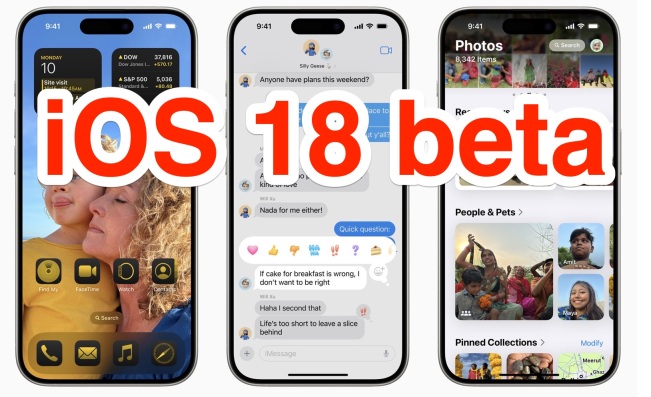 iOS 18 Beta 7 Available Now, Could Be Final Beta?May 13, 2025 am 09:50 AM
iOS 18 Beta 7 Available Now, Could Be Final Beta?May 13, 2025 am 09:50 AMiOS 18 beta 7 and iPadOS 18 beta 7 are now available to users in the developer beta testing programs for iOS and iPadOS. Matching the 7th developer betas are the 5th public betas, which are available as well. And iOS 18 beta 7 might be the final beta
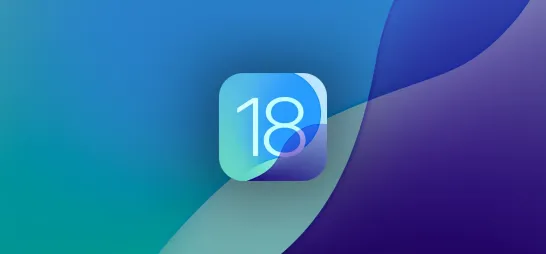 How to Download and Install iOS 18.5 Beta to Try New iPhone Features FirstMay 13, 2025 am 09:27 AM
How to Download and Install iOS 18.5 Beta to Try New iPhone Features FirstMay 13, 2025 am 09:27 AMWhile iOS 18 and iPadOS 18 officially launched in September 2024, Apple has continued refining the experience with frequent updates — and development isn't slowing down anytime soon. Four major updates have already beenreleased, introducing over 160
 Download Apple's New iOS 18 and iPadOS 18 Wallpapers to Use on Any Device May 13, 2025 am 09:20 AM
Download Apple's New iOS 18 and iPadOS 18 Wallpapers to Use on Any Device May 13, 2025 am 09:20 AMEvery year, Apple releases new wallpapers for its iPhone and iPad software updates, and that's exactly what happened with the iOS 18 and iPadOS 18 updates released on Sept. 16. But you don't need iOS 18 or iPadOS 18 to enjoy Apple's new backgrounds —
 How Do I Disable Scroll-to-Top on iPhone? FAQ for Scroll-to-TopMay 12, 2025 am 10:53 AM
How Do I Disable Scroll-to-Top on iPhone? FAQ for Scroll-to-TopMay 12, 2025 am 10:53 AMMany iPhone users like to use the Back to Top feature, which quickly scrolls the page to the top, making it easier to read articles, browse information flow, view emails or messages. But not all users are satisfied with this feature. Many users find that the "Back to Top" function is easily touched by mistake, causing trouble. Some users are very convenient to use this feature on older iPhones, but on new iPhones equipped with Dynamic Island, they feel that the operation is not natural enough and even more confusing. There are also users in the Apple discussion area who are dissatisfied with the "Back to Top" feature and want to disable the automatic scrolling, click scrolling and return to top features. Can I disable the Back to Top feature on my iPhone? Is there a way to avoid accidental activation of iPhone screen automatically scrolling to the top
 Customize Your iPhone with Unique App Launch Sound Effects | iOS Shortcuts GuideMay 12, 2025 am 10:46 AM
Customize Your iPhone with Unique App Launch Sound Effects | iOS Shortcuts GuideMay 12, 2025 am 10:46 AMPersonalize your iPhone or iPad app launches with custom sounds! This guide shows you how to use the Shortcuts app to play a unique sound effect each time you open your favorite apps. Add a fun, personalized touch to your daily routine with this sim
 iOS 17.7 & iPad 17.7 Updates Released with Security FixesMay 12, 2025 am 10:44 AM
iOS 17.7 & iPad 17.7 Updates Released with Security FixesMay 12, 2025 am 10:44 AMApple has released iOS 17.7 and iPadOS 17.7 software updates for iPhone and iPad, which contain important security fixes, and it is recommended to install these updates. While most of the focus is on the latest release of iOS 18 and iPadOS 18 software updates for iPhone and iPad users, Apple has also released security updates for users who still use iOS 17 or iPadOS 17. If you are not ready to upgrade to iOS 18, or you are just postponing the installation for other reasons, you should install iOS/iPadOS 17.7 for relevant security patches. How to update to


Hot AI Tools

Undresser.AI Undress
AI-powered app for creating realistic nude photos

AI Clothes Remover
Online AI tool for removing clothes from photos.

Undress AI Tool
Undress images for free

Clothoff.io
AI clothes remover

Video Face Swap
Swap faces in any video effortlessly with our completely free AI face swap tool!

Hot Article

Hot Tools

Atom editor mac version download
The most popular open source editor

WebStorm Mac version
Useful JavaScript development tools

MinGW - Minimalist GNU for Windows
This project is in the process of being migrated to osdn.net/projects/mingw, you can continue to follow us there. MinGW: A native Windows port of the GNU Compiler Collection (GCC), freely distributable import libraries and header files for building native Windows applications; includes extensions to the MSVC runtime to support C99 functionality. All MinGW software can run on 64-bit Windows platforms.

SAP NetWeaver Server Adapter for Eclipse
Integrate Eclipse with SAP NetWeaver application server.

VSCode Windows 64-bit Download
A free and powerful IDE editor launched by Microsoft






