iOS 18 Photo App Adjustment Guide: Restore the Old Version Experience
The iOS 18 system update brings many exciting new features to iPhone users, such as more powerful home screen customization, dark mode icons, icon shading and control center customization. However, the revision of the iOS 18 photo app has caused many complaints from users.
iOS 18 has made a significant redesign of the photo app, and many users want to be able to undo these changes and restore to previous photo app designs. While you can't do this completely, you can make some tweaks to the Photos app to make it behave closer to the ones before the iOS 18 revamp. One of the best ways to improve is to change the sorting of photos to "Recently Added" instead of sorting by shooting/creation time, but this is just one of many customization options, and you can improve the photo app experience with more customization and make it more in line with your usage habits.
These tips apply to the iOS 18 Photos app on iPhone, and also to the iPadOS 18 Photos app on iPad. However, iPad users seem to have less complaints about photo apps, which may be because the larger screen makes the redesign look less clumsy or confusing, or simply because the number of iPad users is much smaller than that of iPhone users.
How to rearrange the photo app in iOS 18 to fix the redesign
Apple seems to expect some users to be bothered by the redesign of the iOS 18 Photos app, as they add a hidden setting where you can customize and rearrange the photo apps to better suit your personal preferences. Here is how to access this setting and make your photo redesign more suitable for you:
Open the Photos app on your iPhone.
Scroll to the bottom of the Photos app and click the Customize and Reorder button at the bottom.

On the Customize and Reorder screen, tap the blue check mark to deselect the albums you want to hide from the Photos app, and you can also tap and drag the albums to change the order in which they appear in the Photos app. For many iPhone users, moving the Album view to the top is very useful, as well as other albums they visited frequently before.

When finished, click the (X) button to close and return to the Photos app to view your newly compiled photo app.
Restore iOS 18 Photo Redesign to a closer state to the iOS 17 Photos app
Using the same tricks as above, you can simulate iOS 17's photo app by hiding all other albums:
- From the Photos app, scroll down to access Customize and Reorder, as mentioned earlier.
- Deselect all albums, keep only Utilities, Media Types, and Albums, and drag and reorder these three albums according to your preferences.
- Click (X) when finished.
With this change, making Utility and Media Type stand out while hiding all other unwanted Albums can be closer to simulating previous photo app design experiences.
Remember to use Sort by Recently Added to restore old photo camera roll style sort
Another very useful trick is to use the "Sort by Recently Added" option in iOS 18's photos so that any new photos or videos added to the device - whether transmitted from others via AirDrop, saved from information, or saved from the web - will appear at the bottom of the Photos app library, similar to the default camera roll settings that have been around since the birth of the Photos app.
You can do this easily; scroll up a little in the Photos app and you will see the reverse arrow icon in the lower left corner, click on the icon to change the sorting.
Do you have any other suggestions or tips to customize the Photos app in iOS 18 to make it feel more like the Photos app in iOS 17? Do you like or dislike the iPhone's redesigned photo app in iOS 18? Please share your experiences, thoughts and comments below!
The above is the detailed content of Fix Photos App Redesign in iOS 18 by Rearranging Collections. For more information, please follow other related articles on the PHP Chinese website!
 How to install iOS 18.5 beta?May 13, 2025 pm 04:49 PM
How to install iOS 18.5 beta?May 13, 2025 pm 04:49 PMArticle discusses installing iOS 18.5 beta, its new features like enhanced privacy and Siri capabilities, and troubleshooting installation issues.
 What is iOS 17 coming out?May 13, 2025 pm 04:48 PM
What is iOS 17 coming out?May 13, 2025 pm 04:48 PMiOS 17, announced at WWDC 2023, is expected in September with new features like interactive widgets and health tools, likely compatible with iPhone 11 and newer models.
 When did iOS 18.4 come out?May 13, 2025 pm 04:47 PM
When did iOS 18.4 come out?May 13, 2025 pm 04:47 PMiOS 18.4, released on March 15, 2024, enhances privacy, redesigns widgets, improves App Library and Siri, and boosts performance.
 Is iOS 18.5 out yet?May 13, 2025 pm 04:46 PM
Is iOS 18.5 out yet?May 13, 2025 pm 04:46 PMArticle discusses iOS 18.5 release and features, not yet out. Expected fall for major, anytime for minor updates. Update steps and compatibility guesses given.
 Updated Version of iOS 17.6.1 & iPad 17.6.1 ReleasedMay 13, 2025 am 10:54 AM
Updated Version of iOS 17.6.1 & iPad 17.6.1 ReleasedMay 13, 2025 am 10:54 AMApple has re-released iOS 17.6.1 for iPhone and iPadOS 17.6.1 for iPad. The new build number is 21G101 for iOS 17.6.1, while the old build number was 21G93. It is unclear what is different about the new build, or why Apple didn’t label this updat
 Beta 6 of iOS 18 & iPadOS Now Available for TestingMay 13, 2025 am 09:55 AM
Beta 6 of iOS 18 & iPadOS Now Available for TestingMay 13, 2025 am 09:55 AMApple has released iOS 18 beta 6 and iPadOS 18 beta 6 to users involved in the developer beta testing programs. Typically the developer beta arrives first and is soon followed by the same build for public beta testers, suggesting iOS 18 public beta 4
 iOS 18 Beta 8 Available to DownloadMay 13, 2025 am 09:52 AM
iOS 18 Beta 8 Available to DownloadMay 13, 2025 am 09:52 AMApple has released iOS 18 beta 8 alongside iPadOS 18 beta 8 for users enrolled in the developer beta testing programs for Apple system software. The rumors that beta 7 could be the final build have proved false, as iOS 18 beta 8 and iPadOS 18 beta 8
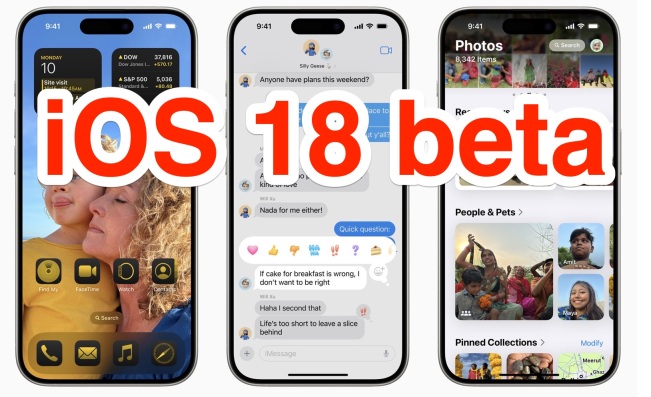 iOS 18 Beta 7 Available Now, Could Be Final Beta?May 13, 2025 am 09:50 AM
iOS 18 Beta 7 Available Now, Could Be Final Beta?May 13, 2025 am 09:50 AMiOS 18 beta 7 and iPadOS 18 beta 7 are now available to users in the developer beta testing programs for iOS and iPadOS. Matching the 7th developer betas are the 5th public betas, which are available as well. And iOS 18 beta 7 might be the final beta


Hot AI Tools

Undresser.AI Undress
AI-powered app for creating realistic nude photos

AI Clothes Remover
Online AI tool for removing clothes from photos.

Undress AI Tool
Undress images for free

Clothoff.io
AI clothes remover

Video Face Swap
Swap faces in any video effortlessly with our completely free AI face swap tool!

Hot Article

Hot Tools

WebStorm Mac version
Useful JavaScript development tools

EditPlus Chinese cracked version
Small size, syntax highlighting, does not support code prompt function

SecLists
SecLists is the ultimate security tester's companion. It is a collection of various types of lists that are frequently used during security assessments, all in one place. SecLists helps make security testing more efficient and productive by conveniently providing all the lists a security tester might need. List types include usernames, passwords, URLs, fuzzing payloads, sensitive data patterns, web shells, and more. The tester can simply pull this repository onto a new test machine and he will have access to every type of list he needs.

SublimeText3 Mac version
God-level code editing software (SublimeText3)

Atom editor mac version download
The most popular open source editor









