Whenever Apple releases a new version of iOS, users can always expect many exciting new features and some minor design changes. These new features not only improve performance but also enhance the user experience. At the same time, many applications will also be updated. One of the most popular apps among iOS users is the Notes app. This app is very useful and can easily record users' thoughts, make lists, and even perform simple drawings. And, thanks to iCloud, changes users make to notes on any device are automatically synced to other devices and to iCloud.com. But what if a user accidentally deletes these notes? Do you know how to recover deleted notes on iPad? Today, we will discuss the best ways to recover deleted notes on iPad.
Method 1: Recover Notes from Recently Deleted
In the Notes app for iPad, when we delete a note, it does not disappear immediately. Instead, the notes remain on the device for nearly 30 days before being permanently deleted. During these 30 days, we have the opportunity to recover deleted notes iPad from the device itself. Here are the specific steps to restore iPad notes: 1. Open the Notes app on your iPad. 2. Select the "Deleted" option in the bottom menu bar. 3. In the "Deleted" page, you will see a list of recently deleted notes. 4. Find the note you want to recover in the list and click on it. 5. Click the "Recover" button in the upper right corner. 6. The note will be restored to its original location and can be found in other folders in the Notes application. Please note that these deleted notes can only be recovered within 30 days. After 30 days, they will be permanently deleted and cannot be recovered. Therefore, if you have important notes that need to be recovered, please perform the above steps as soon as possible.
Step one: Open the Notes app on the iPad and enter the folder interface. You can click the back arrow to complete this step.

Step 2: Click on "Recently Deleted Folders" and then select the "Edit" option. Now click on the note you want to restore and select it.
Step 3: Click the “Move To” button and select the “Notes” folder. In this way, your deleted notes will be restored to the "Notes" folder.

Method 2: Recover Lost Notes Using Email
Another way to solve the problem of recovering deleted notes on iPad is to use email. If you have associated the Notes app with any email account, your notes should already be synced with your email. Here are the steps to recover notes on iPad using email.
The first step is to log into your email account and authenticate through the account's web interface to ensure you can access the notes.
Step 2: If you have access to notes, go to iPad Settings>>Mail, Contacts, Calendars. Now select the email account and enable Notes.

Step 3: If the memo setting has been opened, we need to close it first and then open it again, so that the memo can be synchronized again.
You can use iCloud or iTunes backup to recover lost notes. Even if you don't sync your notes with any email account, you can easily recover lost notes on iPad as long as you have backed up using iCloud or iTunes. You just need to follow the steps of the third method.
Way 3: Retrieve Lost Notes from iCloud Backup
If you have backed up your iPad on iTunes or iCloud before, then you can get back your deleted notes by restoring the backup. Before we start restoring our notes, we first need to check if you have backed up your notes.
Step one: Open Settings, then find your personal information and click to enter iCloud. Then, on the iCloud page, click "Manage Storage" and then select the "Backup" option.
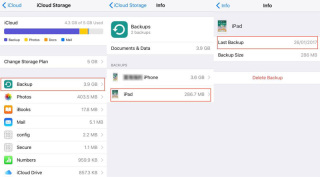
The second step is to click on the device name to verify the date of the latest backup. Now just need to restore data from this iCloud backup.
Method 4: Recover deleted notes without backup
You can use Tenorshare UltData to recover deleted notes on iPad mini. This is the best tool designed for iPad and other iOS devices to recover all deleted notes. In addition to notes, this tool can also recover other deleted data and is easy to operate. Here are the steps to solve the problem:
First, we need to connect the iPad to the computer and run the Tenorshare UltData software on the Mac computer. This software is a specialized data recovery tool that can help us recover deleted data from iPad. Step 2: After opening Tenorshare UltData software on your Mac computer, click on the "Recover iOS Data" option. Next, plug in the iPad’s data cable and connect the iPad to your Mac computer. The software will automatically detect the connected device. Step 3: On the software interface, we can see various data types on the iPad, such as photos, contacts, messages, etc. Depending on the type of data we need to recover, select the appropriate option. Step 4: Click the "Start Scan" button, and the software will start scanning the data on the iPad. The length of the scan depends on the amount of data stored in our device. Step 5: After the scan is completed, the software will list all recoverable data. We can select the data that needs to be recovered in the list and click the "Recover" button. Step 6: The software will ask us to choose the storage location of the recovered data. We can choose to store the data to a designated folder on the computer or directly to the iPad. Through the above steps, we can successfully recover deleted data from iPad. However, it should be noted that during the recovery process, we need to ensure that the iPad remains connected and does not disconnect while the software is running. In addition, in order to avoid permanent loss of data, we can regularly back up important data in iPad. I hope the above guide will be helpful to you, and I wish you all the best to restore data on your iPad!
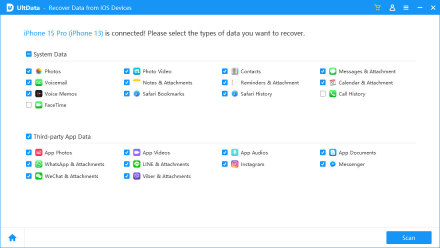
Step 2: Now tap on the option Recover from iOS Device and click on “Start Scan” to scan the entire data of your iPad. After the scanning process is completed, preview the data and find the deleted Notes you want to recover.
Step 3: Select the desired note and click on the "Recover" option. Your deleted notes will be restored immediately.

In the above article, we discussed the best and easiest ways to answer the question “Can you recover deleted notes on iPad?” If you want to recover deleted notes easily, just use Tenorshare UltData. The iOS device recovery function of this iPad note recovery tool can easily help you retrieve your notes. Please share your feedback with us in the comments below.
The above is the detailed content of Steps to Retrieve Deleted Notes on iPad. For more information, please follow other related articles on the PHP Chinese website!
 30 Must-Know New Features in iOS 18.1 and iPadOS 18.1 That'll Make You Want to Update Apr 25, 2025 am 09:06 AM
30 Must-Know New Features in iOS 18.1 and iPadOS 18.1 That'll Make You Want to Update Apr 25, 2025 am 09:06 AMiOS 18.1 and iPadOS 18.1: A Deep Dive into the Latest Features The latest iOS and iPadOS update is here, brimming with exciting new features and improvements for your iPhone and iPad. From enhanced Apple Intelligence capabilities to streamlined Game
 Duolingo Will Now Teach You How to Play Games, TooApr 25, 2025 am 06:03 AM
Duolingo Will Now Teach You How to Play Games, TooApr 25, 2025 am 06:03 AMDuolingo launches a new chess course for players of all levels and teaches through interactive puzzles. The course includes small competitions and games against AI opponents. Duolingo’s goal is to make chess easier for beginners and experienced players through courses targeting different player skill levels. Duolingo has been the go-to choice for language learning for many years and has recently begun to get involved in teaching in other fields. Now, it wants to improve one of your specific skills—chess. Duolingo announced its latest project outside of linguistics: a comprehensive chess course designed to teach people of all levels to learn chess. Each of us has played chess in our lives, but that doesn't necessarily mean we're good at it
 How I Choose Sustainable Phone Accessories to Help the EarthApr 25, 2025 am 03:03 AM
How I Choose Sustainable Phone Accessories to Help the EarthApr 25, 2025 am 03:03 AMChoosing Sustainable Phone Accessories: A Guide to Eco-Friendly Tech Many prioritize style and functionality when buying phone accessories, but environmental impact is equally important. The constant cycle of purchasing and discarding plastic access
 The Apple Watch Series 10 Has Dropped to Its Lowest PriceApr 24, 2025 pm 09:06 PM
The Apple Watch Series 10 Has Dropped to Its Lowest PriceApr 24, 2025 pm 09:06 PMThe Apple Watch Series 10: A Slim, Smart Steal at $299 Introducing the Apple Watch Series 10, Apple's slimmest and most advanced wearable to date. Boasting a vibrant, wide-angle OLED display, advanced sleep apnea detection, and enhanced fitness trac
 12 Reasons Why You Should Be Using Text Replacements on Your iPhone, iPad, or Mac Apr 24, 2025 am 11:05 AM
12 Reasons Why You Should Be Using Text Replacements on Your iPhone, iPad, or Mac Apr 24, 2025 am 11:05 AMUnlock the Power of Text Replacement: Supercharge Your Typing on iOS, iPadOS, and macOS! Apple's Text Replacement feature is a hidden gem, significantly boosting typing efficiency across your Apple devices. While many are aware of its existence, it
 17 New Accessibility Features Coming to iPhone and iPad with iOS 18 and iPadOS 18 Apr 24, 2025 am 10:00 AM
17 New Accessibility Features Coming to iPhone and iPad with iOS 18 and iPadOS 18 Apr 24, 2025 am 10:00 AMApple's upcoming iOS 18 and iPadOS 18: A wave of accessibility features benefiting everyone. WWDC will soon unveil Apple's plans for iOS 18 and iPadOS 18, but a sneak peek reveals impressive accessibility features launching this fall. These advancem
 Using These 8 Apps Has Reduced My Waste and Now I Can't Live Without ThemApr 23, 2025 pm 12:03 PM
Using These 8 Apps Has Reduced My Waste and Now I Can't Live Without ThemApr 23, 2025 pm 12:03 PM8 environmentally friendly apps help you easily reduce waste and start a sustainable life! Still worrying about garbage sorting and waste reduction? don’t worry! This article recommends 8 practical apps to help you easily start a journey of sustainable life! From garbage recycling reminders to second-hand transactions, to water-saving tracking, these apps can help you effectively reduce domestic waste and contribute to environmental protection. 1. Recycle Coach: Garbage Recycling Calendar and Classification Guide Recycle Coach is your indispensable garbage collection reminder app. It can clearly display the garbage recycling calendar in your area, including recycling time, recycling items and holiday adjustment information, and you no longer have to worry about missing garbage recycling days or classification errors! Garbage classification query is also provided in the app
 12 New Home Screen Features iOS 18 and iPadOS 18 Has for Your iPhone or iPad Apr 23, 2025 am 11:23 AM
12 New Home Screen Features iOS 18 and iPadOS 18 Has for Your iPhone or iPad Apr 23, 2025 am 11:23 AMiOS 18 and iPadOS 18 bring a wave of exciting Home Screen customization features, some long-awaited by users. While Apple's release notes didn't highlight all the changes, this article details twelve key improvements: Unrestricted App Placement: F


Hot AI Tools

Undresser.AI Undress
AI-powered app for creating realistic nude photos

AI Clothes Remover
Online AI tool for removing clothes from photos.

Undress AI Tool
Undress images for free

Clothoff.io
AI clothes remover

Video Face Swap
Swap faces in any video effortlessly with our completely free AI face swap tool!

Hot Article

Hot Tools

PhpStorm Mac version
The latest (2018.2.1) professional PHP integrated development tool

Atom editor mac version download
The most popular open source editor

WebStorm Mac version
Useful JavaScript development tools

SecLists
SecLists is the ultimate security tester's companion. It is a collection of various types of lists that are frequently used during security assessments, all in one place. SecLists helps make security testing more efficient and productive by conveniently providing all the lists a security tester might need. List types include usernames, passwords, URLs, fuzzing payloads, sensitive data patterns, web shells, and more. The tester can simply pull this repository onto a new test machine and he will have access to every type of list he needs.

EditPlus Chinese cracked version
Small size, syntax highlighting, does not support code prompt function







