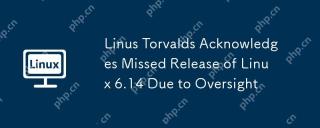There are many software icons listed in the Ubuntu system start menu. There are many uncommon icons. If you want to delete them, how should you delete them? Let’s take a look at the detailed tutorial below.

1. First enter the ubuntu desktop and click the Start menu under the left panel.

Text Editor icon inside, we need to delete it.

to open the terminal.

sudo nautilus /usr/share/applications
sudo nautilus ~/.local/share/applications


and move to Recycle Bin to delete. You can make a backup copy first to avoid deletion errors.

log out of the user desktop.


The above is the detailed content of How to remove icons in Ubuntu start menu?. For more information, please follow other related articles on the PHP Chinese website!
 What is AI? A Beginner's Guide for Linux UsersMay 07, 2025 am 11:23 AM
What is AI? A Beginner's Guide for Linux UsersMay 07, 2025 am 11:23 AMArtificial Intelligence (AI) is a term that’s been buzzing around for a while now, from self-driving cars to voice assistants like Siri and Alexa, AI is becoming a part of our everyday lives. But what exactly is AI, and why should Linux users care ab
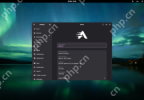 AerynOS 2025.03 Alpha Released with GNOME 48, Mesa 25, and Linux Kernel 6.13.8May 07, 2025 am 11:22 AM
AerynOS 2025.03 Alpha Released with GNOME 48, Mesa 25, and Linux Kernel 6.13.8May 07, 2025 am 11:22 AM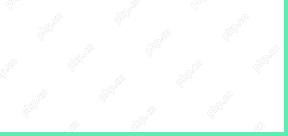 50 Essential Linux Commands for Beginners and SysAdminsMay 07, 2025 am 11:12 AM
50 Essential Linux Commands for Beginners and SysAdminsMay 07, 2025 am 11:12 AMFor someone new to Linux, using it can still feel challenging, even with user-friendly distributions like Ubuntu and Mint. While these distributions simplify many tasks, some manual configuration is often required, but fully harnessing the power of L
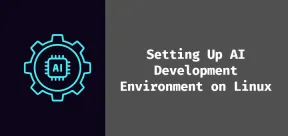 How to Set Up Your Linux System for AI DevelopmentMay 07, 2025 am 10:55 AM
How to Set Up Your Linux System for AI DevelopmentMay 07, 2025 am 10:55 AMIn the previous article, we introduced the basics of AI and how it fits into the world of Linux. Now, it’s time to dive deeper and set up your Linux system to start building your first AI model. Whether you’re a complete beginner or have some exper
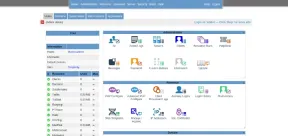 How to Install Kloxo Web Hosting Control Panel in LinuxMay 07, 2025 am 10:52 AM
How to Install Kloxo Web Hosting Control Panel in LinuxMay 07, 2025 am 10:52 AMIf you’re looking to manage your server with ease, Kloxo is a great option, as it is free and open-source web hosting control panel that allows you to manage your server and websites with a simple, user-friendly interface. In this guide, we’ll walk
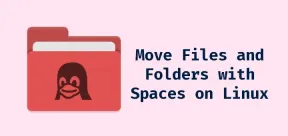 How to Move Files and Folders with Spaces in LinuxMay 07, 2025 am 10:17 AM
How to Move Files and Folders with Spaces in LinuxMay 07, 2025 am 10:17 AMIf you’ve ever found yourself in a situation where you’re trying to move a bunch of files and folders, only to be stumped by spaces in the folder names, you’re not alone. Spaces in filenames or folder names can quickly become a frustrat
 7 Best Linux Distros for KDE Plasma Fans in 2025May 07, 2025 am 10:06 AM
7 Best Linux Distros for KDE Plasma Fans in 2025May 07, 2025 am 10:06 AMThe KDE Plasma desktop is renowned for its sleek design, extensive customization options, and impressive performance. For users who appreciate a polished, modern interface with the flexibility to tweak every detail, Plasma is a dream come true. But w


Hot AI Tools

Undresser.AI Undress
AI-powered app for creating realistic nude photos

AI Clothes Remover
Online AI tool for removing clothes from photos.

Undress AI Tool
Undress images for free

Clothoff.io
AI clothes remover

Video Face Swap
Swap faces in any video effortlessly with our completely free AI face swap tool!

Hot Article

Hot Tools

SublimeText3 Chinese version
Chinese version, very easy to use

SublimeText3 Linux new version
SublimeText3 Linux latest version

Dreamweaver Mac version
Visual web development tools

EditPlus Chinese cracked version
Small size, syntax highlighting, does not support code prompt function

MantisBT
Mantis is an easy-to-deploy web-based defect tracking tool designed to aid in product defect tracking. It requires PHP, MySQL and a web server. Check out our demo and hosting services.