Home >Software Tutorial >Office Software >Insert sectors with a common center but different and adjustable radii into PPT
Insert sectors with a common center but different and adjustable radii into PPT
- 王林forward
- 2024-01-13 08:21:141513browse
Insert a fan shape into ppt and the fan shapes share the center but the radius of the fan shapes are different and adjustable
Are you asking how to make it?
solution:
First, we need to use the "Sector" tool to draw a rough shape and set the desired color. In order to ensure that all sectors share a circle center, it is recommended to turn on [Reference Lines] under the [View] menu. As shown in the figure below, pay attention to the control points in the red line box, which are used to adjust the angle of the sector.
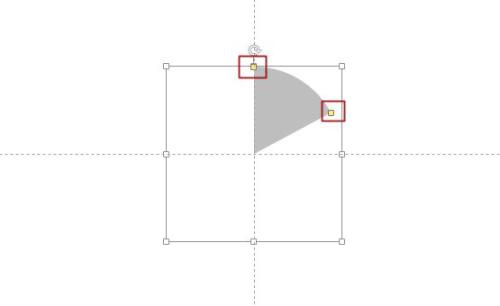
The second step is to copy the sector you just created, then paste and move it so that it aligns with the center of the circle. Next, hold down the [Ctrl+Shift] key combination and drag the control points at the four corners of the fan shape to enlarge it (holding down the key combination can keep the center position of the circle unchanged while making it larger in equal proportions). Then, change the shape of the fan and set the appropriate color. As shown in the figure below, it should be noted that the second sector will obscure part of the first sector.
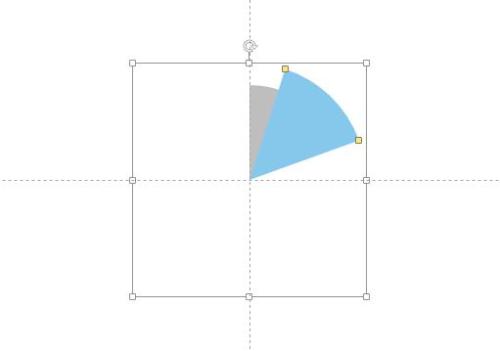
Step3: Repeat the above steps to draw all sectors. As shown below:
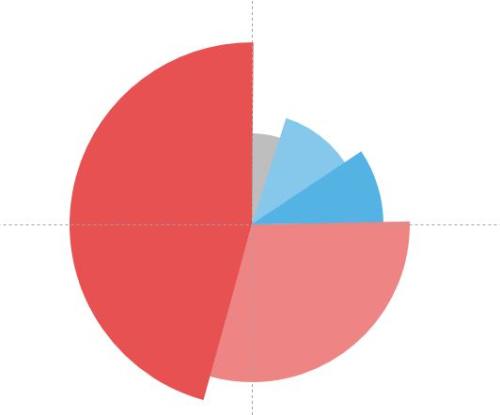
Step4: Add a guide line and select the arrow end type as circular to complete the text addition. The renderings are as follows:
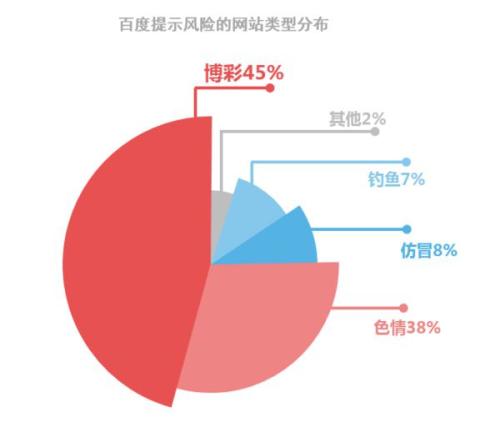
If you have any questions about the production process, you can leave a message. The following is the attachment of the chart for reference.
How to dynamically draw a circle in ppt
Is the software you use WPS or Powerpoint (version 03, 07 or 10)?
Take Powerpoint2003 as an example:
1. In the normal view, in the drawing toolbox, select [Ellipse] AutoShape, in the production area, hold down the Shit key, hold down the mouse and drag out a circle of appropriate size.
2. Right-click the circle and select [Set AutoShape Format] in the right-click shortcut menu. In the pop-up dialog box, set the [Color] column of the [Fill] item to [No Fill Color]. Set the color and thickness of the circle outline in the [Line] item. Final confirmation.
3. Right-click the circle, select [Custom Animation] in the right-click shortcut menu, and activate the custom animation pane on the right side of the view. Click [Add Effect]-[Enter]-[Other Effects]-[Wheel] in the pane, and then confirm.
4. In the custom animation pane, set the value of the [Radial] column to [1-spoke pattern], and then set the [Start] method and [Speed] speed.
OK, the dynamic circle drawing effect is completed.
※The Butt Kicking team will answer your question※. It is recommended that the questioner pay attention to two points: first, state the question clearly and completely, and second, indicate the name and version of the software you use, so as to solve the problem accurately and in a targeted manner.
The above is the detailed content of Insert sectors with a common center but different and adjustable radii into PPT. For more information, please follow other related articles on the PHP Chinese website!

