To make it easier for us to fix iPhone problems, we list all possible methods on how to restart iPhone X/8/7/7 Plus/6s/6s Plus/6/5s/SE/4/3. Let's continue exploring.
- Part 1: How to restart/restart iPhone?
- Part 2: How to Force Restart/Hard Restart iPhone?
- Part 3: Force Restart Any iPhone Without Using the Power (Sleep/Wake or Side) Button
- Part 4: Restart a Locked iPhone>
- Part Part 5: Restart iPhone Battery
- Part 6: Restart iPhone Camera
- Part 7: Restart iPhone from iCloud
- Part 8: Reboot iPhone to Factory Settings
Part 1: How to restart/restart iPhone?
Restart iPhone with Buttons
To restart iPhone 7 or earlier using Buttons, you simply turn your iPhone off and on. This technique seems simple, and it can help us solve some basic iOS problems, such as poor signal or Wi-Fi connection, stuck or unresponsive apps, and other common problems. Here's how to restart your iPhone 7 or earlier:
- Press and hold the Sleep/Wake button and wait for the power off slider to appear on the screen. Slide the slider to the right and the iPhone will turn off.
- Press and hold the Sleep/Wake button again until the Apple logo appears on the screen. This means your iPhone has successfully restarted.

Restarting your iPhone 8/8 Plus or iPhone X is completely different from restarting other iPhone models. Pressing and holding the sleep/wake button does not help soft reset your iPhone. Instead, it can only activate the emergency SOS function. To restart your iPhone 8 or iPhone X, try the following:
- Press and hold the volume buttons and Sleep/Wake button of your iPhone .
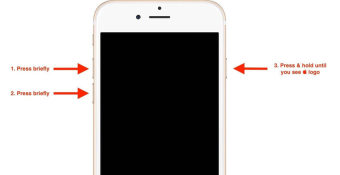
Restart/Restart iOS 11 Devices Without Button
For any iPhone with the latest iOS 11/11.1 version, you will get another quick way to restart your iPhone No need to press any buttons.
- Go to Settings >> General >> Accessibility >> AssistiveTouch to make sure the feature is turned on.
- Tap the AssistiveTouch button>>Device, press and hold on the lock screen until "Slide to power off" appears, then slide it off and on again to restart your iPhone. Alternatively, if your iPhone is the latest iOS 11 or higher, you can go to AssistiveTouch >> Devices >> More >> Restart to restart your iPhone.
Part 2: How to Force Restart/Hard Restart iPhone?
When we encounter a problem, sometimes a simple soft restart cannot solve the problem. At this time, we need to try a forced restart to solve the problem. Usually, a force restart can solve problems that a simple restart cannot, such as when our iPhone fails to respond to any key presses or clicks, or encounters hung or frozen apps, or even the entire iPhone is stuck or frozen. . If we need to restart our iPhone, we can follow these steps:
Force restart iPhone 6s/6s Plus or earlier
- Press and hold the Sleep/Wake button and Home button at the same time .
- When you see the Apple logo appear, release all buttons.
How to force restart iPhone 7/7 Plus? Sometimes, our iPhone 7/7 Plus may have some problems, such as unresponsiveness, lag, etc. At this time, force restart may be an effective way to solve the problem. Here are the steps to force restart iPhone 7/7 Plus: 1. Press and hold the power button and volume down button on the right side of the phone at the same time and keep pressing. 2. Continue to hold both buttons until the screen goes black and the Apple logo appears. 3. Release the buttons and wait for the iPhone to restart. Please note, don’t worry about losing any data during this process, as this is just a hardware restart and will not make any modifications to your phone data. If the problem persists, you may want to try other solutions, such as factory reset or contact Apple customer service for further assistance.
- Press and hold the Sleep/Wake button and the Volume Down button simultaneously.
- When you see the Apple logo appear, press the button.

Force restart iPhone 8/8 Plus / X.
- Press and then quickly release the volume up button.
- Press and then quickly release the volume down button.
- Then press and hold the side button (or sleep/wake button) on the right side of your iPhone and you will see the phone restart and display the Apple logo.

Part 3: Force Restart Any iPhone Not Using Power (Sleep/Wake or Side) Buttons
If the buttons on your iPhone are not working properly, This may cause some difficulty in restarting the device. But don’t worry, in this case, we can solve the problem with the help of some third-party iPhone restart software. One of the free software is called Tenorshare ReiBoot, which can help you restart and restore your iPhone without causing any data loss. With just one click, it can force your iPhone into or out of recovery mode. In addition, it can also help you solve various iOS stuck problems, such as iPhone stuck in recovery mode, DFU mode, white Apple logo, black screen, etc.
Step 1: Download Tenorshare ReiBoot and connect your iPhone to it.
The second step is to click the "Enter Recovery Mode" button to put the iPhone into recovery mode. At this time you will see a device with the USB to iTunes logo.
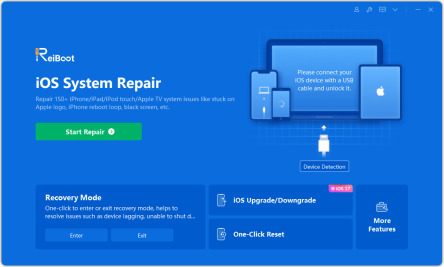
Step 3: In order to force restart your iPhone, tap on the "Exit Recovery Mode" option. Wait a few seconds for the iPhone to restart.

Part 4: Restart a Locked/Disabled iPhone
What do you do if you forget your iPhone passcode and are locked out of your iPhone? There is still a way to access it. When your iPhone is disabled, you can restore your iPhone's factory reset and restart without a passcode.
Step 1: Launch Tenorshare ReiBoot on your computer and connect your iPhone to the program.
Step 2: Find "Factory Reset iPhone" in the settings menu in the upper right corner and click on it.
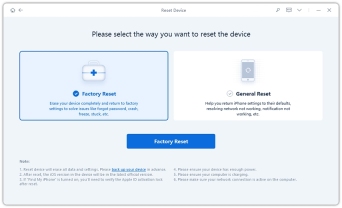
Step 3: When you switch to advanced mode, just click the "Fix Now" button to start downloading the iOS firmware package.
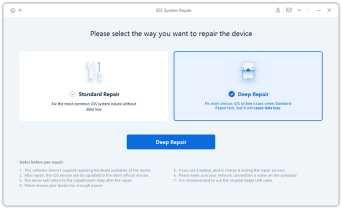
Step 4: After the download is completed, click the "Start Repair" button to restore the iOS system. After about 10 minutes, your iPhone will be restored to factory settings and become normal again.
Part 5: Restart iPhone Battery
Some iPhone users may find that their battery drains/drains quickly. We provide you with some tips to calibrate your iPhone battery and improve your iPhone battery life.
Step 1: Drain the iPhone battery until it shuts down automatically.

Step 2: Place it in a suitable place and let it dry naturally, which usually takes about 5 hours.
The third step is to charge the iPhone to 100% and then continue charging for two hours without unplugging the iPhone.
Step 4: Use your iPhone regularly to drain it completely and do not charge it.
Step 5: Repeat step 3. Then your iPhone will have better battery life.
Part 6: Restart iPhone Camera
Normally, iPhone camera working can be found most of the time. But it may not work properly once, be frozen or lagging, show black screen, missing options, etc. This article will teach you how to solve iPhone camera problems.
Way 1: Kill the camera app. Tap the Home button twice quickly to find the Camera app and swipe it up to kill it.
Method 2: Restart your iPhone.
The method to reset iPhone to factory settings is very simple. Just follow these steps: First, open the Settings option of your phone and tap on the General option. Next, scroll the screen and find the reset option, click on it. Finally, select "Reset all settings" among the reset options. After completing the above steps, your iPhone will be restored to factory settings and all personal settings and data will be cleared.
Part 7: Restart iPhone from iCloud
When you accidentally delete or lose data on your iPhone, you may want to recover the data from iCloud in order to retrieve files or Transfer data to other devices. To achieve this goal, you can use the features that come with your iPhone or use Tenorshare iPhone Data Recovery software. This versatile software can help you recover lost iPhone/iPad/iPod touch files, including music, photos, videos, notes, messages and other data, regardless of whether you have made iTunes/iCloud backup or not. Whether you use your phone frequently or are just getting started, this software can help you recover data easily and make your life more convenient.
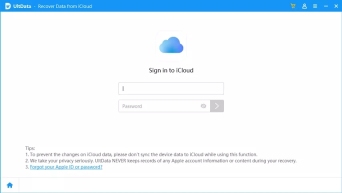
Part 8: Reboot iPhone to Factory Settings
Method 1: Restore iPhone using iTunes
The first step is to connect your iPhone to your computer or Mac . Then, open iTunes on your computer.
Step 2: Open iTunes and select the connected iPhone device. If your iPhone becomes unresponsive or has other problems, iTunes will prompt you to restore it to factory settings to continue using it. Please click the "Factory Reset" button to perform this operation.
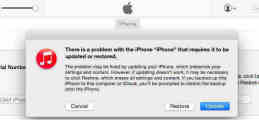
Step 3: If your iPhone is functioning normally, click "Restore" on the iTunes Summary panel. In this way, your iPhone will be restored to its original state.

Way 2: Reset iPhone with Tenorshare ReiBoot
Tenorshare ReiBoot can also help factory reset iPhone easily without using iTunes. Although it may delete all iPhone data, it can help solve many iOS problems such as iPhone stuck in recovery mode, DFU mode, Apple logo, frozen, hung, lagging, etc.

Related reading: Two methods to force restore iPhone to factory settings with/without using iTunes
Summary
The above is the detailed content of 8 Ways to Fix iPhone Restart Issues. For more information, please follow other related articles on the PHP Chinese website!
 How to Use Apple's Ambient Sounds App on iPhone (iOS 18.4 )Apr 26, 2025 am 09:06 AM
How to Use Apple's Ambient Sounds App on iPhone (iOS 18.4 )Apr 26, 2025 am 09:06 AMApple's new Ambient Music feature for iPhone and iPad uses curated soundscapes to improve user well-being. Four categories—Chill, Productivity, Sleep, and Wellbeing—offer distinct audio experiences for different moods and activities. To use Ambient
 6 Alternative iPhone Keyboards That Are Better Than Apple's DefaultApr 26, 2025 am 03:06 AM
6 Alternative iPhone Keyboards That Are Better Than Apple's DefaultApr 26, 2025 am 03:06 AMChoosing the Right iPhone Keyboard: Beyond the Default Many iPhone users find themselves frustrated with the default keyboard's limitations. Lag, inaccurate suggestions, and occasional glitches can disrupt the typing flow. If you're seeking a more
 This Is Windows 11 Running on an iPadApr 25, 2025 pm 09:02 PM
This Is Windows 11 Running on an iPadApr 25, 2025 pm 09:02 PMsummary A developer used a virtual machine (VM) to run the Windows 11 ARM version on iPad Air. The simulation runs slowly and is not a practical alternative. European Union regulations allow users to sideload applications, making this possible. Thanks to the EU's increasingly strict regulations, Apple has been forced to significantly open to its hardware and software - Apple needs to comply with regulations or face the risk of being banned in one of its largest global markets. It is precisely because of the openness that these regulations allow, that someone seems to have successfully run a Windows 11 virtual machine on an iPad. This is really impressive. A developer successfully on Apple M2 iPad Ai
 30 Must-Know New Features in iOS 18.1 and iPadOS 18.1 That'll Make You Want to Update Apr 25, 2025 am 09:06 AM
30 Must-Know New Features in iOS 18.1 and iPadOS 18.1 That'll Make You Want to Update Apr 25, 2025 am 09:06 AMiOS 18.1 and iPadOS 18.1: A Deep Dive into the Latest Features The latest iOS and iPadOS update is here, brimming with exciting new features and improvements for your iPhone and iPad. From enhanced Apple Intelligence capabilities to streamlined Game
 Duolingo Will Now Teach You How to Play Games, TooApr 25, 2025 am 06:03 AM
Duolingo Will Now Teach You How to Play Games, TooApr 25, 2025 am 06:03 AMDuolingo launches a new chess course for players of all levels and teaches through interactive puzzles. The course includes small competitions and games against AI opponents. Duolingo’s goal is to make chess easier for beginners and experienced players through courses targeting different player skill levels. Duolingo has been the go-to choice for language learning for many years and has recently begun to get involved in teaching in other fields. Now, it wants to improve one of your specific skills—chess. Duolingo announced its latest project outside of linguistics: a comprehensive chess course designed to teach people of all levels to learn chess. Each of us has played chess in our lives, but that doesn't necessarily mean we're good at it
 How I Choose Sustainable Phone Accessories to Help the EarthApr 25, 2025 am 03:03 AM
How I Choose Sustainable Phone Accessories to Help the EarthApr 25, 2025 am 03:03 AMChoosing Sustainable Phone Accessories: A Guide to Eco-Friendly Tech Many prioritize style and functionality when buying phone accessories, but environmental impact is equally important. The constant cycle of purchasing and discarding plastic access
 The Apple Watch Series 10 Has Dropped to Its Lowest PriceApr 24, 2025 pm 09:06 PM
The Apple Watch Series 10 Has Dropped to Its Lowest PriceApr 24, 2025 pm 09:06 PMThe Apple Watch Series 10: A Slim, Smart Steal at $299 Introducing the Apple Watch Series 10, Apple's slimmest and most advanced wearable to date. Boasting a vibrant, wide-angle OLED display, advanced sleep apnea detection, and enhanced fitness trac
 12 Reasons Why You Should Be Using Text Replacements on Your iPhone, iPad, or Mac Apr 24, 2025 am 11:05 AM
12 Reasons Why You Should Be Using Text Replacements on Your iPhone, iPad, or Mac Apr 24, 2025 am 11:05 AMUnlock the Power of Text Replacement: Supercharge Your Typing on iOS, iPadOS, and macOS! Apple's Text Replacement feature is a hidden gem, significantly boosting typing efficiency across your Apple devices. While many are aware of its existence, it


Hot AI Tools

Undresser.AI Undress
AI-powered app for creating realistic nude photos

AI Clothes Remover
Online AI tool for removing clothes from photos.

Undress AI Tool
Undress images for free

Clothoff.io
AI clothes remover

Video Face Swap
Swap faces in any video effortlessly with our completely free AI face swap tool!

Hot Article

Hot Tools

WebStorm Mac version
Useful JavaScript development tools

mPDF
mPDF is a PHP library that can generate PDF files from UTF-8 encoded HTML. The original author, Ian Back, wrote mPDF to output PDF files "on the fly" from his website and handle different languages. It is slower than original scripts like HTML2FPDF and produces larger files when using Unicode fonts, but supports CSS styles etc. and has a lot of enhancements. Supports almost all languages, including RTL (Arabic and Hebrew) and CJK (Chinese, Japanese and Korean). Supports nested block-level elements (such as P, DIV),

EditPlus Chinese cracked version
Small size, syntax highlighting, does not support code prompt function

DVWA
Damn Vulnerable Web App (DVWA) is a PHP/MySQL web application that is very vulnerable. Its main goals are to be an aid for security professionals to test their skills and tools in a legal environment, to help web developers better understand the process of securing web applications, and to help teachers/students teach/learn in a classroom environment Web application security. The goal of DVWA is to practice some of the most common web vulnerabilities through a simple and straightforward interface, with varying degrees of difficulty. Please note that this software

SublimeText3 English version
Recommended: Win version, supports code prompts!







