 Mobile Tutorial
Mobile Tutorial iPhone
iPhone How to solve the problem of forgetting the lock screen password on Apple iPad?
How to solve the problem of forgetting the lock screen password on Apple iPad?How to solve the problem of forgetting the lock screen password on Apple iPad?
After forgetting the lock screen password of the iPad device, we will not be able to open the device. Similar to the iPhone, if we enter the wrong password too many times, the device will be disabled.
Today, I will introduce to you two methods to solve the problem of forgetting the lock screen password on iPad. This is a common problem that many people encounter when using iPad. But don’t worry, we have the following two methods to solve this problem: 1. Unlock using iTunes: First, connect your iPad to the computer you used to sync the device before. Then, open iTunes and select your device. In the device summary page, you will see a "Restore" button. After clicking this button, iTunes will start restoring your device to factory settings. This will delete all data, including the forgotten lock screen password, so make sure you have a backup of your important files. 2. Use iCloud's "Find My iPhone" feature: If you have previously enabled the "Find My iPhone" feature and the device is connected to the Internet, you can follow the steps below to unlock your iPad. First, open the iCloud website (www.icloud.com) and log in with your Apple ID. Then, tap on the "Find My iPhone" option and select your device. On the device information page, you will see an "Erase device" option. After clicking this option, your device will be restored to factory settings and the lock screen password will be removed. Likewise, make sure you have important files backing up your data. Both methods can help you solve the problem of forgetting iPad lock screen password. Choose the method that works for you and follow the steps to restore your device. But remember, before performing these operations, make sure you have a backup of your important data to avoid losing it.
Whether you use a 4-digit or 6-digit password, fingerprint lock or face recognition lock, there are two ways to delete the lock screen password. However, no matter which method is used, the data on the device will be wiped.
Method 1: Use a tool to remove the password
It is recommended to use the Apple screen unlock tool, which is the easiest way to unlock the iPad. This tool supports any iOS version of iPhone/iPad/iPod devices and can easily remove 4-digit/6-digit passwords, alphanumeric passwords, fingerprint locks and face recognition locks. Whether your iPhone has been deactivated because you forgot your password or entered the wrong password multiple times, you can use this tool to solve the problem with one click. If you want to unlock your iPad easily, Apple screen unlock tool is highly recommended.
Please download and install the Apple Unlock Tool on your laptop or PC. Then, connect your iPad to your computer using a USB cable. After launching the Apple Unlock Tool, you can start the unlocking process.
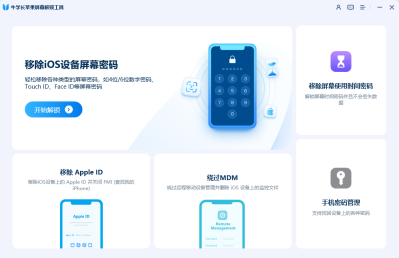
On the next interface, you need to click "Start" and then click "Download" on the next page to get the latest firmware package.
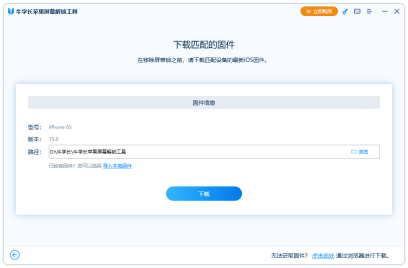
After completing the download in the third step, you need to click the "Start Removal" button so that the progress of your iPad password removal will be displayed on the screen.
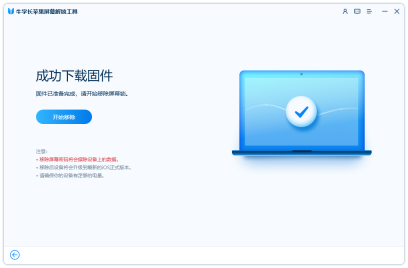
After completion, you will be prompted to successfully unlock your iPad.
Method 2: Use “Find My iPad” to erase the device
There is a very practical function in Apple devices called “Find My iPad”. If your Apple device has this feature turned on, you can use your Apple ID to log in to iCloud to remotely control the device, and you can choose to erase all data on the device. This is the prerequisite for method two. But if the "Find My iPad" function is not turned on on your device, it doesn't matter. You can refer to method one to solve the problem.
Just log in with your Apple ID on the web or another device to get started.
On the mobile phone, you can perform the operation through the following steps: First, log in to your own Apple ID account and password on another iPad. Then, open the "Find My iPad" APP and find your phone in the list below. After clicking on the phone, select the [Erase iPad] function option. This makes it easy to complete the operation.
On the web page, we can erase the data on the iPad through the following steps: First, open the iCloud official website and log in with your Apple ID account and password. Next, find your phone in the list and tap on it. Then, click the [Erase iPad] option to erase the data. In this way, the data erasure operation can be completed.
When a phone is lost, a common solution is to remotely wipe all data on the device to prevent personal privacy leaks. Apple officially allows users to perform this operation through remote operation, but this also means that the phone will need to reset the relevant lock screen password. However, there may be times when the device cannot be activated.
The above is the detailed content of How to solve the problem of forgetting the lock screen password on Apple iPad?. For more information, please follow other related articles on the PHP Chinese website!
 How to Use Apple's Ambient Sounds App on iPhone (iOS 18.4 )Apr 26, 2025 am 09:06 AM
How to Use Apple's Ambient Sounds App on iPhone (iOS 18.4 )Apr 26, 2025 am 09:06 AMApple's new Ambient Music feature for iPhone and iPad uses curated soundscapes to improve user well-being. Four categories—Chill, Productivity, Sleep, and Wellbeing—offer distinct audio experiences for different moods and activities. To use Ambient
 6 Alternative iPhone Keyboards That Are Better Than Apple's DefaultApr 26, 2025 am 03:06 AM
6 Alternative iPhone Keyboards That Are Better Than Apple's DefaultApr 26, 2025 am 03:06 AMChoosing the Right iPhone Keyboard: Beyond the Default Many iPhone users find themselves frustrated with the default keyboard's limitations. Lag, inaccurate suggestions, and occasional glitches can disrupt the typing flow. If you're seeking a more
 This Is Windows 11 Running on an iPadApr 25, 2025 pm 09:02 PM
This Is Windows 11 Running on an iPadApr 25, 2025 pm 09:02 PMsummary A developer used a virtual machine (VM) to run the Windows 11 ARM version on iPad Air. The simulation runs slowly and is not a practical alternative. European Union regulations allow users to sideload applications, making this possible. Thanks to the EU's increasingly strict regulations, Apple has been forced to significantly open to its hardware and software - Apple needs to comply with regulations or face the risk of being banned in one of its largest global markets. It is precisely because of the openness that these regulations allow, that someone seems to have successfully run a Windows 11 virtual machine on an iPad. This is really impressive. A developer successfully on Apple M2 iPad Ai
 30 Must-Know New Features in iOS 18.1 and iPadOS 18.1 That'll Make You Want to Update Apr 25, 2025 am 09:06 AM
30 Must-Know New Features in iOS 18.1 and iPadOS 18.1 That'll Make You Want to Update Apr 25, 2025 am 09:06 AMiOS 18.1 and iPadOS 18.1: A Deep Dive into the Latest Features The latest iOS and iPadOS update is here, brimming with exciting new features and improvements for your iPhone and iPad. From enhanced Apple Intelligence capabilities to streamlined Game
 Duolingo Will Now Teach You How to Play Games, TooApr 25, 2025 am 06:03 AM
Duolingo Will Now Teach You How to Play Games, TooApr 25, 2025 am 06:03 AMDuolingo launches a new chess course for players of all levels and teaches through interactive puzzles. The course includes small competitions and games against AI opponents. Duolingo’s goal is to make chess easier for beginners and experienced players through courses targeting different player skill levels. Duolingo has been the go-to choice for language learning for many years and has recently begun to get involved in teaching in other fields. Now, it wants to improve one of your specific skills—chess. Duolingo announced its latest project outside of linguistics: a comprehensive chess course designed to teach people of all levels to learn chess. Each of us has played chess in our lives, but that doesn't necessarily mean we're good at it
 How I Choose Sustainable Phone Accessories to Help the EarthApr 25, 2025 am 03:03 AM
How I Choose Sustainable Phone Accessories to Help the EarthApr 25, 2025 am 03:03 AMChoosing Sustainable Phone Accessories: A Guide to Eco-Friendly Tech Many prioritize style and functionality when buying phone accessories, but environmental impact is equally important. The constant cycle of purchasing and discarding plastic access
 The Apple Watch Series 10 Has Dropped to Its Lowest PriceApr 24, 2025 pm 09:06 PM
The Apple Watch Series 10 Has Dropped to Its Lowest PriceApr 24, 2025 pm 09:06 PMThe Apple Watch Series 10: A Slim, Smart Steal at $299 Introducing the Apple Watch Series 10, Apple's slimmest and most advanced wearable to date. Boasting a vibrant, wide-angle OLED display, advanced sleep apnea detection, and enhanced fitness trac
 12 Reasons Why You Should Be Using Text Replacements on Your iPhone, iPad, or Mac Apr 24, 2025 am 11:05 AM
12 Reasons Why You Should Be Using Text Replacements on Your iPhone, iPad, or Mac Apr 24, 2025 am 11:05 AMUnlock the Power of Text Replacement: Supercharge Your Typing on iOS, iPadOS, and macOS! Apple's Text Replacement feature is a hidden gem, significantly boosting typing efficiency across your Apple devices. While many are aware of its existence, it


Hot AI Tools

Undresser.AI Undress
AI-powered app for creating realistic nude photos

AI Clothes Remover
Online AI tool for removing clothes from photos.

Undress AI Tool
Undress images for free

Clothoff.io
AI clothes remover

Video Face Swap
Swap faces in any video effortlessly with our completely free AI face swap tool!

Hot Article

Hot Tools

DVWA
Damn Vulnerable Web App (DVWA) is a PHP/MySQL web application that is very vulnerable. Its main goals are to be an aid for security professionals to test their skills and tools in a legal environment, to help web developers better understand the process of securing web applications, and to help teachers/students teach/learn in a classroom environment Web application security. The goal of DVWA is to practice some of the most common web vulnerabilities through a simple and straightforward interface, with varying degrees of difficulty. Please note that this software

mPDF
mPDF is a PHP library that can generate PDF files from UTF-8 encoded HTML. The original author, Ian Back, wrote mPDF to output PDF files "on the fly" from his website and handle different languages. It is slower than original scripts like HTML2FPDF and produces larger files when using Unicode fonts, but supports CSS styles etc. and has a lot of enhancements. Supports almost all languages, including RTL (Arabic and Hebrew) and CJK (Chinese, Japanese and Korean). Supports nested block-level elements (such as P, DIV),

Dreamweaver CS6
Visual web development tools

SublimeText3 Linux new version
SublimeText3 Linux latest version

SublimeText3 Chinese version
Chinese version, very easy to use






