Home >Software Tutorial >Computer Software >How to fill a piece of paper when printing an excel table. How to fill a piece of paper when printing a table in excel.
How to fill a piece of paper when printing an excel table. How to fill a piece of paper when printing a table in excel.
- WBOYWBOYWBOYWBOYWBOYWBOYWBOYWBOYWBOYWBOYWBOYWBOYWBforward
- 2024-01-08 09:21:322922browse
Recently, the editor has received a lot of private messages in the background. Many friends have come to this site to ask me how to fill up a piece of paper when printing an excel form. The editor was not clear at first, so I collected relevant information online. Finally, I found a way to fill the A4 paper with the form printing content. The details are in the article below. If you need it, please come to this site to take a look.

How to fill a piece of paper when printing an Excel table?
The specific steps are as follows:
1. Open Excel and click to enter the page layout ;
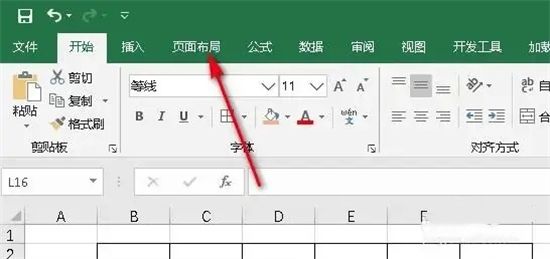
#2. Click on the page margin;

3. Click on the custom page margin;

4. After entering the custom page margins, set the page margins to 0 or 0.1;



The above is the detailed content of How to fill a piece of paper when printing an excel table. How to fill a piece of paper when printing a table in excel.. For more information, please follow other related articles on the PHP Chinese website!
Related articles
See more- How to change the material of bedding in Kujiale_How to change the material of bedding in Kujiale
- How to use modified line in sai_Using the modified line method in sai
- Graphic and text method for creating mask animation in Flash
- A simple way to enter fractions in Geometry Sketchpad
- How to deal with the thickening of the cursor in the MathType input box

