 Mobile Tutorial
Mobile Tutorial iPhone
iPhone Tips for efficiently transferring large amounts of iPhone photos to computer
Tips for efficiently transferring large amounts of iPhone photos to computerTips for efficiently transferring large amounts of iPhone photos to computer
When many friends who use iPhone want to transfer photos to computer, they usually first think of using iTunes or iCloud. However, these two tools are actually very difficult to use. Today, the editor wants to share the photo transfer function of Apple’s data management tool. It can quickly transfer photos from iPhone to computer and supports the latest iPhone15 series. You can choose wireless or wired transmission, which is very convenient. If you also need to transfer a large number of photos, Apple's data management tool is definitely the tool of choice

Advantages of transferring iPhone photos/videos to computer:
Requires regular backup: If you encounter If the iPhone is lost, damaged or needs to be reset, we usually transfer photos and videos to the computer for backup, so that our important data will be saved on the computer
Free up storage space: Transfer photos and videos to the computer Finally, these photos and videos can be deleted from the iPhone to free up more available storage space for the phone
Browsing and managing photos and videos is usually more convenient than on the iPhone, and I like to use the larger screen of my computer. View and edit photos/videos, organize and classify photos/videos
How to transfer multiple iPhone photos to computer at one time?
Step one: Download and open the Apple data management tool, and use a data cable or WiFi to connect between the iPhone and computer. Once the software recognizes the iPhone, click [Photos] to enter the photo management interface
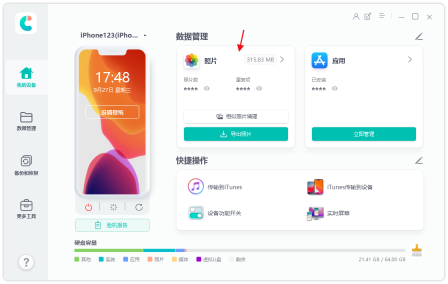
Step 2: In the photo management interface, we can view all the photos on the iPhone. We can click the Select All button below to select all photos, or filter the dates above to export only photos from a certain time period, or manually check the photos we want to export

Step 3: After selecting the photos, click the "Export" button. After setting the export format and saving location of the pictures and videos, click "Next" to start exporting the photos.
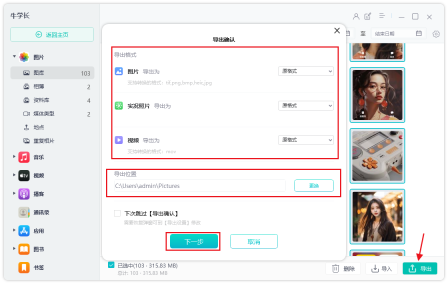
Just wait a moment for the photos you just selected. All will be transferred to the computer. After the backup is completed, the photos in the phone can be deleted, which can also save the storage space of the iPhone.
Apple's data management tool can not only quickly transfer iPhone photos and videos to the computer , can also help us manage the transfer of music, contacts, text messages and other device files, support backup and restore data on iPhone/iPad devices, and can download foreign App Store applications without a foreign account, etc. All these functions are very practical
If you want to transfer photos from iPhone to computer, iTunes and iCloud are not recommended. The editor has tried them personally and finds them very difficult and troublesome to use. In addition, iTunes and iCloud can only back up the photo album as a whole, and cannot select the photos and videos we want to back up like Apple's data management tools. Moreover, in terms of transfer speed, Apple's data management tool has no limitations and is very fast. However, iTunes and iCloud will be limited during synchronization, and photos must be backed up based on our cloud space. If there is insufficient space, synchronization will fail. The backup space of Apple's data management tool depends on the storage space of our computer
The above is the detailed content of Tips for efficiently transferring large amounts of iPhone photos to computer. For more information, please follow other related articles on the PHP Chinese website!
 How to Use Apple's Ambient Sounds App on iPhone (iOS 18.4 )Apr 26, 2025 am 09:06 AM
How to Use Apple's Ambient Sounds App on iPhone (iOS 18.4 )Apr 26, 2025 am 09:06 AMApple's new Ambient Music feature for iPhone and iPad uses curated soundscapes to improve user well-being. Four categories—Chill, Productivity, Sleep, and Wellbeing—offer distinct audio experiences for different moods and activities. To use Ambient
 6 Alternative iPhone Keyboards That Are Better Than Apple's DefaultApr 26, 2025 am 03:06 AM
6 Alternative iPhone Keyboards That Are Better Than Apple's DefaultApr 26, 2025 am 03:06 AMChoosing the Right iPhone Keyboard: Beyond the Default Many iPhone users find themselves frustrated with the default keyboard's limitations. Lag, inaccurate suggestions, and occasional glitches can disrupt the typing flow. If you're seeking a more
 This Is Windows 11 Running on an iPadApr 25, 2025 pm 09:02 PM
This Is Windows 11 Running on an iPadApr 25, 2025 pm 09:02 PMsummary A developer used a virtual machine (VM) to run the Windows 11 ARM version on iPad Air. The simulation runs slowly and is not a practical alternative. European Union regulations allow users to sideload applications, making this possible. Thanks to the EU's increasingly strict regulations, Apple has been forced to significantly open to its hardware and software - Apple needs to comply with regulations or face the risk of being banned in one of its largest global markets. It is precisely because of the openness that these regulations allow, that someone seems to have successfully run a Windows 11 virtual machine on an iPad. This is really impressive. A developer successfully on Apple M2 iPad Ai
 30 Must-Know New Features in iOS 18.1 and iPadOS 18.1 That'll Make You Want to Update Apr 25, 2025 am 09:06 AM
30 Must-Know New Features in iOS 18.1 and iPadOS 18.1 That'll Make You Want to Update Apr 25, 2025 am 09:06 AMiOS 18.1 and iPadOS 18.1: A Deep Dive into the Latest Features The latest iOS and iPadOS update is here, brimming with exciting new features and improvements for your iPhone and iPad. From enhanced Apple Intelligence capabilities to streamlined Game
 Duolingo Will Now Teach You How to Play Games, TooApr 25, 2025 am 06:03 AM
Duolingo Will Now Teach You How to Play Games, TooApr 25, 2025 am 06:03 AMDuolingo launches a new chess course for players of all levels and teaches through interactive puzzles. The course includes small competitions and games against AI opponents. Duolingo’s goal is to make chess easier for beginners and experienced players through courses targeting different player skill levels. Duolingo has been the go-to choice for language learning for many years and has recently begun to get involved in teaching in other fields. Now, it wants to improve one of your specific skills—chess. Duolingo announced its latest project outside of linguistics: a comprehensive chess course designed to teach people of all levels to learn chess. Each of us has played chess in our lives, but that doesn't necessarily mean we're good at it
 How I Choose Sustainable Phone Accessories to Help the EarthApr 25, 2025 am 03:03 AM
How I Choose Sustainable Phone Accessories to Help the EarthApr 25, 2025 am 03:03 AMChoosing Sustainable Phone Accessories: A Guide to Eco-Friendly Tech Many prioritize style and functionality when buying phone accessories, but environmental impact is equally important. The constant cycle of purchasing and discarding plastic access
 The Apple Watch Series 10 Has Dropped to Its Lowest PriceApr 24, 2025 pm 09:06 PM
The Apple Watch Series 10 Has Dropped to Its Lowest PriceApr 24, 2025 pm 09:06 PMThe Apple Watch Series 10: A Slim, Smart Steal at $299 Introducing the Apple Watch Series 10, Apple's slimmest and most advanced wearable to date. Boasting a vibrant, wide-angle OLED display, advanced sleep apnea detection, and enhanced fitness trac
 12 Reasons Why You Should Be Using Text Replacements on Your iPhone, iPad, or Mac Apr 24, 2025 am 11:05 AM
12 Reasons Why You Should Be Using Text Replacements on Your iPhone, iPad, or Mac Apr 24, 2025 am 11:05 AMUnlock the Power of Text Replacement: Supercharge Your Typing on iOS, iPadOS, and macOS! Apple's Text Replacement feature is a hidden gem, significantly boosting typing efficiency across your Apple devices. While many are aware of its existence, it


Hot AI Tools

Undresser.AI Undress
AI-powered app for creating realistic nude photos

AI Clothes Remover
Online AI tool for removing clothes from photos.

Undress AI Tool
Undress images for free

Clothoff.io
AI clothes remover

Video Face Swap
Swap faces in any video effortlessly with our completely free AI face swap tool!

Hot Article

Hot Tools

WebStorm Mac version
Useful JavaScript development tools

mPDF
mPDF is a PHP library that can generate PDF files from UTF-8 encoded HTML. The original author, Ian Back, wrote mPDF to output PDF files "on the fly" from his website and handle different languages. It is slower than original scripts like HTML2FPDF and produces larger files when using Unicode fonts, but supports CSS styles etc. and has a lot of enhancements. Supports almost all languages, including RTL (Arabic and Hebrew) and CJK (Chinese, Japanese and Korean). Supports nested block-level elements (such as P, DIV),

EditPlus Chinese cracked version
Small size, syntax highlighting, does not support code prompt function

DVWA
Damn Vulnerable Web App (DVWA) is a PHP/MySQL web application that is very vulnerable. Its main goals are to be an aid for security professionals to test their skills and tools in a legal environment, to help web developers better understand the process of securing web applications, and to help teachers/students teach/learn in a classroom environment Web application security. The goal of DVWA is to practice some of the most common web vulnerabilities through a simple and straightforward interface, with varying degrees of difficulty. Please note that this software

SublimeText3 English version
Recommended: Win version, supports code prompts!






