Home >Software Tutorial >Office Software >How to set up document rechecking in PPT2021
How to set up document rechecking in PPT2021
- WBOYWBOYWBOYWBOYWBOYWBOYWBOYWBOYWBOYWBOYWBOYWBOYWBforward
- 2024-01-03 22:18:011525browse
PPT2021 is a professional office software launched by Microsoft, which is simple and easy to use. For rechecking the document's settings, here is a simple tutorial for your reference: 1. Open the PPT2021 software and select the document you want to recheck. 2. Find the "Review" option in the menu bar and click to open the related function. 3. In the Review ribbon, find the Spell Check or Grammar Check option. 4. After clicking the "Spell Check" or "Grammar Check" option, the system will automatically check the document and mark any errors or problems. 5.
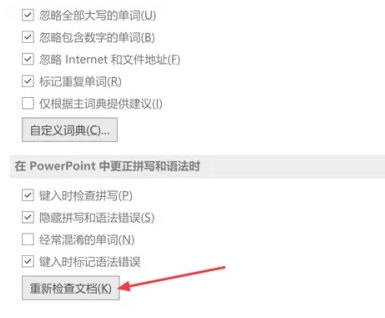
【Operation Method】
First, find and double-click the "PowerPoint" icon on the desktop to open the PPT editing software.
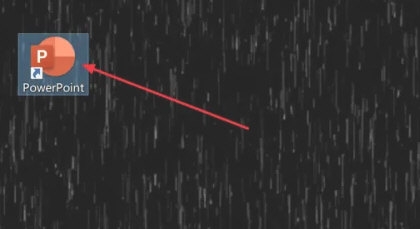
In the function list on the left side of the PPT window, click the "Options" item.
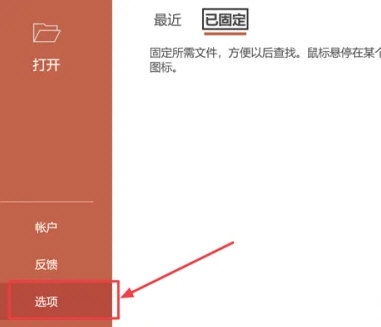
In the left area of the pop-up "PowerPoint Options" window, select the "Proofing" item.
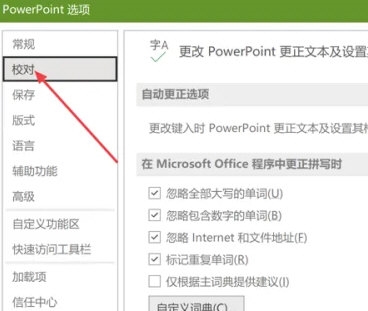
Finally, in the "Proofing" panel on the right, click the "Recheck Document" button.
The above is the detailed content of How to set up document rechecking in PPT2021. For more information, please follow other related articles on the PHP Chinese website!

