Home >Software Tutorial >Office Software >Learn how to adjust the transparency of WPS text watermarks
Learn how to adjust the transparency of WPS text watermarks
- PHPzforward
- 2024-01-03 19:16:341647browse
When using WPS text to insert a watermark, sometimes we will find that the transparency of the watermark is too low, causing the content of the watermark to be too thick, covering up the content of the text itself, affecting the reading experience. So, how to adjust the transparency of WPS text watermark? Here’s how to do it: 1. First, open the WPS text document and click the "Design" tab in the menu bar. 2. In the "Design" tab, find the "Watermark" button and click to open the watermark settings panel. 3. In the watermark settings panel, you can see "Transparency"
[Operation Method]
First, open the WPS Office document, and then click "Insert" and "Watermark" in sequence. Under "Custom watermark," click the plus button.
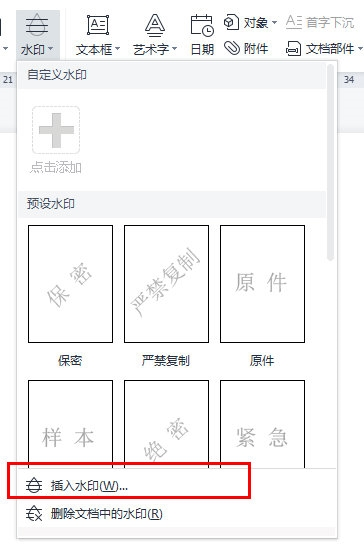
Check "Text Watermark" in the pop-up box, adjust the watermark transparency as needed, and click "OK".
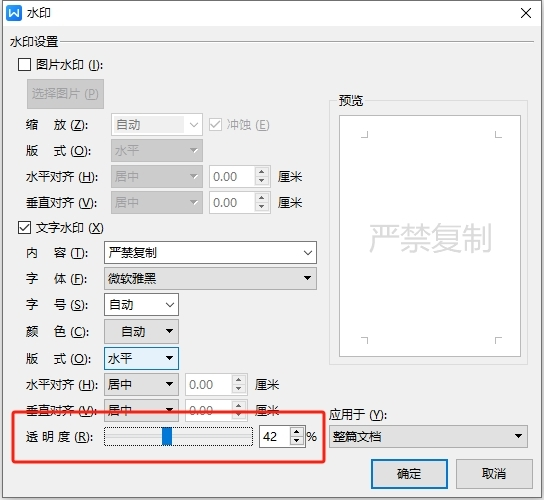
After setting, click "Watermark" and click to apply the set watermark.
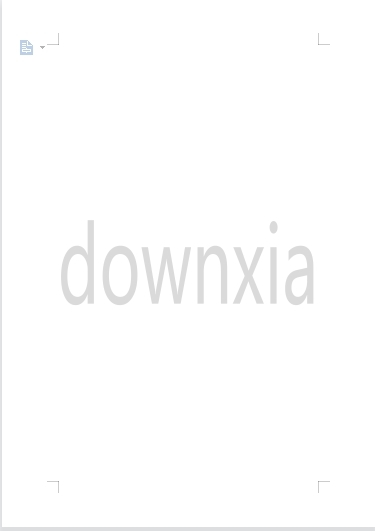
The above is the detailed content of Learn how to adjust the transparency of WPS text watermarks. For more information, please follow other related articles on the PHP Chinese website!

