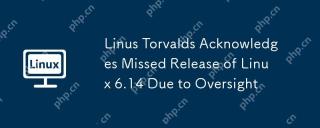If you think that there is no need to install a graphical interface when installing Ubuntu Server 11.04, let alone GNOME3, which is not yet perfect. . Or it should be built with ARCH GNOME3. So please don't waste your time reading any more.
It took 2 nights and a day, and I reinstalled it N times. Finally something has come of it. It's not easy.
Stop talking nonsense and get to the point:
Hardware:One ThinkPad X61, one Ubuntu Server 11.04 installation USB disk
Internet access: ADSL (wireless, wired)
Operation: One pseudo programmer
1. Insert the USB flash drive, restart the laptop, and press F12. (For X61)
2. Enter the startup options interface, select USB boot, and then choose to install Ubuntu Server.
The following assumes that you have mastered the ordinary installation process. No step-by-step instructions. Just a few points to note.
a) Because of Chinese support, I chose English for both the installation and system languages.
b) When selecting a hard disk partition, pay attention to selecting the bootable attribute of the partition where the system is installed (you can automatically boot from this partition instead of selecting the primary partition)
c) When installing the system, I have already abandoned the XP on my notebook, so if there is no other system, I can safely choose GRUB to automatically generate it. If there are other systems, I need to pay attention to it
3. After the installation of Ubuntu Server is completed, first get the Internet connection. The wired situation is very simple. ADSL can be configured using pppoeconf to dial up. Wireless needs to be complicated. Here I first downloaded wicd-curses to configure the wireless network card using wired mode, connected to the wireless modem, and then used pppoeconf to configure it.
4. After surfing the Internet, it is strongly recommended to change the update source (change /etc/apt/sources.list). Maybe the update is not in place. There are not many update sources for 11.04 on the Internet. In fact, almost any rename of 10.04 can be used to update 11.04. I haven’t heard that the server only supports 10.04 and will not be updated. 11.04 is natty. Don't correct your mistakes.
5. After changing the source, update it first
sudo apt-get update
sudo apt-get upgrade
6. Install GNOME3
sudo add-apt-repository ppa:gnome3-team/gnome3
sudo apt-get update
sudo apt-get dist-upgrade
sudo apt-get install gnome-shell
Maybe add-apt-repository is not installed, just install python-software-properties...(It turns out to be a script.)
Later, I continued to install gnome-core xserver-xorg-core. I am not sure whether gnome-core must be installed...
Finally just install the login program. Both gdm and lightdm are available.
Then restart, you should be able to see the login interface. Hope I didn't miss anything, if follow
Select: GNOME login on the login interface. Then.
Of course it was an error. This error cost many people a lot of time.
could not update .ICEauthority...
Baidu. . I found that many people encountered this problem many times. The solution can be described as imaginative.
Briefly list a few: directly chown to change permissions. This is where the problem lies. It's a pity that there are a few steps missing.
Install LXDE. I used this method when I upgraded from 10.04 to 11.04 and then installed GNOME3. I installed LXDE and then logged into LXDE once, which solved the permission problem, but it was unstable and other problems appeared later. Besides, this solution is a bit inexplicable. , and it is also invalid in this situation.
In fact, the biggest feature of software is logic. Everything has a cause and effect. Just prescribe the right medicine.
The problem is obviously a permissions issue.
The permission to view .ICEauthority is that the owner has rw permission, and the file owner is the user me. Why is there still a permission issue?
unless. The ID when running is not the user ID. No matter what his ID is.
Now go back to modifying the permissions of .ICEauthority, sudo su. root. I don't believe I can't change your permissions.
Still failed
Suddenly remembered that the file also has an attribute.
lsattr .ICEauthority
Ha ha. The sample was discovered by me. . There is an i attribute (ignore?)
sudo chattr -i .ICEauthority
After removing the i attribute, you can change the file permissions.
sudo chmod a rw .ICEauthority
Finally the modification is completed. After restarting, you can finally enter GNOME3. And it's a pretty clean GNOME3. There is no software whatsoever.
Now just choose the software and install it slowly. Ha ha.
By the way, most of the solutions are found on searches. If the above steps still don't work, try the following. I did the following steps, but I think it should be possible without modification like this.
Error message: ‘Could not update file ICEauthority’
To overcome this problem, go into recovery mode by pressing “Esc” when booting and select “recovery mode” in the GRUB menu.
Selecting the ‘recovery mode’ in the GRUB menu
Wait a while until the boot process is complete so that you are faced with choices like the image below:
Open a root shell to repair
Select “Drop to root shell prompt”then type the following commands one by one in the current shell:
chown gdm: gdm -R /var/lib/gdm
chmod 600 / var / lib / gdm / .ICEauthority
mv / home / username / .ICEauthority / home / username / .ICEauthority.old
chmod 1777 / tmp
Replace “username” with your user name in Ubuntu. restart and pray that the problem can be resolved.
The above is the detailed content of Steps to install GNOME 3 on Ubuntu Server 11.04. For more information, please follow other related articles on the PHP Chinese website!
 What is AI? A Beginner's Guide for Linux UsersMay 07, 2025 am 11:23 AM
What is AI? A Beginner's Guide for Linux UsersMay 07, 2025 am 11:23 AMArtificial Intelligence (AI) is a term that’s been buzzing around for a while now, from self-driving cars to voice assistants like Siri and Alexa, AI is becoming a part of our everyday lives. But what exactly is AI, and why should Linux users care ab
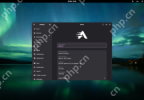 AerynOS 2025.03 Alpha Released with GNOME 48, Mesa 25, and Linux Kernel 6.13.8May 07, 2025 am 11:22 AM
AerynOS 2025.03 Alpha Released with GNOME 48, Mesa 25, and Linux Kernel 6.13.8May 07, 2025 am 11:22 AM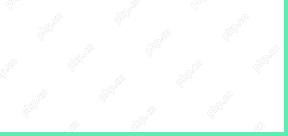 50 Essential Linux Commands for Beginners and SysAdminsMay 07, 2025 am 11:12 AM
50 Essential Linux Commands for Beginners and SysAdminsMay 07, 2025 am 11:12 AMFor someone new to Linux, using it can still feel challenging, even with user-friendly distributions like Ubuntu and Mint. While these distributions simplify many tasks, some manual configuration is often required, but fully harnessing the power of L
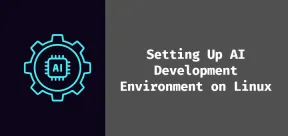 How to Set Up Your Linux System for AI DevelopmentMay 07, 2025 am 10:55 AM
How to Set Up Your Linux System for AI DevelopmentMay 07, 2025 am 10:55 AMIn the previous article, we introduced the basics of AI and how it fits into the world of Linux. Now, it’s time to dive deeper and set up your Linux system to start building your first AI model. Whether you’re a complete beginner or have some exper
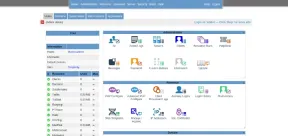 How to Install Kloxo Web Hosting Control Panel in LinuxMay 07, 2025 am 10:52 AM
How to Install Kloxo Web Hosting Control Panel in LinuxMay 07, 2025 am 10:52 AMIf you’re looking to manage your server with ease, Kloxo is a great option, as it is free and open-source web hosting control panel that allows you to manage your server and websites with a simple, user-friendly interface. In this guide, we’ll walk
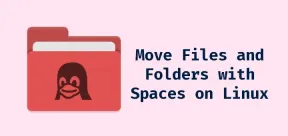 How to Move Files and Folders with Spaces in LinuxMay 07, 2025 am 10:17 AM
How to Move Files and Folders with Spaces in LinuxMay 07, 2025 am 10:17 AMIf you’ve ever found yourself in a situation where you’re trying to move a bunch of files and folders, only to be stumped by spaces in the folder names, you’re not alone. Spaces in filenames or folder names can quickly become a frustrat
 7 Best Linux Distros for KDE Plasma Fans in 2025May 07, 2025 am 10:06 AM
7 Best Linux Distros for KDE Plasma Fans in 2025May 07, 2025 am 10:06 AMThe KDE Plasma desktop is renowned for its sleek design, extensive customization options, and impressive performance. For users who appreciate a polished, modern interface with the flexibility to tweak every detail, Plasma is a dream come true. But w


Hot AI Tools

Undresser.AI Undress
AI-powered app for creating realistic nude photos

AI Clothes Remover
Online AI tool for removing clothes from photos.

Undress AI Tool
Undress images for free

Clothoff.io
AI clothes remover

Video Face Swap
Swap faces in any video effortlessly with our completely free AI face swap tool!

Hot Article

Hot Tools

WebStorm Mac version
Useful JavaScript development tools

SublimeText3 English version
Recommended: Win version, supports code prompts!

SublimeText3 Mac version
God-level code editing software (SublimeText3)

PhpStorm Mac version
The latest (2018.2.1) professional PHP integrated development tool

Safe Exam Browser
Safe Exam Browser is a secure browser environment for taking online exams securely. This software turns any computer into a secure workstation. It controls access to any utility and prevents students from using unauthorized resources.